Turning An Old Dell Laptop Into a Powerful OpenWrt Wi-Fi Access Point

OpenWrt is a highly flexible and customizable open-source operating system based on Linux. While it was originally created for embedded devices like routers, its versatility means it can run on a huge range of hardware—including travel routers, home gateways, Raspberry Pi boards, and even old laptops and desktop PCs. With a fully writable filesystem and robust package management, OpenWrt lets you add, remove, or configure software packages to shape your device exactly how you want it.
In this little guide, I’ll show how I took advantage of that flexibility by turning a spare laptop into a powerful OpenWrt access point—breathing new life into unused hardware and fulfilling my need for a WPA3-capable wireless access point.
Unbelievably, apart from my Android 15 phone, I have no ready-made devices that support WPA3, either in WPA2/3 mixed mode or WPA3 solely. This makes testing OpenBeken support for WPA3 in its many forms (OpenLN, OpenRTL, OpenBL602 etc) a little tricky. Android AP might be OK, but I want something more flexible.
I have a spare HP ProDesk 400 G4 with Intel 802.11ax AX200 WNIC, but no MHF4 connector aerials at present, and a Dell E5570, 12GB, 512Mb SSD laptop with an 802.11ac Atheros QCA6174 and a dodgy gig LAN port. Maybe the Dell would make a good AP/router with a USB network dongle?
My journey starts by burning the full Ubuntu 24.0.2 LTS desktop ISO to a 32GB memory stick with Rufus. There are probably smaller distributions that would do the job we'll need it for but this is easy and has a desktop GUI and Firefox.
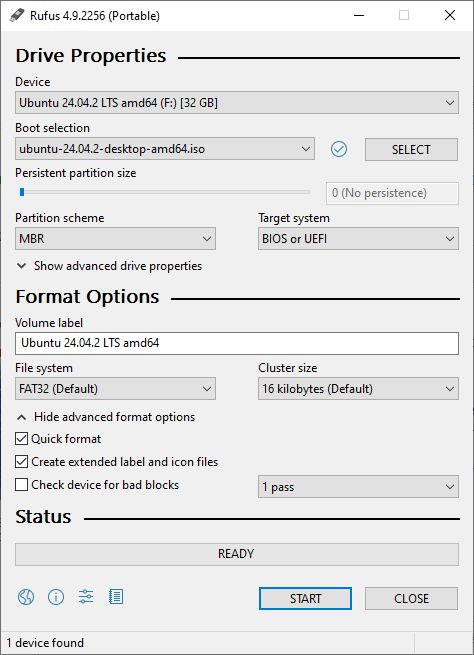
Boot off the memory stick and choose to "Try or Install Ubuntu". Go through the initial steps (I chose not to connect to internet) until you can choose to try Ubuntu, where it'll drop the wizard for the desktop.
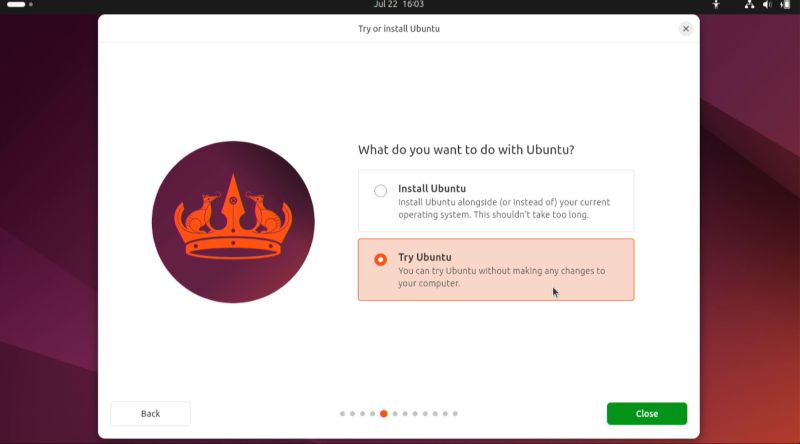
I couldn't remember what the wireless NIC was in this at first. It can easily be identified with command lspci in terminal
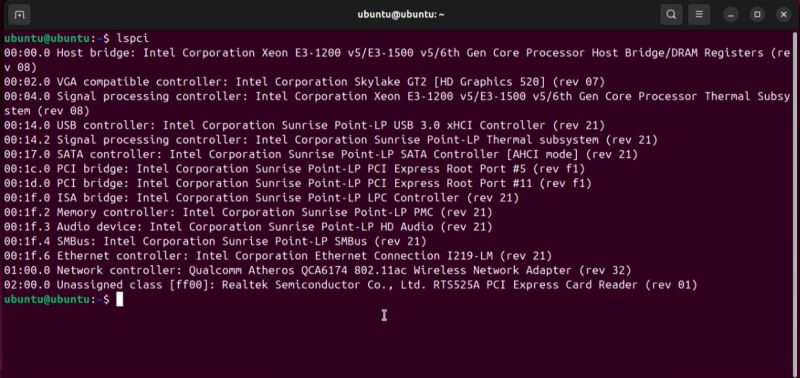
Qualcomm Atheros QCA6174 802.11ac Wireless Network Adapter (rev 32)
The onboard Intel adaptor is e1000 compatible so the drivers built into the OpenWrt base image already cater for that. As mine is dodgy I need to know what my cheap USB NIC is. I already know what is it from Windows, but command lsusb is run to confirm.
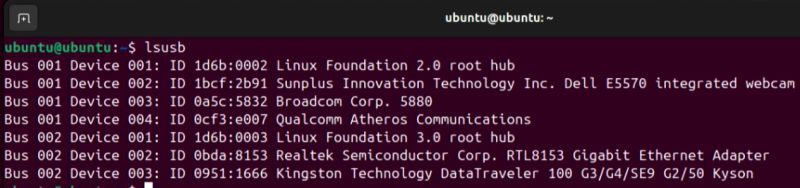
Realtek Semiconductor Corp. RTL8153 Gigabit Ethernet Adaptor. OpenWrt base image does not include drivers for this.
The laptop has a 512mb SATA SSD and I'd like OpenWrt to boot off that.
Download the EFI or non-EFI (depending on your device age and if UEFI boot is selected in BIOS setup) generic combined images from the latest stable release under x86/64 targets - eg https://downloads.openwrt.org/releases/24.10.2/targets/x86/64/
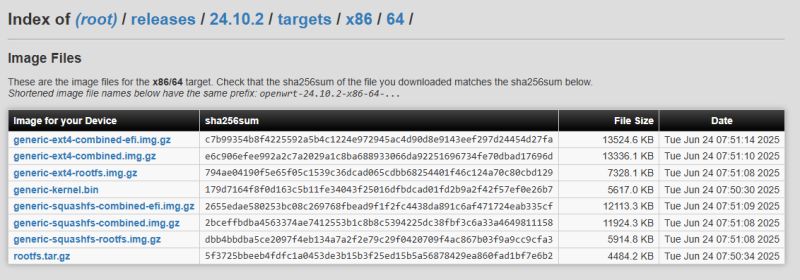
generic-ext4-combined-efi.img.gz for me.
I ran GParted to delete partitions on the SSD. I'll be cloning the .gz file onto the drive.

CD into the Downloads folder or wherever you saved img file to. Command lsblk to check main drive name - sda
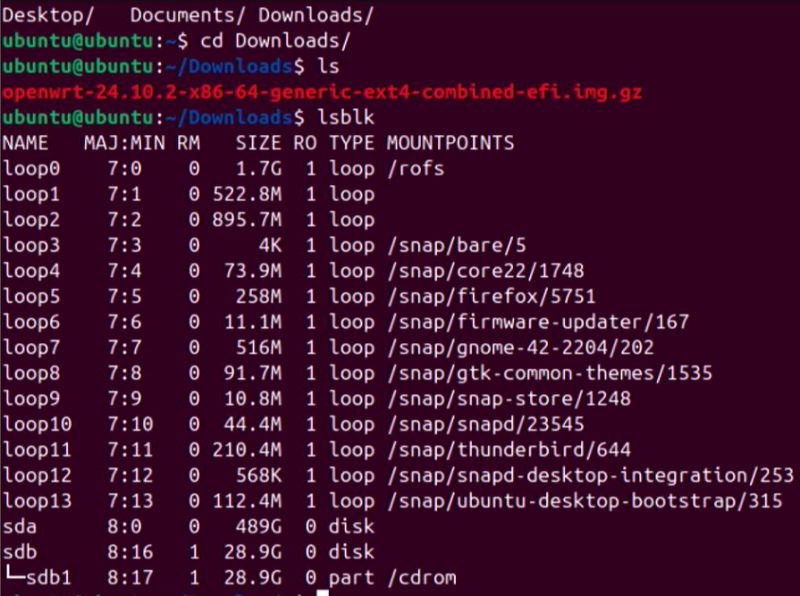
To clone to drive (adjust filename and destination to suit)
Code: Text

terminal reboot command to reboot. Ensuring Secure Boot is disabled in the BIOS, OpenWrt should begin to boot.
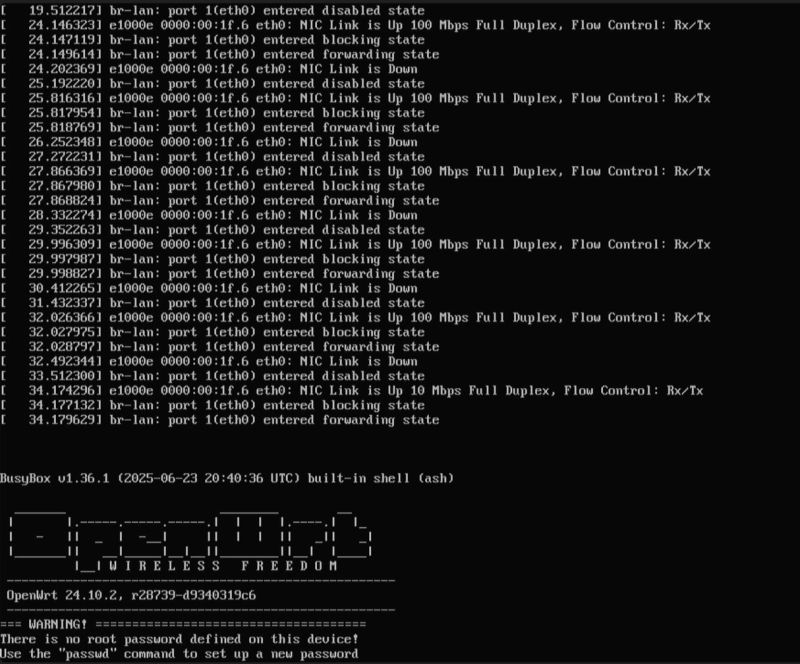
Image shows my dodgy NIC going up and down.
The default IP is 192.168.1.1, which conflicts with my router. After isolating it on its own network (or disconnecting router), access can be gained through the browser from another device in the same subnet.
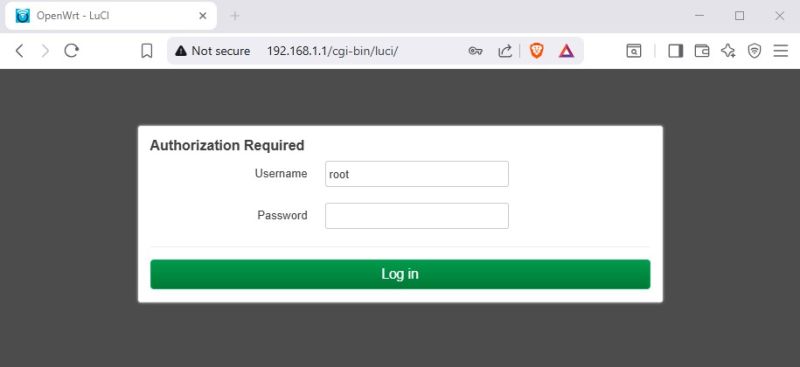
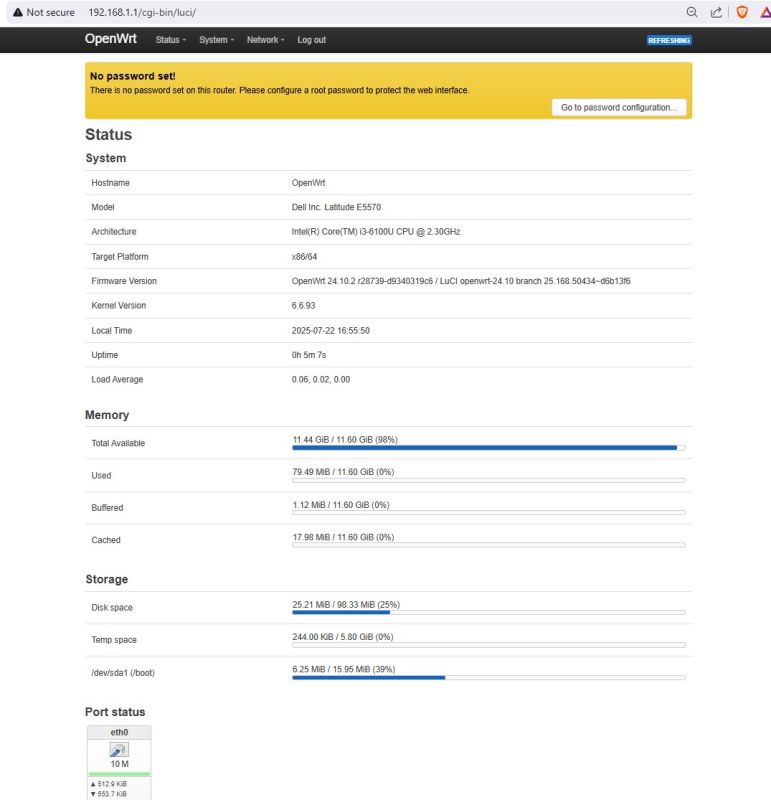
through Network -> Interfaces -> Edit
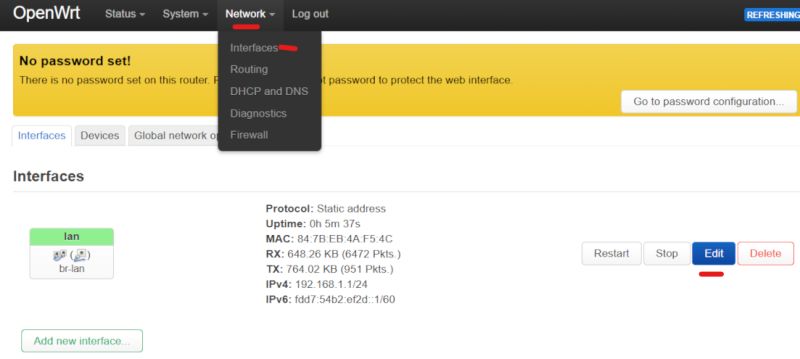
change the IP to something free on your network. Add the subnet mask - 255.255.255.0 in my case - to be expressed as 192.168.1.255 in OpenWrt. Save
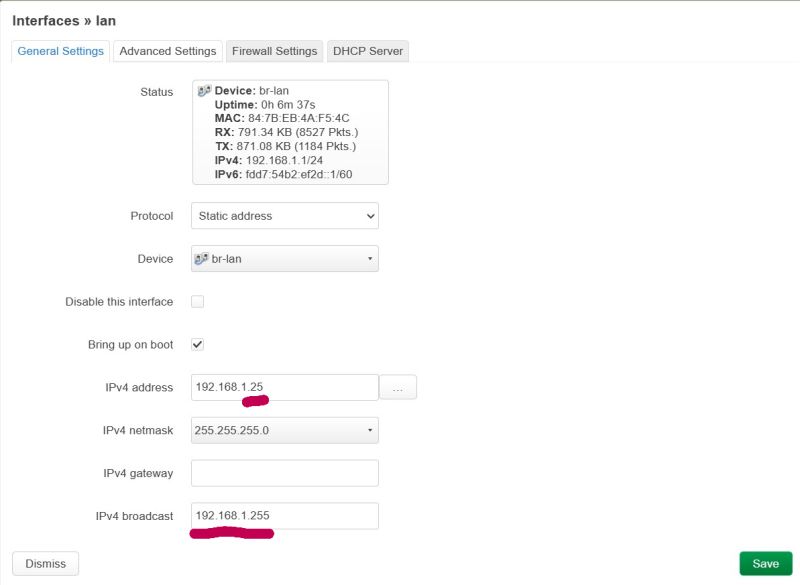
I had to go back in to add gateway because it was in the first edit already assigned the interface - 192.168.1.1
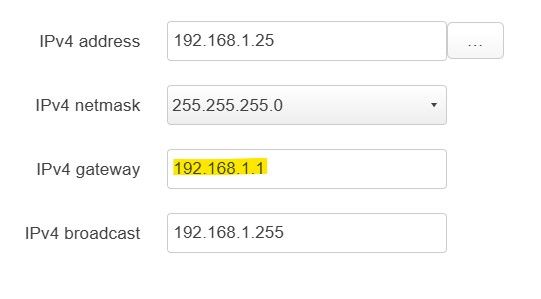
Under Advanced Settings specify a DNS server. 8.8.8.8 = Google.
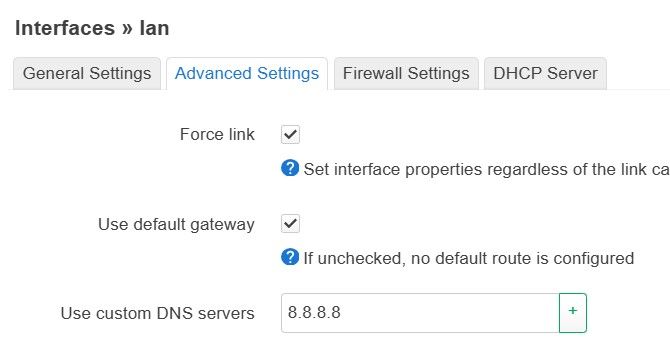
Under General Setup check the "Ignore interface" box to disable DHCP.
Save & Apply pending changes
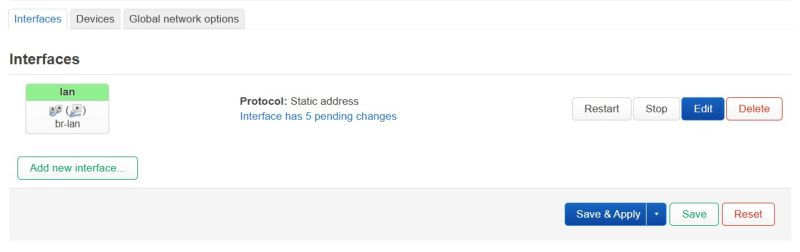
Re-join main network/reconnect router and browse back to Luci on new IP.
If the wireless interface was detected there would have been a "Wireless" menu option under "Network". There wasn't. I need to install packages for the Qualcomm and the Realtek.
Navigate to System -> Software and "Update Lists".
Use search filter to find relevant packages to install
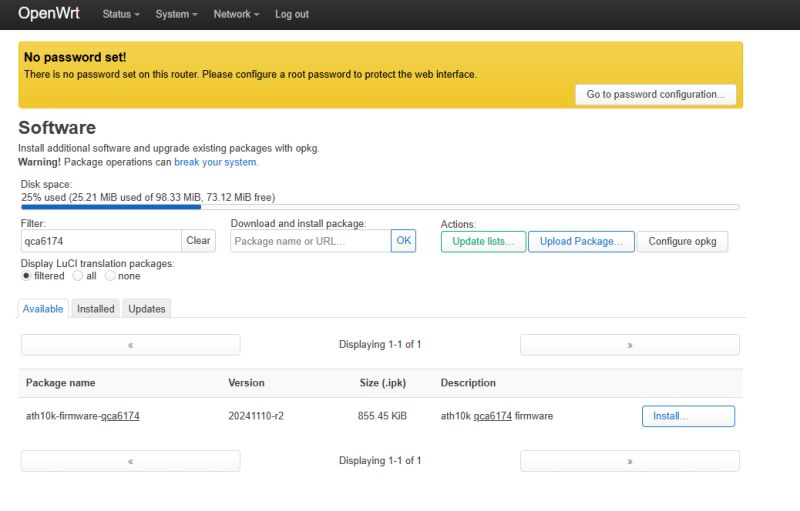
For the Realtek rtl8153 produced no results, but rtl8152 driver is valid for 8152 and 8153. As mine is the USB variant, I installed kmod-usb-net-rtl8152
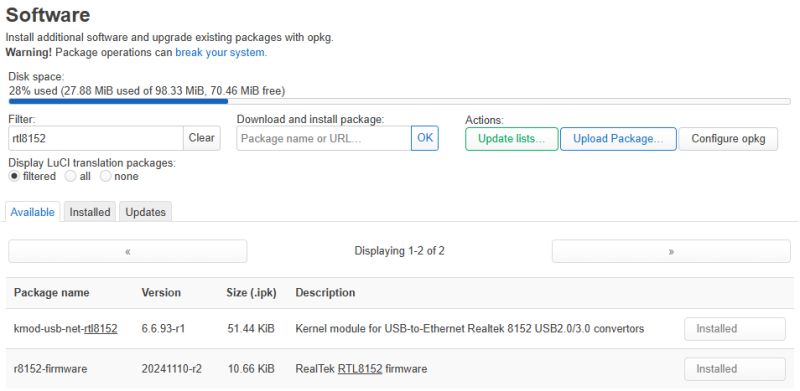
If command line is preferred, SSH into OpenWrt. These commands will achieve the same results as GUI package installs.
Code: Text
System -> Reboot
After reboot we can see 1 new eth1 network interface
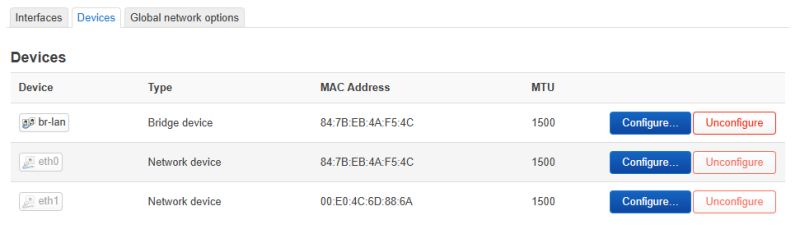
but no wireless. It turns out an accompanying package "kmod-ath10k" is needed.
https://openwrt.org/packages/pkgdata/kmod-ath10k
Code: Text
and for WPA3 Personal support we'll also add wpad-basic-mbedtls from the command line with
Code: Text
wpad-mbedtls vs wpad-basic-mbedtls in OpenWrt
*wpad-mbedtls*
The full (complete) wpad package.
Includes all features supported by hostapd/wpa_supplicant on OpenWrt:
WPA2/WPA3 (PSK & Enterprise)
802.11r (Fast Roaming)
802.11w (Management Frame Protection)
802.1x/EAP (Enterprise Wi-Fi)
Hotspot 2.0
WPS (Wi-Fi Protected Setup)
OWE (Opportunistic Wireless Encryption)
Uses the mbedTLS library for crypto.
*wpad-basic-mbedtls*
A trimmed-down version of wpad-mbedtls.
Includes all normal features for home AP/client:
WPA2/WPA3-PSK (Personal)
WPA2/WPA3-Enterprise (basic support)
802.11r, 802.11w, WPS, OWE
Excludes some of the more advanced/corporate/hotspot features:
Some EAP types (Enterprise features)
RADIUS accounting
Hotspot 2.0 extra features
Smaller size than wpad-mbedtls (better for most home/soho setups).
And now after reboot the wireless menu and interface is visible

Edit the wireless interface to customise the ESSID and set desired security. I found I had to set country code and set preferred channel or the wireless would disable itself shortly after enabling. Don't forget to save and apply pending changes.
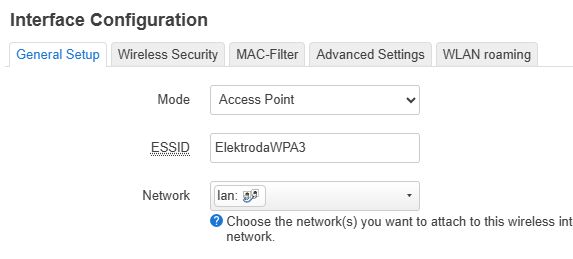
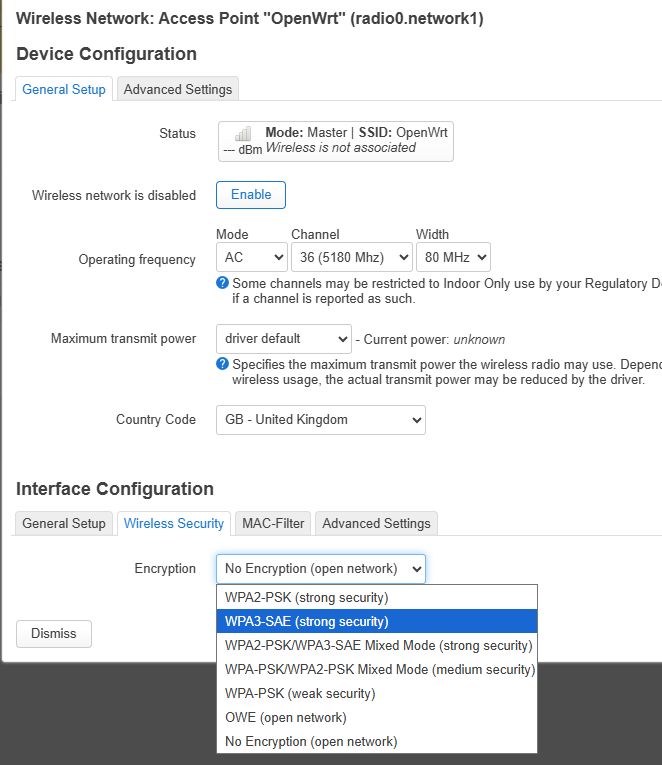
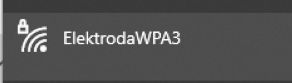
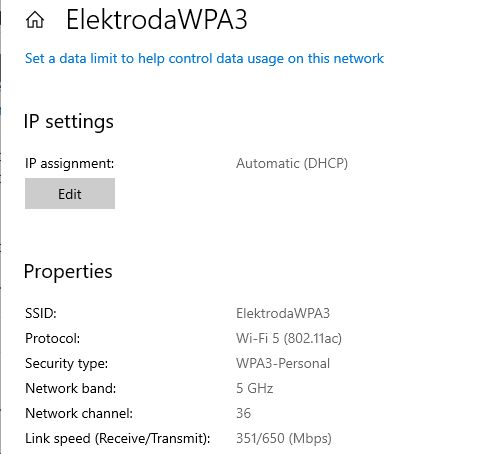
and in OpenWrt connected devices will show

And on the overview page
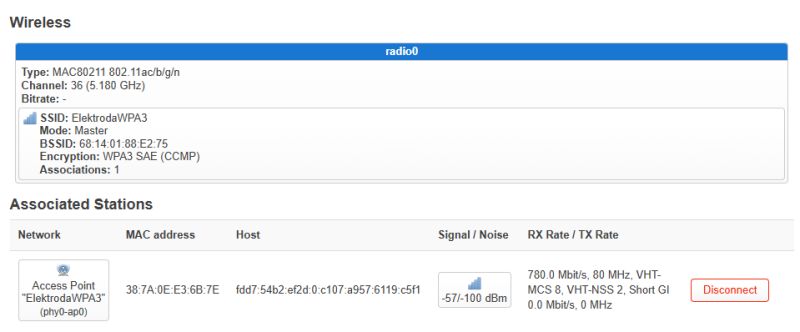
One extra thing I needed to do, because I wouldn't be using the Intel LAN, is add eth1, the Realtek, to the bridge
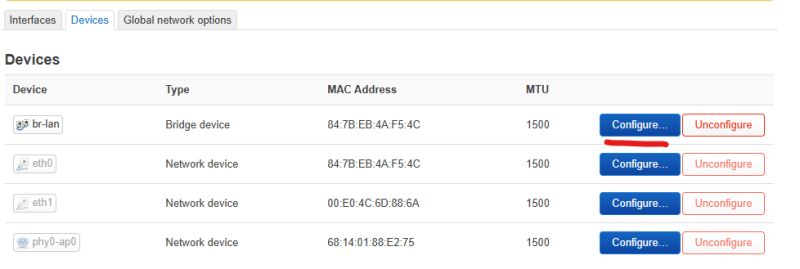
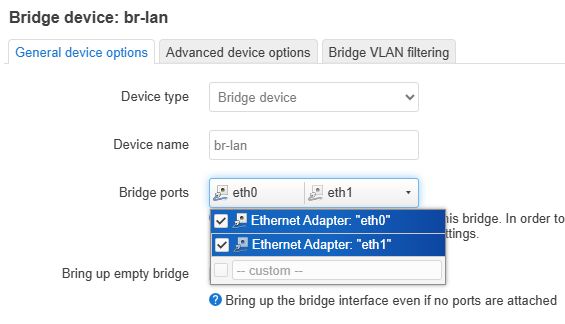
So that's the basics of setting up a powerful x86 OpenWrt router using a standard laptop as an access point to send traffic over the wired LAN port to your network and the internet.



Comments
Swapped the Atheros/Qualcomm QCA6174 802.11ac module for an Intel AX200 802.11ax. https://obrazki.elektroda.pl/2184006700_1753344421_thumb.jpg confirmed presence with lspci command after installing... [Read more]
I use Open WRT to rescue vintage routers like the Archer C5, which have fast WiFi, LAN 1G but the software is already archaic. As for the system for retro computers I recommend Lubuntu. Professionally... [Read more]
Nice tutorial! OpenWRT feels overkill for your hardware. Pure hostapd+dnsmasq on any linux distro should be enough to set up an AP with WPA3. It will not have a nice web UI but you only set it up once... [Read more]
thank you for your feedback! This is true. Yes, The hardware is overkill for OpenWrt, but at that moment the laptop wasn't in use for anything else and I do like a nice GUI :D Also it was fun to... [Read more]