In this tutorial I will describe how to upload the firmware to tablets based on MediaTek systems on the example of Lenovo A7-40 (A3500-FL)
We download the latest version of the SP flash tool. (attached) The program itself has, of course, more possibilities than just uploading the firmware.
We download the latest drivers. (in Attachment)
After downloading, we install the drivers. If anyone has a problem with the installation, please see this topic https://www.elektroda.pl/rtvforum/topic3320132.html
Run the SP flash tool program and click on scatter-loading.
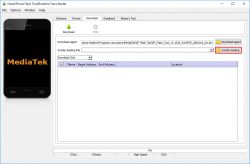
We indicate the appropriate scatter file depending on what software we upload.
In my case, this is MT6582_Android_scatter.
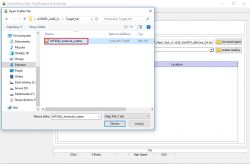
The program will now load the files with our firmware.
CAUTION: if you are not sure if the firmware you upload is 100% compatible with your device, uncheck the first two blocks.

Once we are sure about our firmware, select Firmware Upgrade from the list and click download.
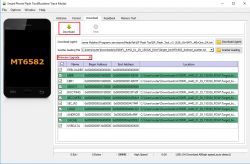
Now we connect our disabled device to the computer. The first time it may fail because the system will install the drivers. Sometimes you have to disconnect the battery too.
In my case, after connecting the turned off tablet, you still had to press the power button on the tablet for a fraction of a second.
After this treatment, the program detected the tablet and the software started to load.
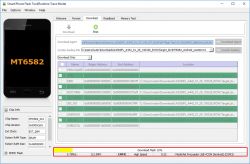
After uploading the firmware, we will see the following message:
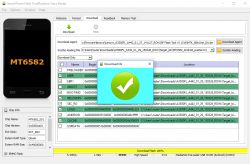
Now we can disconnect our tablet and start it. The first start-up takes much longer, so you have to wait.
In this way, we can upload firmware not only to tablets, but also phones, smartphones and smartwatches based on MediaTek systems.
We download the latest version of the SP flash tool. (attached) The program itself has, of course, more possibilities than just uploading the firmware.
We download the latest drivers. (in Attachment)
After downloading, we install the drivers. If anyone has a problem with the installation, please see this topic https://www.elektroda.pl/rtvforum/topic3320132.html
Run the SP flash tool program and click on scatter-loading.
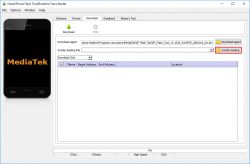
We indicate the appropriate scatter file depending on what software we upload.
In my case, this is MT6582_Android_scatter.
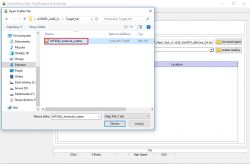
The program will now load the files with our firmware.
CAUTION: if you are not sure if the firmware you upload is 100% compatible with your device, uncheck the first two blocks.
Once we are sure about our firmware, select Firmware Upgrade from the list and click download.
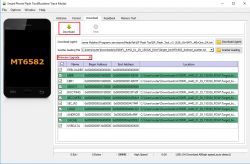
Now we connect our disabled device to the computer. The first time it may fail because the system will install the drivers. Sometimes you have to disconnect the battery too.
In my case, after connecting the turned off tablet, you still had to press the power button on the tablet for a fraction of a second.
After this treatment, the program detected the tablet and the software started to load.
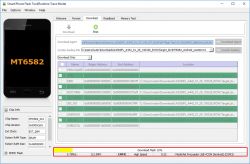
After uploading the firmware, we will see the following message:
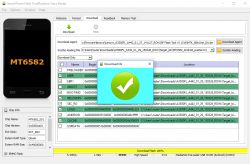
Now we can disconnect our tablet and start it. The first start-up takes much longer, so you have to wait.
In this way, we can upload firmware not only to tablets, but also phones, smartphones and smartwatches based on MediaTek systems.


