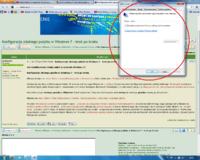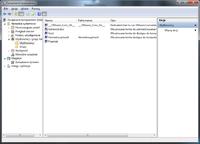How to configure remote desktop in Windows 7?
Remote desktop configuration in Windows 7 - step by step.
Click successively on: the Start menu > all programs > accessories > select from the list - Remote desktop connection .
A window with the same title is launched. In the lower right corner, click on> plug in . The Remote Desktop Settings Configuration window appears. IN Options we choose the link speed at our disposal and mark what is to be available to others. Remember to select the> option reconnect if connection has been broken .
Default option remote desktop In Windows 7 is turned off. So that other users have access to our desktop we need to activate it.
Click on the Start menu > Control panel > System and security > Allow remote access .
In the window System Properties we mark the options - Allow Remote Assistance connections to this computer . In the lower right corner of the same window, click on - Select Users . In the window - Choosing: Users click on advanced in the lower left corner. We do not write anything in the lines onlyclick on - find now - on the right side of the window. At the bottom of the window, the results will be displayed - the group or users that we will allow to connect to our computer. We choose who we want to connect and confirm by clicking OK. In the window Remote Desktop Users the group or user that we have allowed access will appear. We approve by clicking ok and it's ready.
Remote desktop configuration in Windows 7 - step by step.
Click successively on: the Start menu > all programs > accessories > select from the list - Remote desktop connection .
A window with the same title is launched. In the lower right corner, click on> plug in . The Remote Desktop Settings Configuration window appears. IN Options we choose the link speed at our disposal and mark what is to be available to others. Remember to select the> option reconnect if connection has been broken .
Default option remote desktop In Windows 7 is turned off. So that other users have access to our desktop we need to activate it.
Click on the Start menu > Control panel > System and security > Allow remote access .
In the window System Properties we mark the options - Allow Remote Assistance connections to this computer . In the lower right corner of the same window, click on - Select Users . In the window - Choosing: Users click on advanced in the lower left corner. We do not write anything in the lines onlyclick on - find now - on the right side of the window. At the bottom of the window, the results will be displayed - the group or users that we will allow to connect to our computer. We choose who we want to connect and confirm by clicking OK. In the window Remote Desktop Users the group or user that we have allowed access will appear. We approve by clicking ok and it's ready.