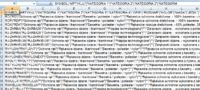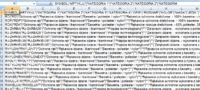I have a csv file to import to the store and it should have an ID number, but you have to add it. I open an Excel file and I can add these numbers at the beginning of each line, but it's not about doing it manually, right?
what command, etc. to use to make excel add "1 |" to the beginning of each line ?
It's simple for stutterers, I don't know anything about it please help.
please help.
what command, etc. to use to make excel add "1 |" to the beginning of each line ?
It's simple for stutterers, I don't know anything about it