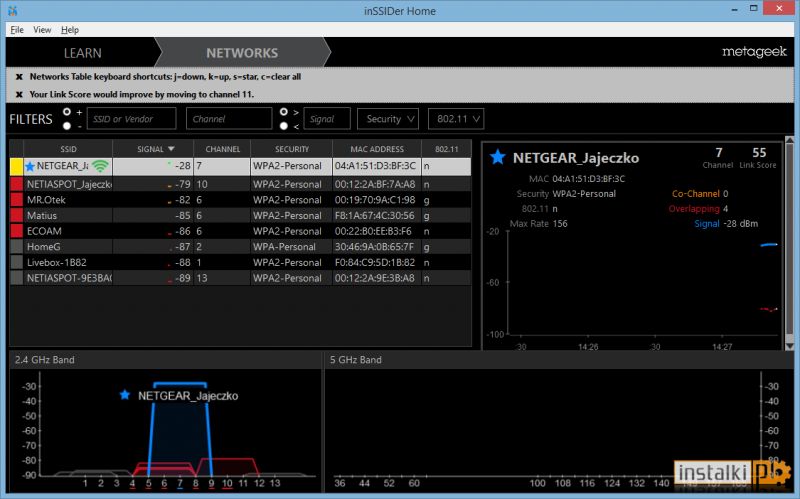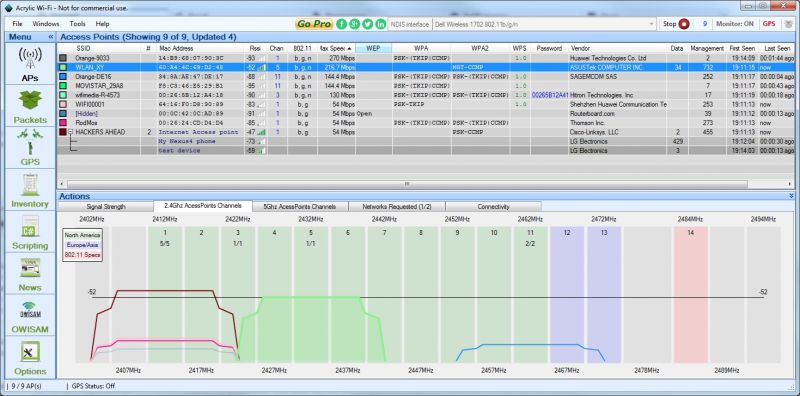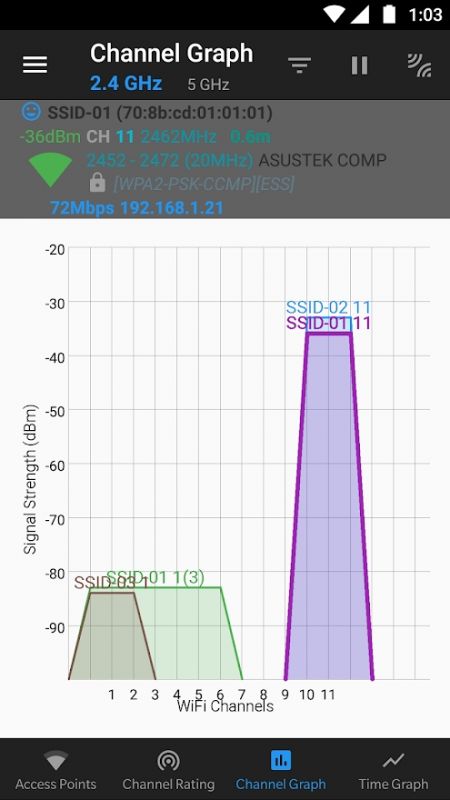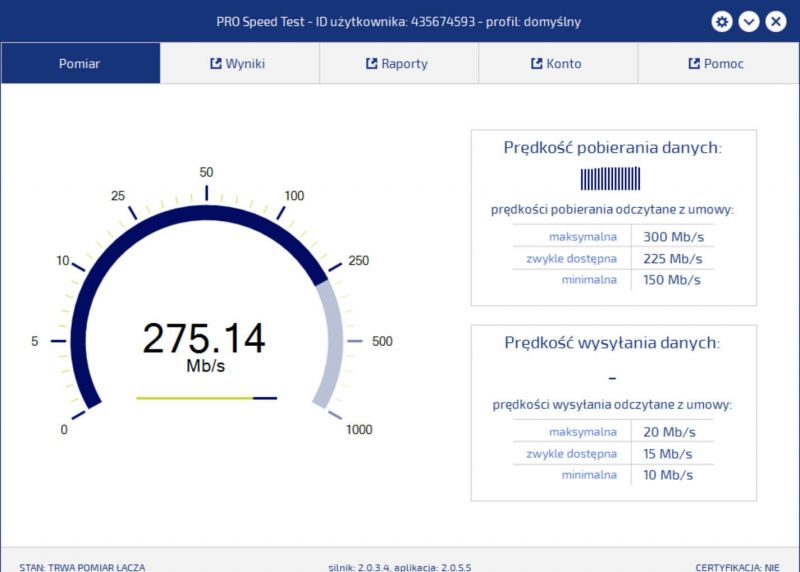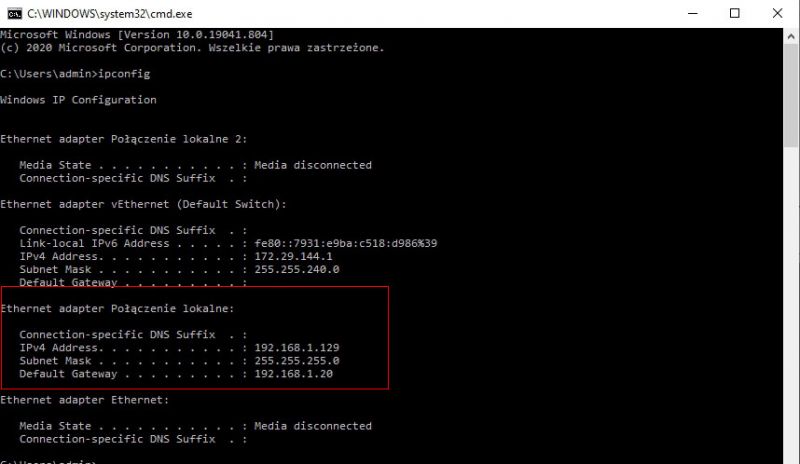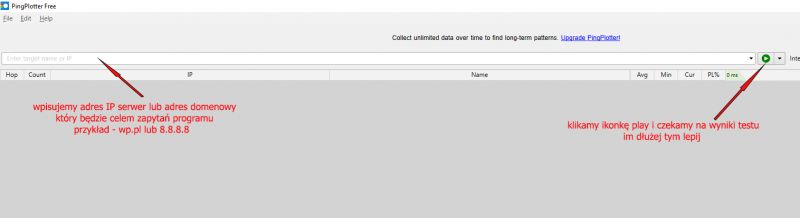A very common problem that appears on our forum is unstable access to the wireless network in our house / apartment. In order to be able to say anything in this matter, you need to perform a diagnostics of such a network and try to find out what is the cause of such behavior of the network or devices trying to connect to it.
[line: a4cf5877c5]
The basic test with which we must start our wireless network diagnostics. The application allows us to track the signal level from our router / access point. At the same time, we can observe its stability as a function of time and interference from other wireless networks in our vicinity.
Windows systems - inSSIDer or Xirrus Wi-Fi Inspector or
Acrylic WiFi Home - see the appendix to the guide
Android OS
Wifi Analyzer
WiFi Analyzer (open-source)
WiFi Monitor
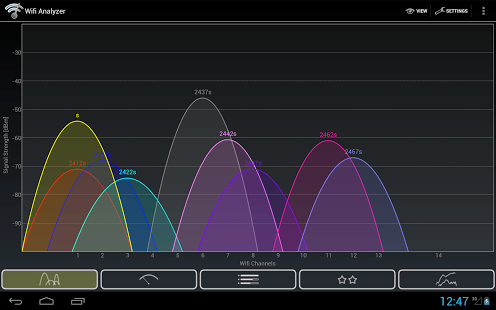
Apple OS X - Link
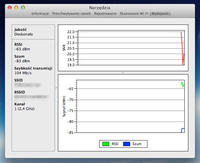
WiFi Scanner
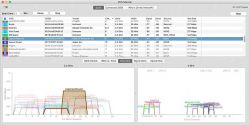
Linux OS
- LinSSID

Kismet wireless
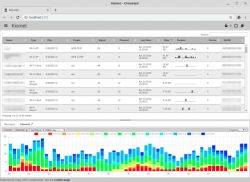
[line: a4cf5877c5]
We measure the speed of internet access from the device on which we have stability problems. There are tons of speed tests available online.
I recommend:
www.speedtest.pl
beskidmedia.speedtestcustom.com
www.speedtest.net
test.mm.pl
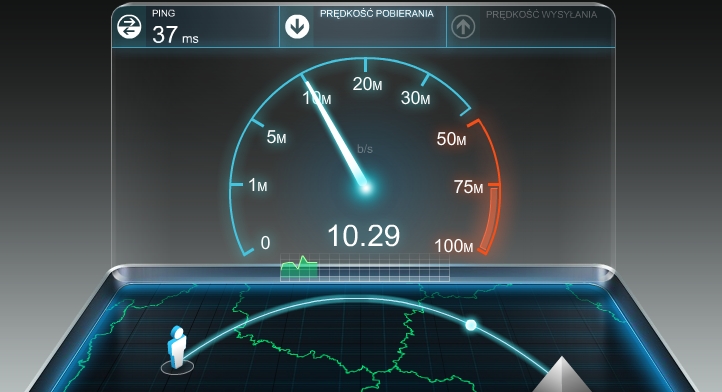
Certified speedtest and information from UKE:
https://pro.speedtest.pl/
https://cik.uke.gov.pl/uslugi-teleko/pomiar-predkosci-internetu/c certowany-mechanizm/
https://pro.speedtest.pl/pomiar_c certowany_i_niec certowany
[line: a4cf5877c5]
We run the ipconfig / all command entered into the cmd console which will show us the addressing on network interfaces (we are interested in the card on which we have access to the Internet) - Link
[line: a4cf5877c5]
We download the application - WinMRT or PingPlotter or PingDoctor for iOS
We unpack and run
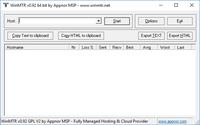
In the HOST field, enter the domain address or IP address of the server with which we have problems, e.g. wp.pl, onet.pl, google.pl or 31.186.84.219 and click START.
Remember to turn off all updates or p2p programs (torrent) at this time so that the connection is not overloaded by the computer. As far as possible, we use the Internet only on this computer where we diagnose the link:
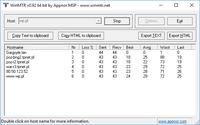
After about 10-15 minutes of testing, click STOP and wait for the program to finish its work. Then click the button Export TEXT so as to export the whole test to a txt file, which we will then attach to our post.
Hostname - IP address or network name of the next router in the network
No - another router, host on the way of data packets from our computer
Loss% - percentage of losses on a given jump (preferably 0%)
Sent - number of sent packets (pings)
Recv - number of received packets (pings)
Best - the best ping
Avrg - Average ping speed
Worst - worst response speed
Last - the last answer
-------------------------------------------------- -------------------------------------------------- -------------------------------------------------- -----
PingPloter - how to interpret the results
The PingPloter application for PC is a very good tool for diagnosing Internet access problems. You can check the delay or loss of packets in communication to a specific server (IP address or Internet domain).
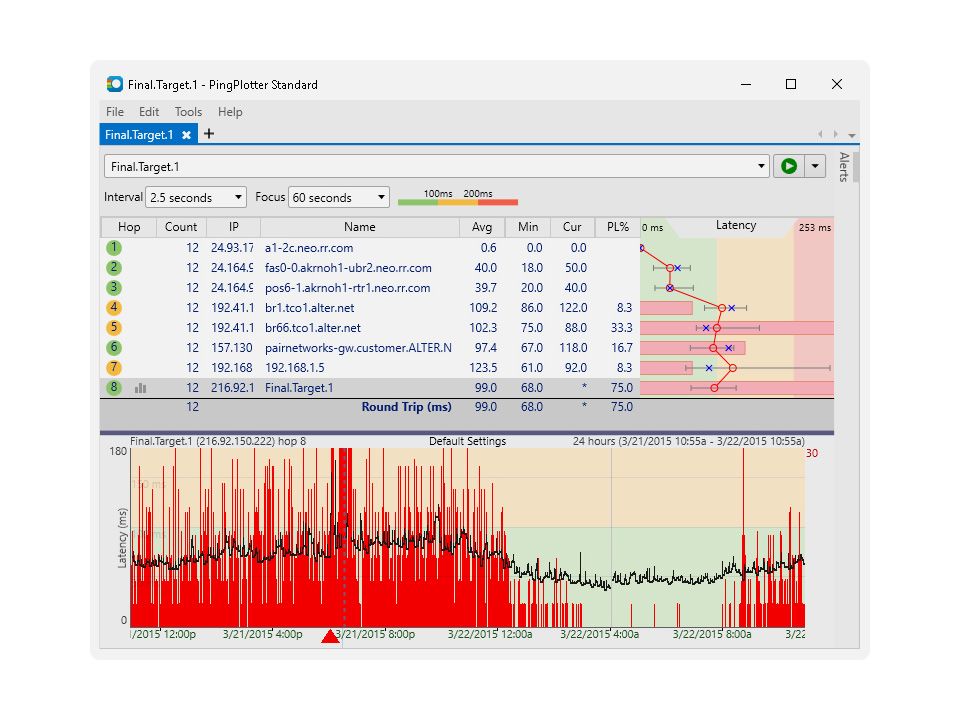
As you can see, the application shows us the next "jumps", i.e. communication nodes where our data packets (inquiries) go to the destination set by us. The program even itself indicates potential communication problems, marking the next nodes in orange or red when there are visible problems or delays. We can quickly conclude from this that if the first communication points are green (it all depends on how many devices we have) then everything is fine with us and we do not have to worry about our network.
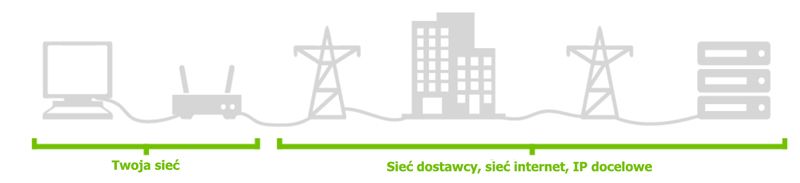
[line: a4cf5877c5]
We paste all the results of the above tests into our forum thread in the form of print screens - Link - we also remember about detailed information about the models of devices that we use in the network (wireless router, access point, wireless card)
[line: a4cf5877c5]
FILES TO DOWNLOAD:
[line: a4cf5877c5]
TEST 1 - signal measurement
The basic test with which we must start our wireless network diagnostics. The application allows us to track the signal level from our router / access point. At the same time, we can observe its stability as a function of time and interference from other wireless networks in our vicinity.
Windows systems - inSSIDer or Xirrus Wi-Fi Inspector or
Acrylic WiFi Home - see the appendix to the guide
-------------------------------------------------- -------------------------------------------------- ----------------------------------------------
Android OS
Wifi Analyzer
WiFi Analyzer (open-source)
WiFi Monitor
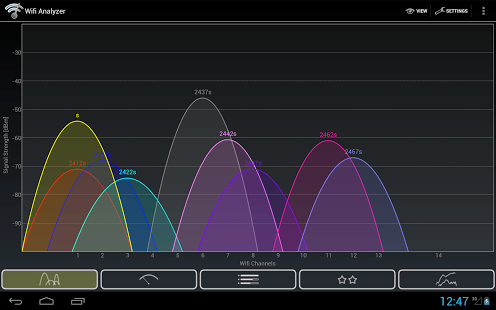
-------------------------------------------------- -------------------------------------------------- ----------------------------------------------
Apple OS X - Link
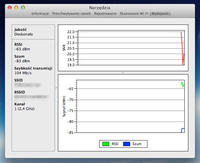
WiFi Scanner
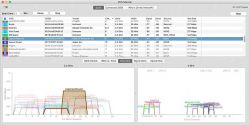
-------------------------------------------------- -------------------------------------------------- ----------------------------------------------
Linux OS
- LinSSID

Kismet wireless
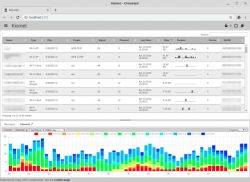
[line: a4cf5877c5]
TEST 2 - measuring the speed of internet access
We measure the speed of internet access from the device on which we have stability problems. There are tons of speed tests available online.
I recommend:
www.speedtest.pl
beskidmedia.speedtestcustom.com
www.speedtest.net
test.mm.pl
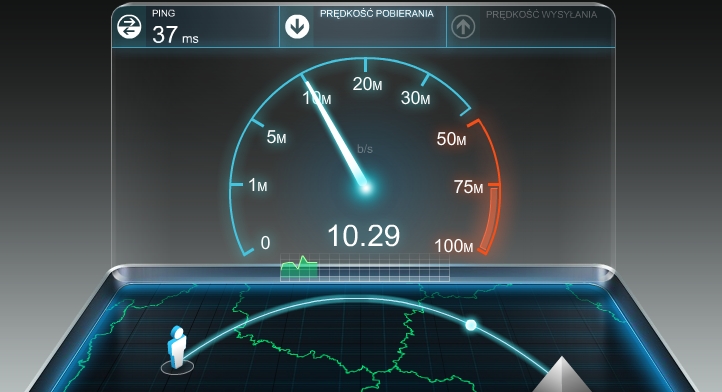
Certified speedtest and information from UKE:
https://pro.speedtest.pl/
https://cik.uke.gov.pl/uslugi-teleko/pomiar-predkosci-internetu/c certowany-mechanizm/
https://pro.speedtest.pl/pomiar_c certowany_i_niec certowany
[line: a4cf5877c5]
TEST 3 - network card addressing - connection reset
We run the ipconfig / all command entered into the cmd console which will show us the addressing on network interfaces (we are interested in the card on which we have access to the Internet) - Link
[line: a4cf5877c5]
TEST 4 - Measurement of link stability and the amount of lost data packets
We download the application - WinMRT or PingPlotter or PingDoctor for iOS
We unpack and run
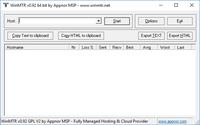
In the HOST field, enter the domain address or IP address of the server with which we have problems, e.g. wp.pl, onet.pl, google.pl or 31.186.84.219 and click START.
Remember to turn off all updates or p2p programs (torrent) at this time so that the connection is not overloaded by the computer. As far as possible, we use the Internet only on this computer where we diagnose the link:
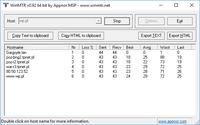
After about 10-15 minutes of testing, click STOP and wait for the program to finish its work. Then click the button Export TEXT so as to export the whole test to a txt file, which we will then attach to our post.
Hostname - IP address or network name of the next router in the network
No - another router, host on the way of data packets from our computer
Loss% - percentage of losses on a given jump (preferably 0%)
Sent - number of sent packets (pings)
Recv - number of received packets (pings)
Best - the best ping
Avrg - Average ping speed
Worst - worst response speed
Last - the last answer
-------------------------------------------------- -------------------------------------------------- -------------------------------------------------- -----
PingPloter - how to interpret the results
The PingPloter application for PC is a very good tool for diagnosing Internet access problems. You can check the delay or loss of packets in communication to a specific server (IP address or Internet domain).
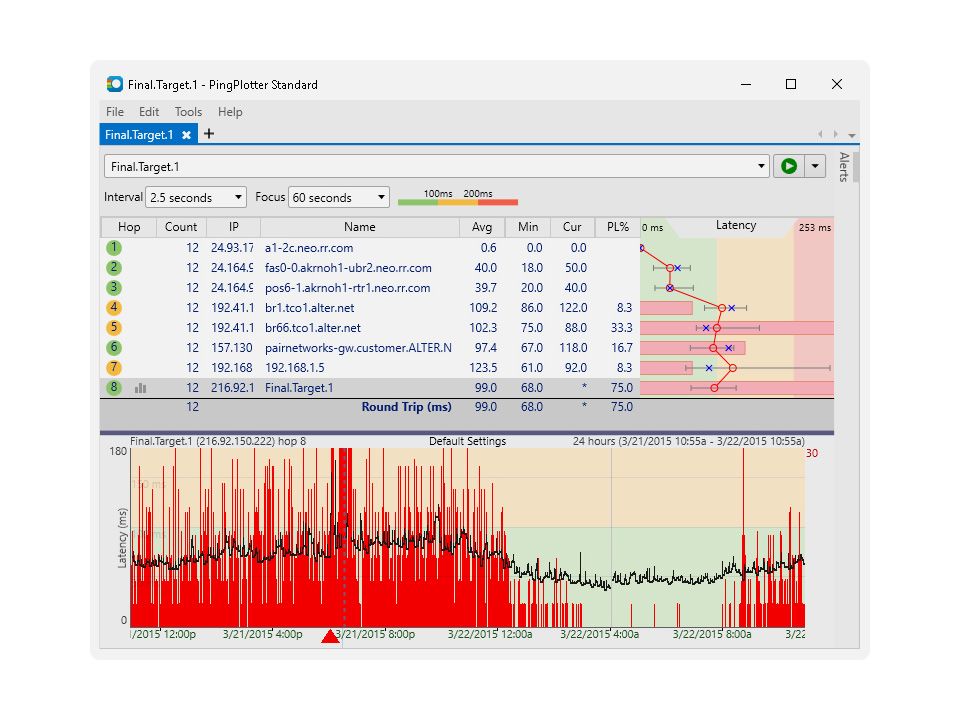
As you can see, the application shows us the next "jumps", i.e. communication nodes where our data packets (inquiries) go to the destination set by us. The program even itself indicates potential communication problems, marking the next nodes in orange or red when there are visible problems or delays. We can quickly conclude from this that if the first communication points are green (it all depends on how many devices we have) then everything is fine with us and we do not have to worry about our network.
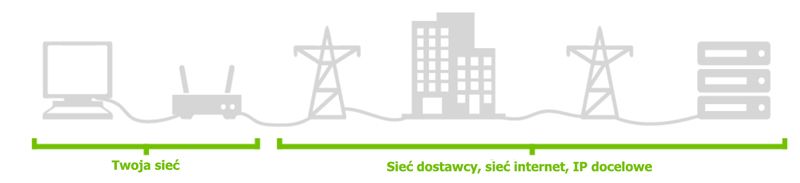
[line: a4cf5877c5]
We paste all the results of the above tests into our forum thread in the form of print screens - Link - we also remember about detailed information about the models of devices that we use in the network (wireless router, access point, wireless card)
[line: a4cf5877c5]
FILES TO DOWNLOAD: