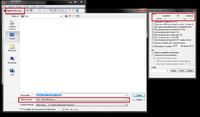When it comes to changing the height and width of the photo, I do not have a major problem with it, but I do not know what to do when I have adjusted the height and width to the requirements, but the weight of the photo is too large, e.g. how to reduce the photo from 999 KB to 99 KB or less ? Can I reduce the weight of a photo without cutting off any part of the image?
I have MAC OS X, so I wonder if it can be done in the preview? I'll send you a screenshot of the preview options. I will be grateful for simple tips.
I have MAC OS X, so I wonder if it can be done in the preview? I'll send you a screenshot of the preview options. I will be grateful for simple tips.