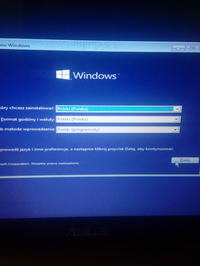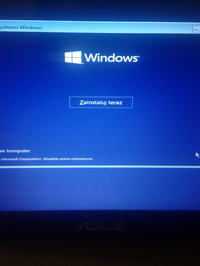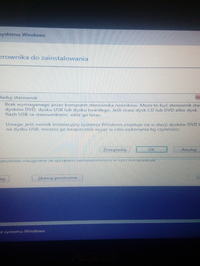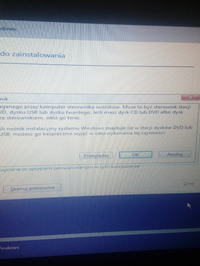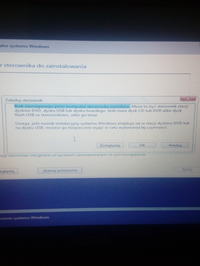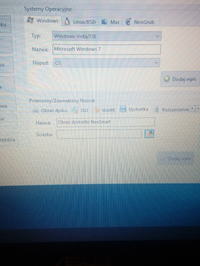Hello,
I am trying to do my own recovery win 10. The case looks as follows. I have a burned iso plate from 10 wines, from which I always install the system. Today I have reduced the system partition and made the recovery partition. I copied the iso CD from win 10 to files and folders and saved it to the recovery partition using the easyBCD program. I made an entry to the boot, I chose the winpe / path, I pointed the partitions recovery / folder sources / the boot.wim file (it was still installing .win), but it did not come in.
I saved the whole and started the computer. During the boot, I had the choice: the current system and recovery from the disc. Everything went nicely until the message about the "lack of a media driver required by the computer" appeared.
Is there any possibility of downloading the driver and adding recovery?
Below I add photos from the recovery process:
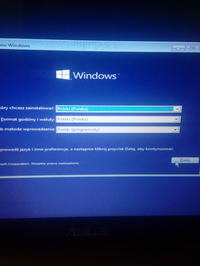
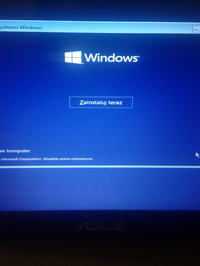

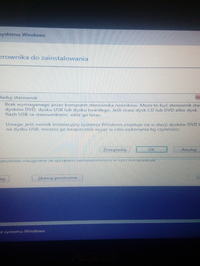
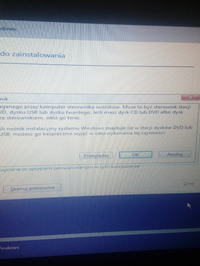
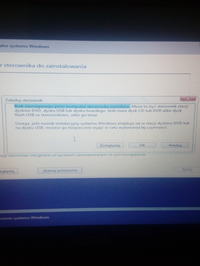
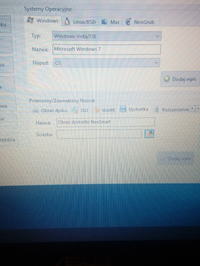
I am trying to do my own recovery win 10. The case looks as follows. I have a burned iso plate from 10 wines, from which I always install the system. Today I have reduced the system partition and made the recovery partition. I copied the iso CD from win 10 to files and folders and saved it to the recovery partition using the easyBCD program. I made an entry to the boot, I chose the winpe / path, I pointed the partitions recovery / folder sources / the boot.wim file (it was still installing .win), but it did not come in.
I saved the whole and started the computer. During the boot, I had the choice: the current system and recovery from the disc. Everything went nicely until the message about the "lack of a media driver required by the computer" appeared.
Is there any possibility of downloading the driver and adding recovery?
Below I add photos from the recovery process: