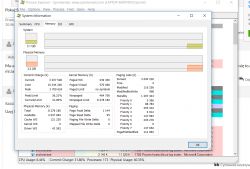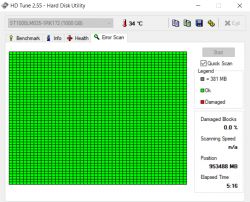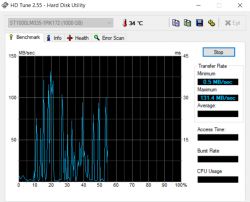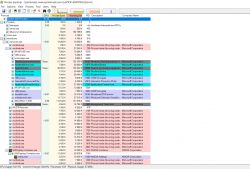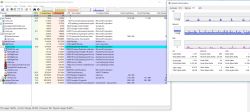FAQ
TL;DR: Lenovo Legion Y520 1TB HDD stuck at 100% disk? “100% disk usage all the time.” Start with updates, drivers, SMART, and Process Explorer. [Elektroda, KamilTiVis, post #17038369]
Why it matters: You can avoid unnecessary drive replacement by confirming if Windows maintenance or drivers cause the spikes. This FAQ helps Lenovo Y520 owners fix persistent 100% disk usage after reinstall.
Quick Facts
- Windows flags “100% disk usage in Task Manager” as a known symptom and provides step-by-step fixes. [“Fix 100% disk usage in Windows”]
- Automatic Maintenance can run about 1 hour daily and trigger heavy I/O after a reset or reinstall. [“Automatic Maintenance (Windows)”]
- Process Explorer exposes per‑process disk I/O; enable I/O Read/Write Bytes columns to spot culprits. [“Process Explorer - Windows Sysinternals”]
- Check S.M.A.R.T.; rising Reallocated or Pending sectors indicate failing disks—back up immediately. [“S.M.A.R.T.”]
- After reinstall, install Lenovo Y520 chipset and storage (Intel RST/AHCI) drivers from Lenovo Support first. [“Lenovo Legion Y520 Drivers & Software”]
Why is my Lenovo Legion Y520 HDD stuck at 100% disk usage?
Windows can hit 100% disk when services, drivers, or apps saturate I/O. Microsoft documents common causes and fixes. These include Windows Search indexing, background antivirus scans, browser cache activity, and service misconfiguration. Work through Microsoft’s checklist before assuming hardware failure. It covers checking drivers, pausing or adjusting services, and verifying system health. This targets the root cause without a reinstall. [“Fix 100% disk usage in Windows”]
How do I tell if Windows Update or maintenance is causing the spike?
Windows Automatic Maintenance runs daily and can consume disk for up to 1 hour. After a reset, it may run soon and feel constant. Let it complete, or schedule it for off-hours. You can confirm by noting activity during the maintenance window and letting the task finish. Disk usage should drop when maintenance ends. [“Automatic Maintenance (Windows)”]
How can I see which app is hammering the disk?
Use Process Explorer to reveal per‑process disk I/O. “Process Explorer shows detailed information about processes.” How‑To:
- Run Process Explorer as Administrator.
- View > Select Columns > Process I/O. Check I/O Read/Write Bytes.
- Sort by I/O Write Bytes to find top writers.
Kill or adjust the identified culprit as appropriate. [“Process Explorer - Windows Sysinternals”]
How do I check HDD health (SMART) on Windows?
Install CrystalDiskInfo. Launch it and read the overall status (Good/Caution/Bad). Review attributes like Reallocated Sector Count and Current Pending Sector Count. If status is Caution/Bad, back up first and plan replacement. Export the report if you need help interpreting values. [“CrystalDiskInfo”]
Do I need to reinstall Windows to fix 100% disk usage?
No. Microsoft provides fixes that do not require reinstalling Windows. Start with updating Windows, checking drivers, and temporarily adjusting services like Search to diagnose. Confirm the offending process with Process Explorer, then remediate. Reinstall is a last resort after other steps. [“Fix 100% disk usage in Windows”]
Does 100% disk usage mean my drive is damaged?
Not necessarily. 100% indicates saturation, not wear. Check S.M.A.R.T. to assess health. Edge case: rising Reallocated or Current Pending sectors signal failing media. Back up immediately and replace the drive if these counts increase. Healthy S.M.A.R.T. with high usage points to software or configuration, not hardware failure. [“S.M.A.R.T.”]
Which Lenovo drivers should I update first to stop this?
Install the Lenovo Legion Y520 chipset, Management Engine, and storage controller drivers first. Update Intel Rapid Storage Technology or AHCI drivers before other utilities. Doing this right after a reinstall prevents controller quirks and reduces background device setup churn. Use Lenovo’s driver list for your exact Y520 model. [“Lenovo Legion Y520 Drivers & Software”]
How should I capture a useful Process Explorer screenshot for help?
Show the entire main window so columns and totals are visible. Enable the disk‑write column and include it in view. Sort by writes so top offenders appear at the top. Post that full-window image for diagnosis. [Elektroda, Kolobos, post #17038448]
Why did disk usage drop from 100% to single digits suddenly?
Background work finished. After updates, indexing, or maintenance complete, disk usage returns to normal. In this thread, the resolution was a “Simple system upgrade.” If you saw a spike after reinstall, let maintenance conclude, then recheck. [Elektroda, KamilTiVis, post #17046805]
Will upgrading to an SSD fix the 100% disk symptoms?
Often, yes. HDDs deliver random IOPS in the tens, while SATA SSDs provide tens of thousands. The higher IOPS reduces queueing and the 100% bottleneck feeling. You still need to resolve misbehaving software, but the system remains responsive during background tasks. Clone or clean‑install onto an SSD for best results. [“Solid-state drive”]
What if no single app stands out but the disk stays at 100%?
Check the file system. Run an elevated Command Prompt and execute: chkdsk /scan. If errors are found, schedule a repair and reboot. File system corruption can drive constant disk activity. Recheck after repair to confirm improvement. [“Check Disk (chkdsk)”]
How can I prevent future 100% disk spikes?
Let Automatic Maintenance complete or schedule it for off-hours. Avoid interrupting maintenance repeatedly. Spreading work across the daily one‑hour window prevents long catch‑up cycles. After maintenance, verify usage in Task Manager. [“Automatic Maintenance (Windows)”]