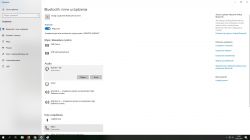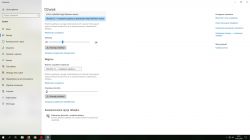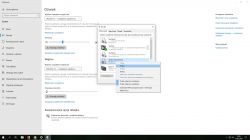FAQ
TL;DR: For Windows 10 PCs pairing Bluedio T5, use a Bluetooth 4.0 A2DP USB dongle; ASUS USB‑BT400 is “Bluetooth Smart Ready” and reaches up to 10 meters. [ASUS USB-BT400 product page]
Why it matters: It helps you avoid pairing loops and the “connected but no sound” problem on PCs without built‑in Bluetooth.
Quick-Facts
- Bluedio advises using a CSR 4.0 adapter with A2DP if pairing or lag occurs. [Elektroda, Robert B, post #17771656]
- ASUS USB‑BT400: BT 4.0 (LE), up to 10 m range, up to 3 Mbps, A2DP profile support. [ASUS USB-BT400 product page]
- After pairing, set the headphones as Default in Windows Sound to route audio. [Elektroda, LED5W, post #17778711]
- If pairing fails, remove the device, disable other paired sources, re‑pair, and check Device Manager. [Elektroda, LED5W, post #17783526]
- Use A2DP for stereo music; HFP/HSP is for calls with mono audio. ["Supported Bluetooth profiles in Windows"]
Quick Facts
- Bluedio advises using a CSR 4.0 adapter with A2DP if pairing or lag occurs. [Elektroda, Robert B, post #17771656]
- ASUS USB‑BT400: BT 4.0 (LE), up to 10 m range, up to 3 Mbps, A2DP profile support. [ASUS USB-BT400 product page]
- After pairing, set the headphones as Default in Windows Sound to route audio. [Elektroda, LED5W, post #17778711]
- If pairing fails, remove the device, disable other paired sources, re‑pair, and check Device Manager. [Elektroda, LED5W, post #17783526]
- Use A2DP for stereo music; HFP/HSP is for calls with mono audio. ["Supported Bluetooth profiles in Windows"]
Which USB Bluetooth adapter works best with Bluedio T5 on a PC?
Choose a Bluetooth 4.0 adapter that supports A2DP. The T5 instructions recommend CSR 4.0 with A2DP for reliable pairing. Models meeting that spec, like ASUS USB‑BT400, are common and inexpensive. Prioritize the spec; the brand is secondary for audio streaming. [Elektroda, Robert B, post #17771656]
How do I fix Windows 10 showing “Ready to pair” but it never connects?
Remove the headphones in Bluetooth settings, then re‑add them. Put the T5 in pairing mode before clicking Add device. If it still fails, restart the PC and check for Bluetooth driver updates. 1. Remove device 2. Enter pairing mode 3. Add device again. ["Fix Bluetooth problems in Windows"]
After pairing, there’s no sound—how do I set the T5 as default output?
Open Settings > System > Sound. Select Output and choose your Bluedio “Headphones (Stereo)”. For classic panel, open Sound Control Panel. On Playback, right‑click the headphones and set as Default Device. This routes all audio to the T5 automatically. ["Change sound settings in Windows"]
Why do I see both “Headphones” and “Headset” entries, and which should I use?
Windows exposes two profiles. A2DP is “Headphones” for stereo music. HFP/HSP is “Headset” for calls and is mono with mic. Pick “Headphones” for music and videos. Switch to “Headset” only when you need the microphone for calls. ["Supported Bluetooth profiles in Windows"]
Do I need a CSR chipset specifically for Bluedio T5?
Follow the vendor guidance: “buy bluetooth adapter in minimum version CSR4.0 and support for A2DP profile.” This ensures stereo audio and stable pairing with PCs. It matches the headphones’ documented compatibility advice for computers. [Elektroda, Robert B, post #17771656]
Windows sees the T5 but won’t connect—what driver steps help?
Install the latest driver for your Bluetooth dongle, or let Windows use its built‑in stack. Remove and re‑add the headphones. Then check Device Manager for any warning icons and resolve driver issues before pairing again. ["Fix Bluetooth problems in Windows"]
Can the ASUS USB‑BT400 solve this, and what specs does it offer?
USB‑BT400 is a BT 4.0 (LE) nano dongle with up to 3 Mbps EDR and up to 10 m range. It’s backward compatible with older Bluetooth versions and lists common audio profiles like A2DP. It’s a compact, stable pick for PCs. [ASUS USB-BT400 product page]
The T5 connects but hums or sounds thin—what should I change?
Select the “Headphones” (A2DP) playback device in Sound settings. The “Headset” profile uses narrowband mono audio for calls. Choosing the A2DP endpoint restores full‑band stereo for music and video. Avoid the “Headset” endpoint during media playback. ["Supported Bluetooth profiles in Windows"]
How far can I sit from the PC with a nano dongle?
With an adapter like USB‑BT400, expect up to 10 meters line‑of‑sight. Keep the dongle unobstructed for best results. Move closer if audio drops or stutters. This matches Class II performance targets for compact adapters. [ASUS USB-BT400 product page]
My T5 is paired to my phone—can that block PC pairing?
Yes. If the headphones auto‑connect to another device, the PC pairing fails. Turn off Bluetooth on other paired devices. Remove old pairings and then pair the headphones with the PC again. ["Fix Bluetooth problems in Windows"]
Windows installed the Bluetooth driver automatically. Is that normal?
Yes. After you add a Bluetooth device, Windows sets it up automatically. You can install the manufacturer’s driver if features or profiles seem missing. This is the expected behavior on Windows 10. ["Connect a Bluetooth device in Windows"]
Bluetooth still won’t cooperate—can I just use the cable?
Yes. The T5 documentation suggests using the included audio cable when you have pairing issues or audio lag on computers. This bypasses the Bluetooth stack entirely and restores immediate sound. [Elektroda, Robert B, post #17771656]