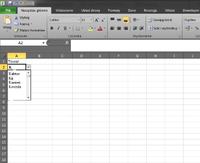Hello, I want to create a list of products in Excel (this is not a problem) but the amount of data on this list is about 2000 items. Is there an option that after entering the beginning of the index of the item (the first 4 letters), it displays to me only those that start with?