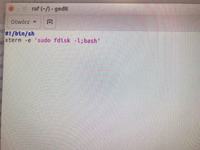I warmly welcome. I am a novice Linux user, therefore I am asking more experienced colleagues for understanding and possible help step by step. The problem for most of you will be trivial, so please help ...
I would like to create a script activator on the desktop that shows connected drives. My script:
#! / Bin / sh
sudo fdisk -l
When you start the console and enter sh filename, the script starts correctly
I tried to create the activator as follows:
gnome-desktop-item-edit ~ / Pulpit / --create-new
The activator configuration window pops up, I select Type Program or run in the console, I provide the path, but unfortunately after trying to run the activator a message appears:
An error occurred while starting the program
What am I doing wrong ? I am asking for help and best regards
I would like to create a script activator on the desktop that shows connected drives. My script:
#! / Bin / sh
sudo fdisk -l
When you start the console and enter sh filename, the script starts correctly
I tried to create the activator as follows:
gnome-desktop-item-edit ~ / Pulpit / --create-new
The activator configuration window pops up, I select Type Program or run in the console, I provide the path, but unfortunately after trying to run the activator a message appears:
An error occurred while starting the program
What am I doing wrong ? I am asking for help and best regards