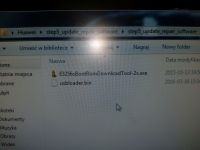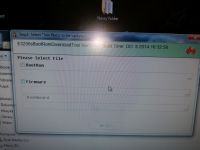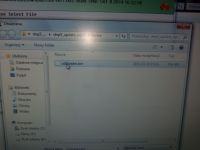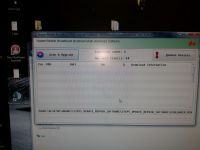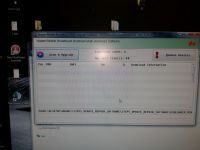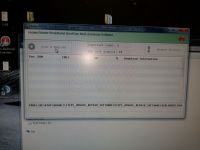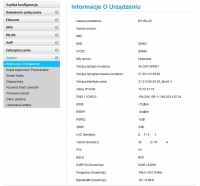Hello
I managed to put the Router Huawei B315s-22. It did not turn on and only the power LED was on and sometimes flashed and there was no reaction:
We will need a computer, a USB cable type AA male, a soft program and the batch file itself (in the attachment)
We will pick up our router, remove any plugs from it, unscrew it -2 screws one hidden under the seal
2. Gently pry the plastic cube and split the casing
3. unscrew one screw that holds the main board
4. connect the usb cable to the computer and to our router
5. run the program E3256sBootRomDownloadTool-2s and select "BootRom" and add the file "usbloader.bin"
6. Click Next (we open a new window in which we click "Scan & Upgrade"
7. We are making a jumper with tweezers as I have shown in the picture and holding it so we connect the power supply, the computer will detect our router with the characteristic sound of connecting a USB device and it will start to soften our router (it is not software) the operation takes very quickly. (I did not have time to do the pics at the end of the soft-up)
8. Later, run our device to pat the 192.168.8.1 and edit the file which takes over 65MB