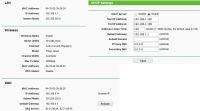Hello all.
I have a problem with the configuration of two routers in one LAN. My provider Inea provides internet via modem. A TP link router is connected to this modem, from this router the LAN cable goes out from the LAN ports to the second router (already to the LAN port, not the WAN port - I read that it should be like this).
On the first router I have:
LAN address: 192.168.1.1
DHCP enabled
IP start: 192.168.1.100
Ip end: 192.168.1.199
I read that when I connect a second router (also TP link), with a cable from the first router to the LAN port, I have to switch off on the second DHCP and set some IP from the scope of the first router.
Which IP are you referring to? IP LAN? e.g. should I set it to 192.168.1.102? and should it work?
I did as I wrote above and it doesn't work, it connects to the second router but shows that with wifi, the connection is limited.
Thank you in advance for your help, because I have been tired of it for 2 days.
I have a problem with the configuration of two routers in one LAN. My provider Inea provides internet via modem. A TP link router is connected to this modem, from this router the LAN cable goes out from the LAN ports to the second router (already to the LAN port, not the WAN port - I read that it should be like this).
On the first router I have:
LAN address: 192.168.1.1
DHCP enabled
IP start: 192.168.1.100
Ip end: 192.168.1.199
I read that when I connect a second router (also TP link), with a cable from the first router to the LAN port, I have to switch off on the second DHCP and set some IP from the scope of the first router.
Which IP are you referring to? IP LAN? e.g. should I set it to 192.168.1.102? and should it work?
I did as I wrote above and it doesn't work, it connects to the second router but shows that with wifi, the connection is limited.
Thank you in advance for your help, because I have been tired of it for 2 days.