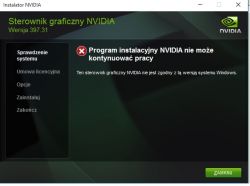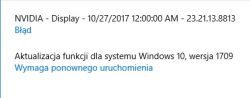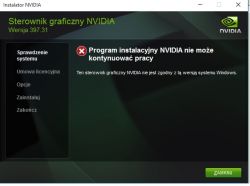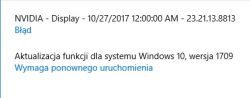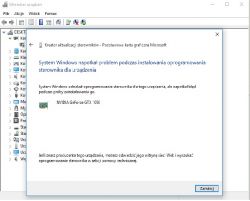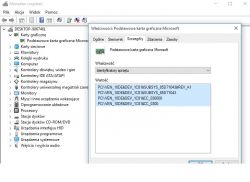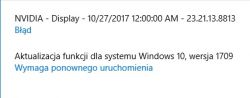FAQ
TL;DR: On fresh Windows 10 build 10240, a simple 3-step reinstall often restores GeForce drivers—"Install it with system compatibility as an administrator." Fix Windows Update errors first, then reinstall the NVIDIA package. [Elektroda, Pedros050, post #17209836]
Why it matters: This FAQ helps Windows 10 users fix "GeForce driver won’t install" after a clean reinstall, especially when Windows Update fails.
Quick Facts
- Windows 10 build 10240 equals version 1507; Home/Pro reached end of servicing on May 9, 2017. [Windows 10, version 1507 end of servicing]
- Error 0x80070002 signals missing or corrupted update files; reset Windows Update components before driver work. [Windows Update error 0x80070002]
- Windows 10 version 1803 introduces WDDM 2.4; updating improves display-driver compatibility and features. [WDDM 2.4 features in Windows 10, version 1803]
- NVIDIA’s installer has a Custom > “Perform a clean installation” option that resets profiles and removes leftovers. [How to perform a clean installation of your NVIDIA drivers]
What does Windows 10 build 10240 (version 1507) mean for GeForce driver installs?
Build 10240 maps to Windows 10 version 1507, the original 2015 release. Many newer drivers expect later Windows components. Version 1803 arrived in April 2018, nearly three years after 1507. Update Windows first to reduce compatibility issues. Then retry the NVIDIA package. Confirm your exact build before proceeding. [Windows 10 release information]
How do I fix Windows Update error 0x80070002 before installing NVIDIA drivers?
Run the Windows Update troubleshooter. Stop the Windows Update service. Delete the SoftwareDistribution\DataStore and Download folders. Restart the service. Reboot and run Windows Update again. When the update completes without errors, install the NVIDIA driver. This addresses corrupted or missing update files that block installs. [Windows Update error 0x80070002]
How can I find my GPU hardware IDs to choose the right driver?
Open Device Manager. Right‑click your display adapter, select Properties. Go to the Details tab. Choose Hardware Ids from the Property list. Copy the VEN and DEV strings. Share them when asking for help or use them to match drivers on NVIDIA’s site. [Elektroda, Pedros050, post #17209780]
What does “install with system compatibility as an administrator” actually mean?
Right‑click the NVIDIA installer. Open Properties > Compatibility. Check “Run this program in compatibility mode” and pick a prior Windows version if needed. Also check “Run this program as an administrator.” Apply and run the installer. This can bypass early‑stage installer blocks on older builds. [Make older programs run in Windows 10]
Where should I download the correct NVIDIA driver after a clean Windows install?
Use NVIDIA’s official Driver Downloads. Select your Product Type, Series, and exact GPU model. Pick the correct Windows edition and 64‑bit or 32‑bit architecture. Prefer Game Ready or Studio based on your workflow. Avoid third‑party mirrors to reduce risk. [NVIDIA Driver Downloads]
How do I perform a clean installation of NVIDIA drivers?
Launch the NVIDIA installer. Choose Custom (Advanced). Check “Perform a clean installation.” Proceed with the install. This resets settings, removes old profiles, and helps resolve conflicts after OS reinstalls. Reboot when finished, then verify in Device Manager and NVIDIA Control Panel. [How to perform a clean installation of your NVIDIA drivers]
Device Manager shows only the integrated GPU. Why can’t I see my GeForce card?
A missing discrete GPU can indicate firmware settings, seating, power, or hardware failure. Check BIOS/UEFI for graphics settings, reseat the card, and verify power leads. Test the GPU in another system if possible. Edge case: a failed card may not enumerate at all. One user reported the card was “dead.” [Elektroda, jacek0503, post #17210013]
Should I update Windows before trying the NVIDIA installer?
Yes. Update Windows to a supported version to align system components with recent drivers. This reduces early installer failures. As advised in the thread, “did you have a system update?” Update, reboot, then install the driver package. [Elektroda, Matuzalem, post #17209781]
What’s the quick 3‑step fix suggested in this thread?
- Uninstall existing NVIDIA software from Apps & Features.
- Right‑click the new NVIDIA installer, set Compatibility, and Run as administrator.
- Install using Custom (Advanced) > Perform a clean installation.
This sequence often clears installer start‑up failures on fresh systems. “Install it with system compatibility as an administrator.” [Elektroda, Pedros050, post #17209836]
Which events or logs should I share when the installer fails?
Open Event Viewer. Go to Custom Views > Administrative Events, and also Windows Logs > Application and System. Filter for Error around the failure time. Export and share relevant entries. This pinpoints installer or Windows Update faults for deeper diagnosis. [Elektroda, leotdipl, post #17209853]
How do I check my exact Windows version and build (e.g., 10240)?
Press Win+R, type winver, and press Enter. Or go to Settings > System > About to see Edition, Version, and OS build. Capture this info before troubleshooting, then confirm again after updating. [See which version of Windows you have]
If everything fails, could the GPU be dead and need replacing?
Yes. If the card never enumerates and installers fail immediately, hardware failure is possible. At that point, test the GPU elsewhere, or consult a shop. Replacement may be the practical path, as another poster suggested. [Elektroda, MIR_TECH, post #17228425]