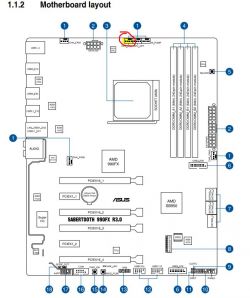Hello, I have a problem I can't deal with and I am asking for help in solving it.
The processor heats up to the appropriate security temperature and the computer turns off.
When checking in the software attached to the motherboard within 3 to 5 minutes, the temperature jumps between 65 and 80 degrees on the processor and then, as I mentioned, the computer turns off.
Well, I have a motherboard model given in the link:
The casing I have is the model given in the link:
I am asking for instructions on which sockets in the board to be connected in turn:
CPU cooling which is, link below:
And fans, one at the back of the case and two at the front after opening the panel.
I will be very grateful for help in solving the problem described above, best regards.
The processor heats up to the appropriate security temperature and the computer turns off.
When checking in the software attached to the motherboard within 3 to 5 minutes, the temperature jumps between 65 and 80 degrees on the processor and then, as I mentioned, the computer turns off.
Well, I have a motherboard model given in the link:
The casing I have is the model given in the link:
I am asking for instructions on which sockets in the board to be connected in turn:
CPU cooling which is, link below:
And fans, one at the back of the case and two at the front after opening the panel.
I will be very grateful for help in solving the problem described above, best regards.