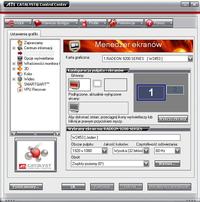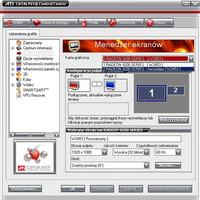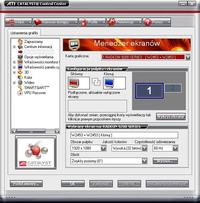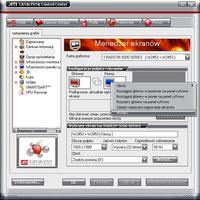Probably the problem is with everyone who installed the monitor via the D-Sub connector, like me. I thought that changing the connector later automatically takes care of the new settings. The solution is manual installation with the choice of the (in my case) W2052V digital variant.
The monitor was and is working, and I am very pleased with this purchase.
It would be worth sticking this short (not a new topic) somewhere, because I experienced a nervous night myself, looking for healing information for my freshly purchased monitor on many forums. I haven't found anything sensible anywhere. But I know that a lot of people have made up their mind
return the monitor - (and yet functional) - for warranty repair and wait for weeks to return "repaired". The behavior of LG Poland, most likely employing incompetent people in the position of a technical specialist for contacts with customers, is puzzling.
The monitor was and is working, and I am very pleased with this purchase.
It would be worth sticking this short (not a new topic) somewhere, because I experienced a nervous night myself, looking for healing information for my freshly purchased monitor on many forums. I haven't found anything sensible anywhere. But I know that a lot of people have made up their mind
return the monitor - (and yet functional) - for warranty repair and wait for weeks to return "repaired". The behavior of LG Poland, most likely employing incompetent people in the position of a technical specialist for contacts with customers, is puzzling.