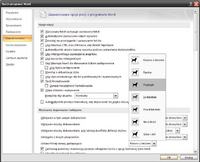As the topic
In one half of the 2007 word, I have photos given, and for the second I need to make descriptions, but not only in one line next to the photo, only with one photo from 3 lines, and I can only in one. There used to be a photo with a description in the molding, but now I can't find it. How to do it??
In one half of the 2007 word, I have photos given, and for the second I need to make descriptions, but not only in one line next to the photo, only with one photo from 3 lines, and I can only in one. There used to be a photo with a description in the molding, but now I can't find it. How to do it??