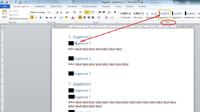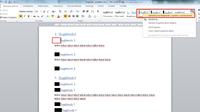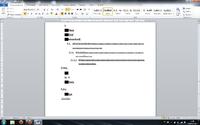
As you can see in the attached picture, I have a problem with the numbering in Word 2010. I set up the styles with the numbering of the individual sub-point levels and everything was fine until I restarted the previously saved file. After opening, instead of point "1." it shows me black squares and I have no idea what could be the reason, and what's worse, it tries to change to the new style numbering but after setting "1." a black square pops up. Help me because I am writing the theses of M.Sc.