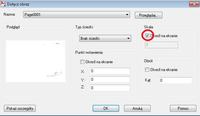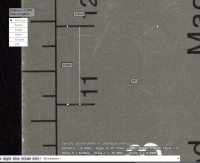Hello,
mama scanned the item on a large flatbed scanner to a 1: 1 image. How to now insert such an image into autocad so that I do not have to change the scale, is it possible to measure and change the scales anyway?
mama scanned the item on a large flatbed scanner to a 1: 1 image. How to now insert such an image into autocad so that I do not have to change the scale, is it possible to measure and change the scales anyway?