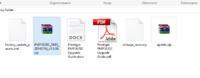Hello, I have a tablet as in topic, model PMP5670C. The tablet jams at the start in a photo-like place  and here the loading circle can go on and on. Immediately I write that I tried to reset by running the Volume + button with the Power button and each time it starts the same way, there is no option where Android should be shown with the choice of reset option. I also downloaded the firmware from the manufacturer's website, formatted the Micro SD card with the FAT 32 file system and copied the Update.zip, factory_update_param.aml, uImage_recovery files to it and boot the tablet as before with the inserted card and nothing else still stands in the same place. I will add that I tried many combinations with backup buttons, I kept both for a long time, I released power faster while holding Volum + etc. The tablet can only be turned off after a while by holding the Power button. Maybe someone had a similar problem and solved it or has some ideas, so thank you for your help, best regards
and here the loading circle can go on and on. Immediately I write that I tried to reset by running the Volume + button with the Power button and each time it starts the same way, there is no option where Android should be shown with the choice of reset option. I also downloaded the firmware from the manufacturer's website, formatted the Micro SD card with the FAT 32 file system and copied the Update.zip, factory_update_param.aml, uImage_recovery files to it and boot the tablet as before with the inserted card and nothing else still stands in the same place. I will add that I tried many combinations with backup buttons, I kept both for a long time, I released power faster while holding Volum + etc. The tablet can only be turned off after a while by holding the Power button. Maybe someone had a similar problem and solved it or has some ideas, so thank you for your help, best regards
 and here the loading circle can go on and on. Immediately I write that I tried to reset by running the Volume + button with the Power button and each time it starts the same way, there is no option where Android should be shown with the choice of reset option. I also downloaded the firmware from the manufacturer's website, formatted the Micro SD card with the FAT 32 file system and copied the Update.zip, factory_update_param.aml, uImage_recovery files to it and boot the tablet as before with the inserted card and nothing else still stands in the same place. I will add that I tried many combinations with backup buttons, I kept both for a long time, I released power faster while holding Volum + etc. The tablet can only be turned off after a while by holding the Power button. Maybe someone had a similar problem and solved it or has some ideas, so thank you for your help, best regards
and here the loading circle can go on and on. Immediately I write that I tried to reset by running the Volume + button with the Power button and each time it starts the same way, there is no option where Android should be shown with the choice of reset option. I also downloaded the firmware from the manufacturer's website, formatted the Micro SD card with the FAT 32 file system and copied the Update.zip, factory_update_param.aml, uImage_recovery files to it and boot the tablet as before with the inserted card and nothing else still stands in the same place. I will add that I tried many combinations with backup buttons, I kept both for a long time, I released power faster while holding Volum + etc. The tablet can only be turned off after a while by holding the Power button. Maybe someone had a similar problem and solved it or has some ideas, so thank you for your help, best regards