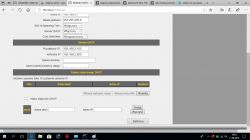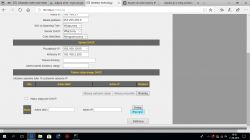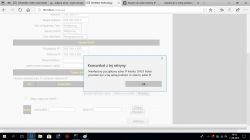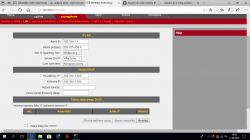FAQ
TL;DR: 100% of this thread’s connection issue was a subnet mismatch; "It was enough for the IP camera address to be in the range." Fix by aligning the router’s LAN/DHCP to 192.168.1.x to match 192.168.1.108. [Elektroda, JCB4, post #17271433]
Why it matters: This FAQ helps home users and installers restore local access to BCS TIP-3300IR-E cameras on Edimax BR6478GN routers by fixing subnet mismatches.
Quick Facts
- The BCS TIP-3300IR-E’s default IP used here was 192.168.1.108. [Elektroda, JCB4, post #17270387]
- Example router DHCP pool shown: 192.168.2.100–192.168.2.200. [Elektroda, JCB4, post #17270423]
- Resolution: making the camera IP fall within the router’s start–end range restored access. [Elektroda, JCB4, post #17271433]
- ConfigTool couldn’t find the camera before the subnet was aligned. [Elektroda, JCB4, post #17270276]
- After changing subnets, reboot the client PC to get a new lease. [Elektroda, Anonymous, post #17270454]
Why can’t my Edimax BR6478GN see my BCS TIP-3300IR-E camera?
The router and camera were on different subnets. Home routers block discovery across subnets. Fix it by ensuring the camera address falls within your router’s DHCP start–end range. The thread author confirmed this solved access immediately. [Elektroda, JCB4, post #17271433]
How do I check if my router’s IP range includes the camera?
Open your router’s DHCP settings. Note the Start IP Address and End IP Address. Compare your camera’s IP to that range. If it sits outside the range, adjust settings so it falls within. The forum helper advised exactly this check. [Elektroda, Anonymous, post #17270405]
How do I realign the router’s IP range to match the camera (192.168.1.108)?
Use this three-step fix.
- Change the router’s LAN IP to the camera’s subnet.
- Update DHCP Start and End to the same subnet.
- Save, then reboot your PC to obtain a new lease.
The helper explained that subnet changes require client renewal. [Elektroda, Anonymous, post #17270454]
Do I need to reboot devices after changing the subnet?
Yes. “Restarting the computer is inevitable,” because the router must issue an address from the new subnet. Rebooting ensures your PC receives the correct lease. This prevents stale addressing from blocking access. [Elektroda, Anonymous, post #17270454]
The camera login page loads but freezes—what next?
That behavior points to a software-side issue. The author suspected the camera software after observing the jam. Reapply the network fix, reboot, then consider firmware or software support if it persists. [Elektroda, JCB4, post #17270502]
ConfigTool can’t find the camera—how do I fix discovery?
Align the camera and router to the same subnet. Discovery tools and direct HTTP access then start working. In the thread, access worked once the camera IP fell within the router’s start–end range. [Elektroda, JCB4, post #17271433]
What’s the default IP of the BCS TIP-3300IR-E?
Per the included instructions, the camera used 192.168.1.108. Use that address only when your LAN matches 192.168.1.x. Otherwise, edit router LAN and DHCP, then retry. [Elektroda, JCB4, post #17270387]
Does changing ISP or modem affect access to my IP camera?
Yes. A new modem or provider can change your LAN subnet. The author lost access after switching providers, though the camera previously worked. Fix the LAN addressing first before testing remote access. [Elektroda, JCB4, post #17270276]
How big was the DHCP pool shown in this thread?
The pool 192.168.2.100–192.168.2.200 includes 101 addresses. It is ample for home networks. The issue was not size, but subnet mismatch with the camera. [Elektroda, JCB4, post #17270423]
Can I change DHCP start/end without changing the LAN IP?
No. Align the LAN IP and the DHCP pool to the same subnet. The author changed the LAN IP Address alongside the DHCP range. The helper added, “it must agree.” [Elektroda, Anonymous, post #17270467]
My router UI won’t accept a 192.168.1.x DHCP range—what now?
Some routers lock DHCP to the current LAN subnet. Change the LAN IP first. Then set the DHCP range you need. The author’s screenshot showed the initial change wasn’t allowed. [Elektroda, JCB4, post #17270450]
How will I know the fix worked?
Accessing the camera’s web interface succeeds again. The author confirmed the problem was solved once the camera address sat within the router’s start–end range. That alignment is the key test. [Elektroda, JCB4, post #17271433]