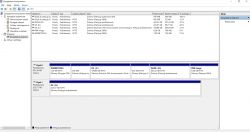FAQ
TL;DR: Cloning only C: leaves your SSD unbootable. You need 3 partitions; "The first 3 partition" fixes it. Use a System/Disk Clone that copies EFI, MSR, and OS, then boot the SSD alone. [Elektroda, Talibanczyk, post #17423983]
Why it matters: This FAQ helps Dell Inspiron 7548/Windows 10 users fix "No bootable device" after cloning an HDD to SSD without reinstalling Windows.
- UEFI Windows 10 needs the EFI System Partition (FAT32), MSR, and Windows partition; typical sizes: ESP 100 MB, MSR 16 MB. [Microsoft, "UEFI/GPT-based hard drive partition layout"]
- In this case, cloning the required three partitions produced a bootable SSD. [Elektroda, Sangnoir, post #17425063]
- Moving from 1 TB to 240 GB requires shrinking C: so used size fits the SSD. [Microsoft, "Shrink a basic volume"]
- AOMEI Backupper Professional "System Clone" auto-selected the needed partitions and solved the boot issue. [Elektroda, Sangnoir, post #17425063]
- First boot with only the SSD connected to avoid bootloader confusion from the old HDD. [Elektroda, Sangnoir, post #17425063]
Quick Facts
- UEFI Windows 10 needs the EFI System Partition (FAT32), MSR, and Windows partition; typical sizes: ESP 100 MB, MSR 16 MB. [Microsoft, "UEFI/GPT-based hard drive partition layout"]
- In this case, cloning the required three partitions produced a bootable SSD. [Elektroda, Sangnoir, post #17425063]
- Moving from 1 TB to 240 GB requires shrinking C: so used size fits the SSD. [Microsoft, "Shrink a basic volume"]
- AOMEI Backupper Professional "System Clone" auto-selected the needed partitions and solved the boot issue. [Elektroda, Sangnoir, post #17425063]
- First boot with only the SSD connected to avoid bootloader confusion from the old HDD. [Elektroda, Sangnoir, post #17425063]
Why won’t my cloned SSD boot after moving Windows 10 from HDD on a Dell Inspiron 7548?
Cloning only C: leaves out the EFI and MSR partitions required for UEFI boot. Use a System or Disk Clone that includes those partitions. In this case, AOMEI Backupper Professional’s System Clone auto-selected three required partitions. After cloning, power down, remove the HDD, install the SSD, and boot. This resolved the “No bootable device” error on a Dell Inspiron 7548. The BIOS detected the drive, so the issue was partition selection. [Elektroda, Sangnoir, post #17425063]
Which exact partitions must I clone for Windows 10 UEFI boot?
UEFI Windows uses the EFI System Partition (ESP, FAT32), the Microsoft Reserved (MSR), and the Windows partition. A Recovery partition is optional for boot. Typical sizes are ESP 100 MB and MSR 16 MB. Cloning ESP, MSR, and the OS partition yields a bootable system on UEFI/GPT. [Microsoft, "UEFI/GPT-based hard drive partition layout"]
Can I clone only C: and still boot?
No. “The "C" partition alone is not enough.” Cloning only C: omits the EFI partition that holds boot files and the MSR. The system will show “No bootable device” even if the SSD is detected in BIOS. Clone the boot-related partitions together. [Elektroda, nici, post #17423787]
How do I shrink my Windows 10 partition so the data fits a smaller SSD?
Shrink C: so the used space fits your SSD before cloning. 1. Open Disk Management, right‑click C:, select Shrink Volume. 2. Enter the amount to shrink so total size is below the SSD’s capacity. 3. Apply, then proceed with your clone to the SSD. This reduces the partition size safely and lets you migrate to a smaller target. [Microsoft, "Shrink a basic volume"]
What’s the simplest way to clone to a bootable SSD?
Use a tool’s System Clone so it auto-selects the boot partitions. In this case, AOMEI Backupper Professional selected three required partitions automatically. It cloned from a 1 TB HDD to a 240 GB SSD. After cloning, disconnect the HDD and install the SSD in its place. The laptop then booted Windows 10. [Elektroda, Sangnoir, post #17425063]
Do I need to change BIOS/UEFI settings after cloning?
No BIOS change was required in the solved case. The failure came from missing boot partitions, not firmware configuration. Boot the first time with only the SSD connected to avoid bootloader confusion. After verifying, reconnect the old HDD for storage if desired. [Elektroda, Sangnoir, post #17425063]
Which partitions are Dell recovery on the Inspiron 7548?
PBR Image and WINRETOOLS are Dell recovery partitions. They provide OEM recovery tools or images and are separate from the boot-critical partitions. [Elektroda, leonov, post #17424222]
Are recovery partitions required for boot?
No. Windows boots from the ESP, MSR, and the Windows partition on UEFI/GPT systems. Recovery partitions host Windows RE tools and factory images for repair. They are not required for normal boot. [Microsoft, "UEFI/GPT-based hard drive partition layout"]
Is the “Optimize for SSD” option enough to make a cloned partition bootable?
No. That option aligns partitions for SSD performance, but it does not create the EFI boot partition or boot entries. A partition-only clone with SSD optimization remained unbootable in this case. [Elektroda, Sangnoir, post #17423485]
What does “No bootable device” after cloning actually indicate?
It means the firmware did not find a valid bootloader on the disk. Here, the BIOS detected the SSD, yet Windows did not start. The cause was missing boot partitions rather than a hardware fault. [Elektroda, Sangnoir, post #17423485]
Should I use Disk Clone or Partition Clone when migrating Windows?
Use Disk Clone or System Clone that copies all boot-related partitions. Partition cloning only C: will not create a bootable SSD. Full disk or system cloning avoids missing hidden boot partitions at the start of the drive. [Elektroda, Talibanczyk, post #17423538]
How do I check which partitions I have before cloning?
Open Windows Disk Management to review all partitions, including hidden ones. Note the EFI System Partition, MSR, OS partition, and any recovery partitions. This helps you select the correct items in your cloning tool. [Elektroda, leonov, post #17423772]
Can I add missing boot data without recloning?
Yes. If an EFI System Partition exists, use bcdboot to write Windows boot files. Example: bcdboot C:\Windows /s S: /f UEFI, where S: is the EFI partition. This rebuilds UEFI boot files on the cloned SSD. [Microsoft, "BCDBoot Command-Line Options"]