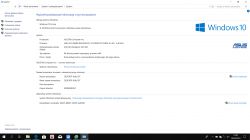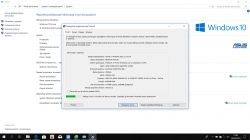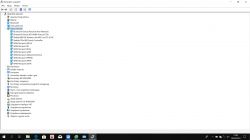FAQ
TL;DR: Seeing “Unable to connect to this network”? Check router MAC filtering first. Two modes exist, and “Must be added manually.” This FAQ helps Windows laptop users fix one‑SSID connection failures and router blocks with clear steps. [Elektroda, jprzedworski, post #17924683]
Why it matters: It pinpoints a common router-side block that Windows troubleshooting alone won’t fix.
Quick Facts
- In this thread, disabling MAC address filtering restored Wi‑Fi access to the laptop. [Elektroda, Freia, post #17924330]
- MAC filtering is not enabled by default; someone had to switch it on. [Elektroda, KOCUREK1970, post #17924381]
- If a Windows update triggers the issue, reset Wi‑Fi settings; if needed, reset Windows. [Elektroda, KOCUREK1970, post #17898930]
- Symptom triage: laptop connects to other networks, phone connects here; suspect router configuration. [Elektroda, Freia, post #17898532]
- Routers typically offer two MAC filter modes: whitelist or blacklist. [Elektroda, jprzedworski, post #17924683]
How do I fix “Unable to connect to this network” when only one Wi‑Fi blocks my laptop?
Check the router’s MAC filtering. If enabled, your laptop may be blocked. Either disable MAC filtering or add your laptop’s MAC to the allow list. Then save changes and reconnect.
- Log in to the router’s admin page.
- Turn off MAC filtering or whitelist your laptop’s MAC.
- Save, reboot the router, reconnect.
This resolved the case discussed here. [Elektroda, Freia, post #17924330]
What is MAC address filtering, and how can it lock me out?
MAC filtering lets a router allow or block devices by their unique MAC. Routers support two modes: allow only listed MACs, or block listed MACs and allow others. If your MAC is not allowed or is blocked, you cannot connect. “Must be added manually.” [Elektroda, jprzedworski, post #17924683]
Does MAC filtering limit bandwidth or auto-block heavy users?
No. MAC filtering is access control, not bandwidth management. It does not detect heavy usage automatically. An admin must add MAC addresses by hand. For bandwidth control, use QoS instead. “This is not what it is for.” [Elektroda, jprzedworski, post #17924683]
Why can my phone connect but my laptop can’t?
That pattern suggests a router-side rule that targets your laptop’s MAC. The phone connects because it isn’t blocked. The laptop connects elsewhere because other routers don’t filter it. Check the router’s MAC filter list. [Elektroda, Freia, post #17898532]
I can’t access the router physically—can I change settings remotely?
Yes, if you can log in to the router’s web interface. The thread author changed security settings remotely. Ask the network admin for credentials or request they whitelist your MAC. Document your MAC before contacting them. [Elektroda, Freia, post #17899487]
Windows still won’t connect after driver updates—what should I try next?
Run Windows Network Reset to reinstall adapters and clear configs. If that fails, reset Windows to initial settings to bypass a problematic update.
- Settings > Network & Internet > Status.
- Network reset > Reset now.
- Reboot and reconnect.
Only escalate to OS reset if necessary. [Elektroda, KOCUREK1970, post #17898930]
Should I change the Wi‑Fi SSID, password, or channel as a fix?
Yes. Change SSID and password to force re‑authentication. Try a different Wi‑Fi channel to reduce interference. These steps helped users after certain Windows 10 updates. Apply and test each change one at a time. [Elektroda, Vytautas_YT, post #17898899]
The Wi‑Fi icon briefly looks like wired during connect—what does that indicate?
Windows toggles network states during authentication. You may see the icon switch as the adapter restarts. If the router rejects association, Windows falls back and shows Wi‑Fi again. That behavior suggests a policy or authentication failure. [Elektroda, Freia, post #17897281]
I updated and rolled back drivers, but nothing changed—why?
Drivers didn’t help in this case. That often means the router’s configuration, not Windows, is blocking the connection. Verify the router’s MAC filtering next. Whitelist your MAC or disable the filter and retest. [Elektroda, Freia, post #17897281]
How do I find my laptop’s MAC address for whitelisting?
You need your Wi‑Fi adapter’s MAC (Physical Address). In Windows: press Win+R, type cmd, Enter. Run getmac /v or ipconfig /all and note the Wi‑Fi MAC. Enter that value into the router’s allow list exactly as shown. [Elektroda, jprzedworski, post #17924683]
Is MAC filtering enabled by default on most routers?
No. It is usually disabled out of the box. “This feature is not active by default.” If it’s on, someone enabled it intentionally. Check with whoever manages the network. [Elektroda, KOCUREK1970, post #17924381]
It suddenly stopped working—could someone have blocked me?
Yes. A roommate or admin may have turned on MAC filtering and excluded your device. In the thread, a roommate changed settings without notice. Agree on network rules to prevent repeats. [Elektroda, Freia, post #17924720]
I can’t watch Netflix after changes—what should I check?
Treat streaming issues as separate from access control. Verify MAC filter entries, restart the router, and test Netflix again. If the problem persists, revert recent changes and ask the admin to review QoS or DNS settings. [Elektroda, Freia, post #17924659]
What details should I post to get faster Wi‑Fi help?
Share your system version, Wi‑Fi adapter model, router model, and a Device Manager screenshot with Network adapters expanded. That context speeds troubleshooting. [Elektroda, Anonymous, post #17895715]
How do I confirm whether the issue is my router or Windows?
Connect the laptop to a different network, like a phone hotspot. If it works there, focus on the router’s configuration. That isolates the fault to the router side. [Elektroda, Vytautas_YT, post #17897414]