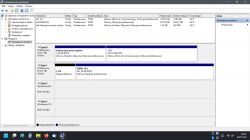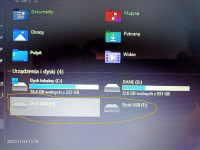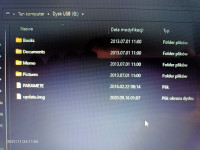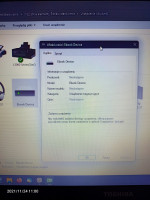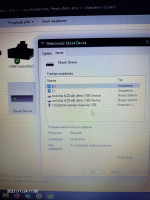Hello,
I got inkBOOK classic, as I presume after the photos above, which also does not turn on, charging is on, the green light is on, I measured the battery while charging is 4.15V after unplugging the 4.07V cable. After pressing and holding power, the green LED lights up for a few seconds and goes out. The screen remains unresponsive with the logo and activation instructions. The reset does not work with or without a cable attached. Connecting to the computer results in displaying empty volumes. PICTURE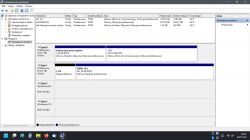
I got inkBOOK classic, as I presume after the photos above, which also does not turn on, charging is on, the green light is on, I measured the battery while charging is 4.15V after unplugging the 4.07V cable. After pressing and holding power, the green LED lights up for a few seconds and goes out. The screen remains unresponsive with the logo and activation instructions. The reset does not work with or without a cable attached. Connecting to the computer results in displaying empty volumes. PICTURE