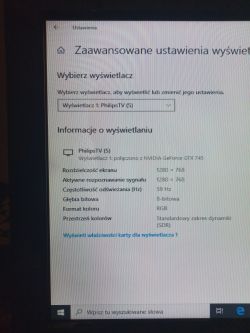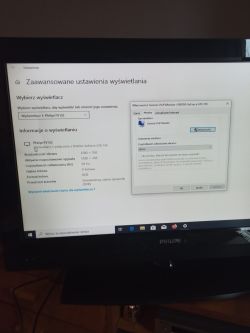FAQ
TL;DR: Only 1 display was recognized; "Try to change these settings" and rule out bad cables or modes first. [Elektroda, Kardor, post #19126335]
Why it matters: This FAQ is for desktop users whose PC won’t detect a monitor or shows “No Signal,” offering fast, low-risk fixes.
Quick Facts
- DVI-D single‑link supports up to 1920×1200 at 60 Hz; dual‑link up to 2560×1600 at 60 Hz. [Digital Visual Interface]
- HDMI 2.0 carries 4K at 60 Hz (18 Gbps total bandwidth). [HDMI 2.0 Overview]
- Windows 10/11: Win+P cycles modes; Settings > System > Display > Detect forces discovery. [Troubleshoot external monitor connections in Windows]
- Passive DVI‑to‑VGA adapters don’t work on DVI‑D ports; use an active converter for VGA. [Digital Visual Interface]
- EDID conveys a display’s supported modes in a 128‑byte base block; GPUs auto‑configure from it. [VESA Enhanced EDID Standard]
What’s the quickest fix to try first when my PC won’t see a monitor?
Use a direct, like‑for‑like cable between GPU and monitor. Connect DVI‑to‑DVI if both sides support it. In the reported case, a native DVI cable restored the picture. [Elektroda, Adrian. 21., post #19128212]
Why do my monitors say "No Signal" but the old TV shows an image?
Your GPU may detect only the TV, not the monitors. As one helper observed, "the card does not recognize monitors, except for PhilipsTV." Try safer modes and another cable before suspecting damage. [Elektroda, Kardor, post #19126335]
How do I check if the refresh rate is set wrong?
Open your graphics settings in Windows or the NVIDIA Control Panel. Select a refresh rate your display supports, typically 60 Hz. "Is the refresh rate set to a value supported by the display in the graphics card settings?" [Elektroda, Kardor, post #19126315]
Could a bad cable or adapter be the cause?
Yes. Swap in a known‑good cable and test each port once. "Is the WIRE functional? Let’s start with the smallest things." If the message changes or the monitor appears, the original cable or adapter was faulty. [Elektroda, Kardor, post #19126335]
Windows shows "Generic PnP Monitor." Is that a clue?
Yes. That label indicates Windows did not identify the monitor correctly. One helper linked this to drivers and asked, "Are your card drivers up to date?" Update the GPU driver, reconnect the display, and check again. [Elektroda, Kardor, post #19126364]
Do BIOS settings affect which GPU or port outputs video?
Yes. Ensure the BIOS Primary Display uses the dedicated graphics card. Also confirm the monitor’s input source matches the cable type. As another helper asked, "Signal source selected appropriately in the monitor?" [Elektroda, amp12, post #19128180]
Can connecting the monitor while the TV is showing an image help?
Try it. Connect the monitor after the TV shows the desktop, then attempt configuration in Windows. This method aims to trigger detection for the second display. [Elektroda, CrisPell, post #19127925]
Will a simple DVI-to-VGA dongle work on my card’s DVI port?
Only if the port is DVI‑I with analog pins. DVI‑D ports carry digital only, so passive DVI‑to‑VGA won’t work. Use an active converter when you need VGA from a digital output. [Digital Visual Interface]
What resolution and refresh rate should I try first?
Start with 1920×1080 at 60 Hz to maximize compatibility. As a reference, HDMI 2.0 supports 4K at 60 Hz over 18 Gbps. If that works, step up to your monitor’s native mode. [HDMI 2.0 Overview]
How do I force Windows to detect an external monitor?
- Press Win+P and select Duplicate, Extend, or Second screen only.
- Open Settings > System > Display and click Detect.
- Select the display and set Display resolution to the Recommended value. [Troubleshoot external monitor connections in Windows]
Do I need to set the monitor’s input manually?
Often, yes. Some monitors do not auto‑switch. Enter the on‑screen menu and set HDMI, DVI, or VGA as needed. This was explicitly raised in the thread: "Signal source selected appropriately in the monitor?" [Elektroda, amp12, post #19128180]
If the monitor works on laptops but not on my desktop, what does that imply?
It suggests the monitor and cable can work, so focus on the desktop’s output path. The OP confirmed both monitors worked on two laptops. Diagnose the desktop GPU, ports, settings, and cabling. [Elektroda, Adrian. 21., post #19126272]
Could the GPU or its connector be faulty?
Possibly. If only a TV is detected, suspect a bad connector or the card itself. A helper concluded, "either the connector or the card is damaged." Verify with alternate ports and displays. [Elektroda, Kardor, post #19126335]