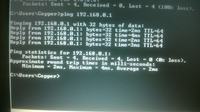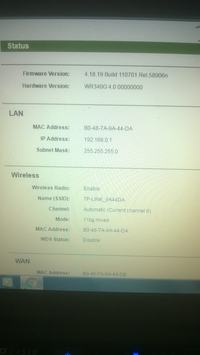Hi,
I was surfing the net, I went to eat and I lost my internet.
I checked if the cable was loose, but no. Windows shows me a message about DNS not working. I am connected to the network but cannot access it.
I reset my modem and router and nothing. The internet provider claims that everything is fine.
I connected directly via the cable but the same. I manually set dns to google and it doesn't go either. I turned off the antivirus.
I will add that this is the first time I have had such a case. I checked if the cable is ok.
When I connect directly via cable it shows me the new network, but it is public if it has any effect. I wanted to install the modem drivers from the vectra CD, but they are already there.
I don't know what else can I do, something in the modem settings?
Please help :)

I was surfing the net, I went to eat and I lost my internet.
I checked if the cable was loose, but no. Windows shows me a message about DNS not working. I am connected to the network but cannot access it.
I reset my modem and router and nothing. The internet provider claims that everything is fine.
I connected directly via the cable but the same. I manually set dns to google and it doesn't go either. I turned off the antivirus.
I will add that this is the first time I have had such a case. I checked if the cable is ok.
When I connect directly via cable it shows me the new network, but it is public if it has any effect. I wanted to install the modem drivers from the vectra CD, but they are already there.
I don't know what else can I do, something in the modem settings?
Please help :)