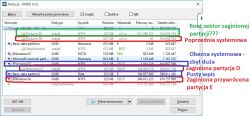hello, I will start from the beginning, I wanted to format the disk you reinstall windows but when formatting the c: partition an error popped up so I read on the internet that you need to use the clean command but I had no idea that it would clean all disks, after all I took the risk and put windows on the c: partition which is about 50gb, I found the dmde program and a tutorial thanks to which I recovered the e: partition in complete safety and the same way I tried to recover the d: partition but on this computer it gave me the F: partition and windows asks for its format, or maybe someone to guide me by the hand what should I do? I will add that I have nothing to do with computer science  adds screenshots may help to understand my problem, I will add that the disk is a portable disk, thank you very much in advance and I count on your help, I care about this partition I have some good years of my life saved there
adds screenshots may help to understand my problem, I will add that the disk is a portable disk, thank you very much in advance and I count on your help, I care about this partition I have some good years of my life saved there