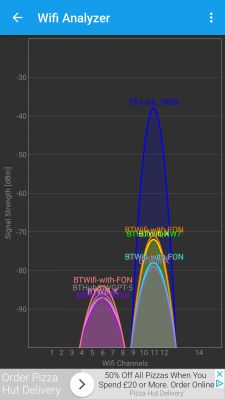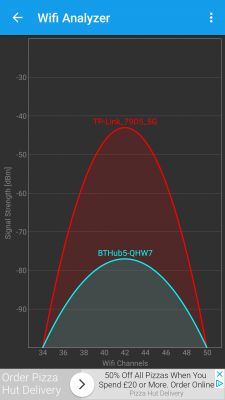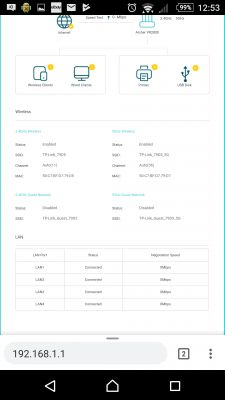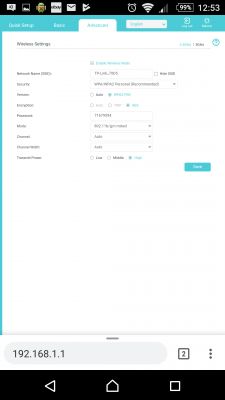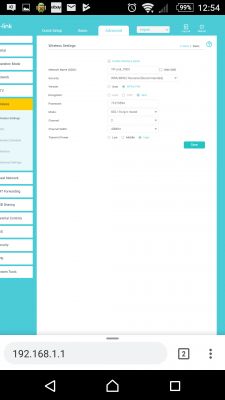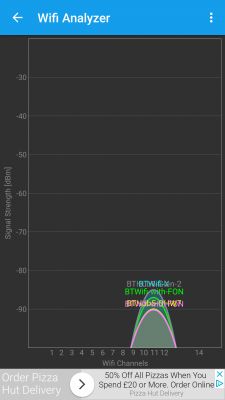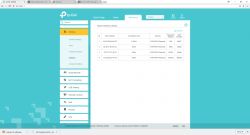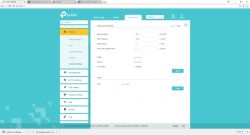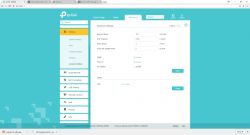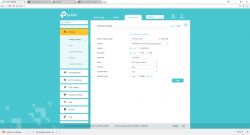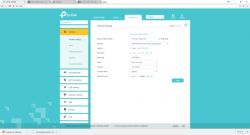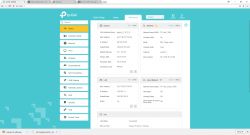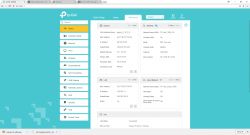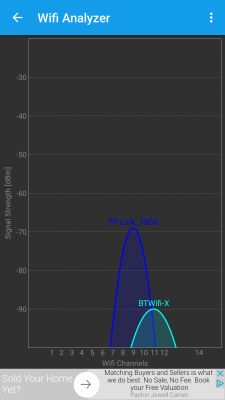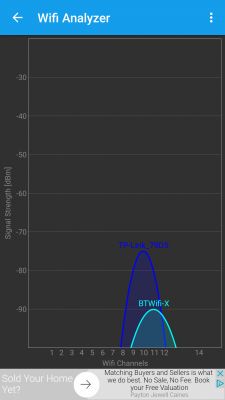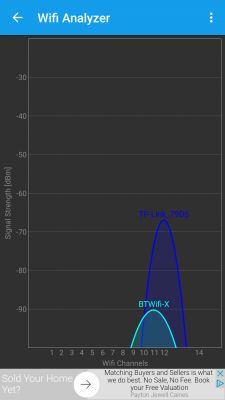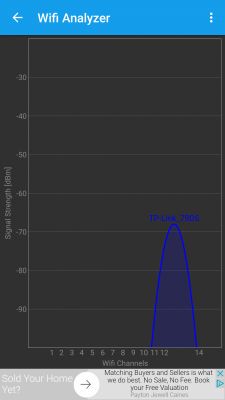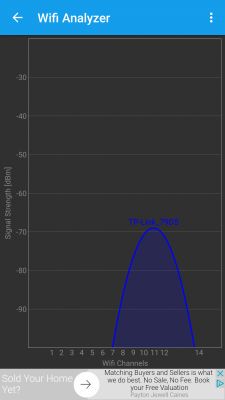Hello
The problem with WiFi 2.4Ghz, after moving to a new apartment there was a problem with WiFi, but only 2.4GHz - 5GHz always works without a problem.
The problem is that the TV (android) and two laptops only support 2.4GHz, if not for that, I wouldn't struggle with this WiFi.
The first router "TP-LINK TD-W9980 N600", in the previous apartment worked without problems in both 2.4 and 5 networks after connecting in a new location for the first few moments (maybe 30 min) shows the 2.4 network, but in most cases it is impossible to connect it after which the network disappears (it doesn't send anything in the 2.4 band) - a reset to factory settings doesn't give anything.
WiFi Analyzer (Android) shows neighbors 2.4 GHz networks (all packed on channel 11) and 5GHz networks together with my 5GHz network, the same inSSIDer running on Win10 with the "TP-LINK Archer T9E AC1900 Dual Band" card. I found that maybe during the move somehow the router was damaged (although it is only about 18 months old), I connected the never used ASUS RT-N66U via WAN to this TP-link, turned off WiFi in the TP link and everything started to work both Asus networks visible, can be connected to them, I found time for a new router. I bought TP-LINK Archer VR2800 and this is where the stairs start.
After connecting a new router, both networks work, the router automatically assigns channel 11 for 2.4GHz, so I changed to a less loaded channel 2 and the network has been reset to factory settings and the same 5GHz problem works, 2.4GHz does not work - firmware update does not improve anything. Several times reset to factory settings and some time 2.4 is finally visible, or after the night in the morning I can see the 2.4 network on the phone - I found out from the fact that I am unlucky and just the equipment is damaged - I replaced it with exactly the same router and the problem remained. The router also has a problem with 2.4GHz, which at the end of the time the 2.4 network shows up and I can connect to it.
In the meantime, when I replaced the router, I plugged the ASUS back in and the 2.4 GHz network died - the same case as with the TP link repeatedly resets and the ON / OFF network finally visible (but the problem is with the connection) as soon as I try to connect the network disappears.
I have turned off everything in the whole house - cordless telephone - all BT devices, even power strip - filtering (it is already old) Routers are standing in an empty room away from any other devices, I turned off the fridge for a moment to make sure that it is not sifting any interference , the problem remained. I wonder if by chance all these routers are not damaged in some way at the moment (only what they would do) - I will try to connect the router in the garage today to check what is happening with this 2.4GHz.
If any of the forum members have any suggestions, I would be grateful. I found the following information on the internet
"Old TVs
Not only new gadgets can generate interference. Fun fact from the UK: Internet service provider had to buy a TV for one man. It turned out that his old CRT TV was blocking the Wi-Fi signal for the whole area. The culprit was mainly the power supply from the TV, but you could not simply replace the power supply. The signal was blocked within a 200-meter radius. "
I'm fed up with old-fashioned neighbors on both sides, but do I have such bad luck? on the other hand, I can see 2.4 GHz networks from neighboring buildings, screaming Screenshots after returning home
The whole thing happens in the UK, street of "semi-detached" houses
The problem with WiFi 2.4Ghz, after moving to a new apartment there was a problem with WiFi, but only 2.4GHz - 5GHz always works without a problem.
The problem is that the TV (android) and two laptops only support 2.4GHz, if not for that, I wouldn't struggle with this WiFi.
The first router "TP-LINK TD-W9980 N600", in the previous apartment worked without problems in both 2.4 and 5 networks after connecting in a new location for the first few moments (maybe 30 min) shows the 2.4 network, but in most cases it is impossible to connect it after which the network disappears (it doesn't send anything in the 2.4 band) - a reset to factory settings doesn't give anything.
WiFi Analyzer (Android) shows neighbors 2.4 GHz networks (all packed on channel 11) and 5GHz networks together with my 5GHz network, the same inSSIDer running on Win10 with the "TP-LINK Archer T9E AC1900 Dual Band" card. I found that maybe during the move somehow the router was damaged (although it is only about 18 months old), I connected the never used ASUS RT-N66U via WAN to this TP-link, turned off WiFi in the TP link and everything started to work both Asus networks visible, can be connected to them, I found time for a new router. I bought TP-LINK Archer VR2800 and this is where the stairs start.
After connecting a new router, both networks work, the router automatically assigns channel 11 for 2.4GHz, so I changed to a less loaded channel 2 and the network has been reset to factory settings and the same 5GHz problem works, 2.4GHz does not work - firmware update does not improve anything. Several times reset to factory settings and some time 2.4 is finally visible, or after the night in the morning I can see the 2.4 network on the phone - I found out from the fact that I am unlucky and just the equipment is damaged - I replaced it with exactly the same router and the problem remained. The router also has a problem with 2.4GHz, which at the end of the time the 2.4 network shows up and I can connect to it.
In the meantime, when I replaced the router, I plugged the ASUS back in and the 2.4 GHz network died - the same case as with the TP link repeatedly resets and the ON / OFF network finally visible (but the problem is with the connection) as soon as I try to connect the network disappears.
I have turned off everything in the whole house - cordless telephone - all BT devices, even power strip - filtering (it is already old) Routers are standing in an empty room away from any other devices, I turned off the fridge for a moment to make sure that it is not sifting any interference , the problem remained. I wonder if by chance all these routers are not damaged in some way at the moment (only what they would do) - I will try to connect the router in the garage today to check what is happening with this 2.4GHz.
If any of the forum members have any suggestions, I would be grateful. I found the following information on the internet
"Old TVs
Not only new gadgets can generate interference. Fun fact from the UK: Internet service provider had to buy a TV for one man. It turned out that his old CRT TV was blocking the Wi-Fi signal for the whole area. The culprit was mainly the power supply from the TV, but you could not simply replace the power supply. The signal was blocked within a 200-meter radius. "
I'm fed up with old-fashioned neighbors on both sides, but do I have such bad luck? on the other hand, I can see 2.4 GHz networks from neighboring buildings, screaming Screenshots after returning home
The whole thing happens in the UK, street of "semi-detached" houses