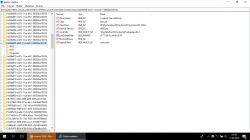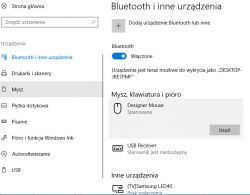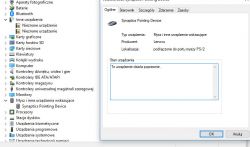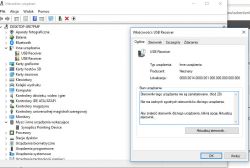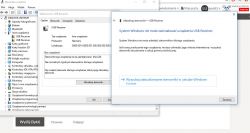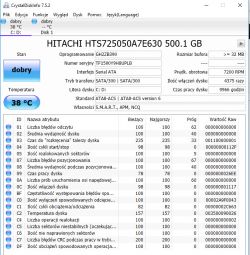Good day. Yesterday I disconnected the laptop from the power supply to transfer it and connect via USB to the printer. After this action, the mouse sections ceased.
- I tested several wireless and wired mice, including bluetooth - none of them works.
- the device manager shows mice as "other devices" (screen below), after clicking the details it shows the message: "drivers for this device are not installed. (Code 28)", this applies to all types of connected mice
- Unfortunately, I could not find any mouse drivers for my Lenovo and Windows 10 models
- USB ports are working properly, all other devices are recognized and working, except that the fact that the bluetooth mouse is not working also suggests that the problem is not USB
- the touchpad works correctly
Screen from device manager:
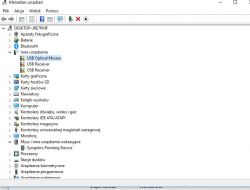
Please help.
- I tested several wireless and wired mice, including bluetooth - none of them works.
- the device manager shows mice as "other devices" (screen below), after clicking the details it shows the message: "drivers for this device are not installed. (Code 28)", this applies to all types of connected mice
- Unfortunately, I could not find any mouse drivers for my Lenovo and Windows 10 models
- USB ports are working properly, all other devices are recognized and working, except that the fact that the bluetooth mouse is not working also suggests that the problem is not USB
- the touchpad works correctly
Screen from device manager:
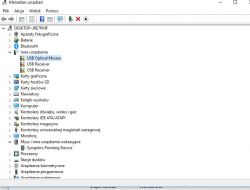
Please help.