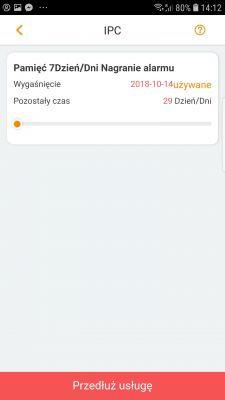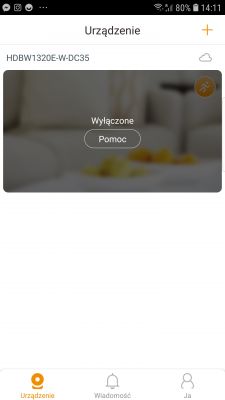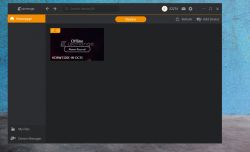Hello,
I bought a webcam IP CAMERA DAHUA IPC-HDBW1320EP-W-0280B which has the option of previewing image recording via the cloud. Unfortunately, I cannot configure it using the lechange software. The following steps succeed:
1) Finding the device using the read QR code
2) Indication of which Wifi is to be used by the webcam
3) Then the red diode stops shining and starts green - continuous light
4) Try to connect to cloud and end :)
"Couldn't connect to cloud"
Does this type of device need to have any ports open on the router to connect via the cloud?
Settings on the camera in addition to the above-mentioned factory state
With the help of the software, this time on the PC lechange, the process of adding the device goes successfully but there is no image from the camera and it is still offline.
The LAN connection works fine.
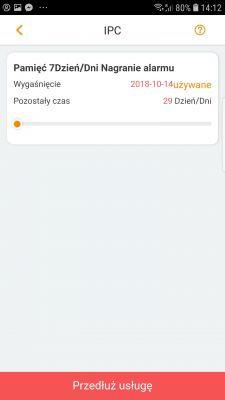
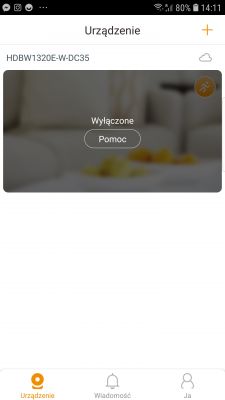
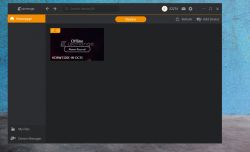
I bought a webcam IP CAMERA DAHUA IPC-HDBW1320EP-W-0280B which has the option of previewing image recording via the cloud. Unfortunately, I cannot configure it using the lechange software. The following steps succeed:
1) Finding the device using the read QR code
2) Indication of which Wifi is to be used by the webcam
3) Then the red diode stops shining and starts green - continuous light
4) Try to connect to cloud and end :)
"Couldn't connect to cloud"
Does this type of device need to have any ports open on the router to connect via the cloud?
Settings on the camera in addition to the above-mentioned factory state
With the help of the software, this time on the PC lechange, the process of adding the device goes successfully but there is no image from the camera and it is still offline.
The LAN connection works fine.