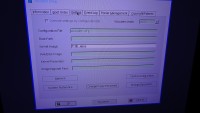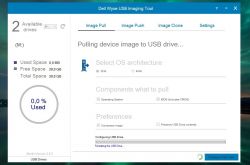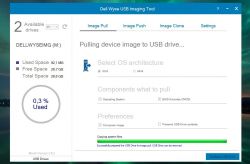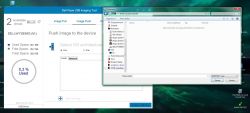Hello, I got a new terminal from a friend. You can enter the bios, set up booting, but it does not do anything when I record an ISO image of Linux or Windows on the pendrive using the Rufus program. As if it skips booting from usb.
The login screen appears on the terminal, but I have no idea how to enter the desktop, I do not know what the passwords and factory logins are ...
Maybe someone will help?
The login screen appears on the terminal, but I have no idea how to enter the desktop, I do not know what the passwords and factory logins are ...
Maybe someone will help?