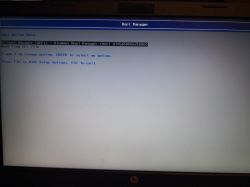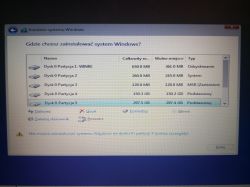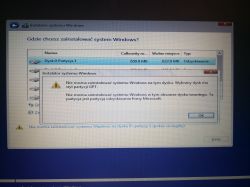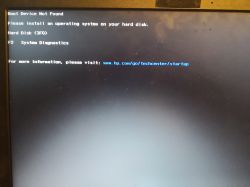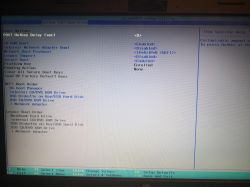FAQ
TL;DR: On HP 250 G3, 3 BIOS settings decide USB boot: "Enable Legacy, disable Secure Boot." This FAQ guides HP owners past blue-screen recovery loops and USB install roadblocks when installing Windows 10 from a pendrive. [Elektroda, sosarek, post #17799602]
Why it matters: It prevents install failures and protects your existing Windows from mode-mismatch boot issues.
Quick Facts
- HP 250 G3 Boot Menu key is F9; use it instead of F11 recovery. [Elektroda, ABLublin, post #17799586]
- Use an 8 GB or larger USB and the Microsoft Media Creation Tool for reliable media. [“Create installation media for Windows”]
- UEFI boots GPT; Legacy/CSM boots MBR. Mismatched mode triggers the GPT/MBR error in Setup. [“Install Windows using UEFI”]
- Secure Boot can block Legacy USB boot; disable Secure Boot to allow Legacy media. [“HP PCs - Secure Boot (Windows 10, 8)”]
- If USB isn’t seen, the pendrive is often made wrong or booting is disabled in firmware. [Elektroda, ABLublin, post #17799606]
How do I boot my HP 250 G3 from a USB to install Windows 10?
Power on and tap F9 repeatedly to open the Boot Menu. Select your USB device to start Windows Setup. If the USB does not appear or fails to start, continue with the BIOS and media tips below. On HP laptops, F9 is the Boot Menu key. [Elektroda, ABLublin, post #17799586]
F11 shows a blue recovery screen—how do I get the actual boot menu?
Skip F11. Press F9 during startup to open the Boot Menu and choose your pendrive. F11 invokes recovery options, not the boot selector. If the USB still does not start, rebuild your media and check firmware settings. [Elektroda, ABLublin, post #17799586]
Which BIOS settings fix “USB not booting” on HP 250 G3?
Use the firmware menu to adjust boot settings. As one expert put it, “Enable Legacy, disable Secure Boot.” Then try the Boot Menu again. How-To:
- Enable Legacy Support.
- Disable Secure Boot.
- Save changes, reboot, and press F9 to pick the USB.
These settings allow Legacy USB media to start. [Elektroda, sosarek, post #17799602]
What does “The selected disk has a GPT partition style” error mean?
You started Setup in Legacy mode while the target disk is GPT, or vice versa. Windows requires the boot mode to match the disk style. Fix it by booting the installer as UEFI for GPT disks, or convert the disk to MBR if you must use Legacy. [“Install Windows using UEFI”]
How do I convert GPT to MBR safely for a clean install?
Back up first; conversion erases partitions when done during install. In Windows Setup, delete all partitions on the target drive and continue to create a new MBR layout. Alternatively, use DiskPart to clean and convert to MBR before installing. “Clean” removes all data; confirm the correct disk. [“Convert a GPT disk to MBR”]
Can I start Windows 10 setup from the Windows 8.1 desktop and still format C:?
No. You cannot format the running system partition. The setup will reboot into the installer. For a clean install with C: formatting, boot from the USB installer instead of running Setup inside Windows. Use the media tool to create bootable USB and boot it via F9. [“Perform a clean install of Windows”]
My USB shows in the menu but won’t start—what’s wrong?
The media is often built incorrectly or blocked by firmware. Recreate it with the Media Creation Tool and verify the download. One expert noted a common cause is a “badly made pendrive.” Ensure Secure Boot is off if using Legacy media. [Elektroda, ABLublin, post #17799606]
Will switching Legacy/UEFI break my current Windows boot?
Yes. A Windows installed in UEFI/GPT will not boot in Legacy/MBR mode, and vice versa. Switch back to the original mode to boot, or reinstall matching the disk style. This mode mismatch also causes install errors until resolved. [“Install Windows using UEFI”]
I can’t change Network Boot—does that matter for USB installs?
No. Network Boot is irrelevant when installing from a local pendrive. As one helper put it, “We don’t care about network boot.” Focus on Legacy Support and Secure Boot settings instead. [Elektroda, ABLublin, post #17799636]
What size USB drive and tool should I use for Windows 10?
Use an 8 GB or larger USB stick and the Microsoft Media Creation Tool. The tool downloads the latest image and makes a bootable drive reliably. Larger, name-brand drives reduce write errors. This also minimizes “USB not detected” issues during boot. [“Create installation media for Windows”]
Stuck in a recovery loop after BIOS changes—how can I recover booting?
Enter BIOS and load default settings, save, and reboot. Then reapply only the essential changes for USB boot. This often restores the boot selector and resolves loops caused by conflicting settings. After defaults, press F9 to select your USB again. [Elektroda, wertiko7, post #17799728]
During Setup, I can’t format or delete partitions—what should I do?
Check boot mode and disk style first. If you see a GPT/MBR warning, switch the installer to the matching UEFI or Legacy mode. To proceed cleanly, use Setup’s Delete to remove all partitions on the target drive and let Setup create the layout. [“Install Windows using UEFI”]
In Boot Menu, should I pick “UEFI: USB” or “USB Hard Drive”?
Pick “UEFI: USB” when installing to a GPT disk for UEFI boot. Choose “USB Hard Drive” when targeting MBR with Legacy boot. Match the entry to your desired firmware mode to avoid the GPT/MBR error and ensure the system boots afterward. [“Install Windows using UEFI”]