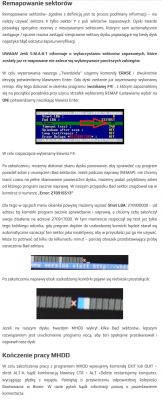FAQ
TL;DR: Tested with 2 HDD brands, "HDD and SSD don't work together" on some ASUS G41-era boards; machines freeze and SSD vanishes from Boot. This FAQ is for ASUS P5G41T-M LX owners and similar boards; it explains checks, workarounds, and safe data recovery paths. [Elektroda, RADU23, post #18239833]
Why it matters: If your PC freezes after adding a hard drive, you can restore boot, recover data, and avoid drive damage.
Quick Facts
- On affected boards, both drives show in BIOS Main, but Boot lists only HDD + DVD/CD. [Elektroda, RADU23, post #18238043]
- Updating to the latest BIOS did not resolve the freeze for the OP. [Elektroda, Piotr520, post #18237786]
- Changing SATA ports or cables made no difference in a similar case. [Elektroda, RADU23, post #18238000]
- A PCIe x1 SATA controller restored stable SSD+HDD operation for the OP. [Elektroda, Piotr520, post #18278702]
- Avoid hot‑plugging SATA drives; "You can only damage the ... disk." [Elektroda, RADU23, post #18238055]
Why does my ASUS P5G41T-M LX freeze at the splash screen after adding an HDD?
Legacy BIOS on some G41/G43-era ASUS boards mis-handle mixed SSD+HDD setups. The system may hang at splash, and the SSD can vanish from Boot. One expert noted, "I am inclined to blame everything else for Asus BIOS." Use the workarounds below. [Elektroda, kaleron, post #18239209]
Why doesn’t my SSD appear in the BIOS Boot tab when both drives are connected?
This platform can show both drives under BIOS Main while hiding the SSD in the Boot tab. You only see the HDD and optical drive there, so you cannot select the SSD. That pattern matches reports from similar ASUS boards. [Elektroda, RADU23, post #18238043]
Will updating the BIOS fix this?
No in this case. The OP updated from an early version to the latest BIOS and saw no change. Compatibility updates sometimes help, but here the SSD+HDD boot conflict remained. Plan for a hardware workaround instead of relying on firmware. [Elektroda, Piotr520, post #18237786]
Do cable or SATA port swaps help?
They did not help in a closely related ASUS P5KPL-AM case. Replacing SATA cables and moving ports made no difference. The system only booted after the HDD was disconnected, leaving just the SSD. [Elektroda, RADU23, post #18238000]
What’s the most reliable workaround to run SSD and HDD together?
Add a SATA controller on the PCIe x1 slot and attach the HDD to it. The thread author installed such a card and confirmed, "everything works as it should." Keep the SSD on the motherboard ports for boot. [Elektroda, Piotr520, post #18278702]
Can I hot‑plug the HDD while Windows is running to test detection?
Do not attempt it. A contributor warned, "Do not use this method. You can only damage the CD or the disk." Power down before connecting SATA devices on this desktop platform. [Elektroda, RADU23, post #18238055]
How do I temporarily boot from the SSD if it does show up?
Use the one‑time Boot Menu, then correct Boot order in BIOS. A helper suggested pressing F11 at startup and selecting the SSD. After Windows loads, initialize the HDD and assign a drive letter if needed. [Elektroda, kiss39, post #18237661]
I tried WD and Samsung HDDs and still can’t boot. Is that expected?
Yes. A tester tried two brands and still hit the same lockout. As they wrote, "It’s just that HDD and SSD don’t work together." This points to a platform quirk, not a specific drive failure. [Elektroda, RADU23, post #18239833]
My failing HDD shows partitions without letters in Windows. How should I proceed?
Prioritize copying data, not repairs. One expert advised, "Do not tire the disk with scanning and repairs, just copy as much as you can." Use tools like DMDE to pull accessible files first. [Elektroda, kaleron, post #18280506]
Should I run MHDD remap before copying data?
Only if you accept the risks. Shared guidance says, "If you have any information on the disk and you don't want to lose it, just REMAP." Always copy what you can first, then consider remap on remaining issues. [Elektroda, kiss39, post #18278741]
What are safe, quick steps to recover data here?
- Install a PCIe x1 SATA controller and connect the HDD to it.
- Boot from the SSD on the motherboard SATA ports.
- Use DMDE to copy critical folders first, skipping unreadable regions.
These steps matched the setup that restored stable operation. [Elektroda, Piotr520, post #18278702]
DMDE copy stalls around 50%. How do I avoid an endless run?
Stop long scans and switch to targeted copying. The OP reported progress until about 50%, then hours without movement. Copy the most important folders first. When a region hangs, skip it and continue with remaining sectors. [Elektroda, Piotr520, post #18278702]
Is the ASUS P5KPL-AM affected by the same SSD+HDD boot issue?
Yes. A user saw identical behavior on P5KPL-AM. Cable and port changes failed. The machine only booted once the HDD was disconnected, leaving the SSD alone. [Elektroda, RADU23, post #18238000]
Which drive type is safer for backups, HDD or SSD?
No single drive is fail‑proof. Use redundancy instead. One participant suggested an external Wi‑Fi/USB enclosure for easy backups over USB or RJ‑45. Keep at least two copies of important files on separate devices. [Elektroda, kiss39, post #18283271]