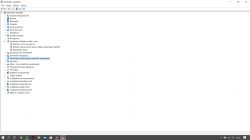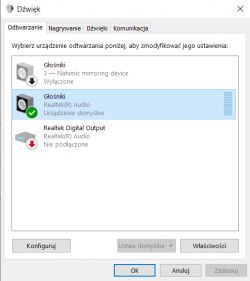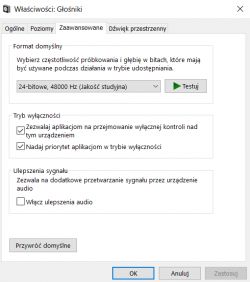FAQ
TL;DR: On MSI GV62/GV72 laptops, 1 setting change restores sound: disable Windows “audio enhancements.” “Unchecking this option was crucial.” Use Speaker Properties > Advanced to toggle it. [Elektroda, saszul, post #18594376]
Why it matters: For MSI GV62/GV72 users losing speaker audio overnight, this solves it fast without BIOS changes or risky driver hunts.
Quick Facts
- Affected setup: MSI GV62 8RE with Realtek Audio and Nahimic; speakers go silent while headphones still work. [Elektroda, Kucu123, post #18590415]
- The “Nahimic mirroring device” returns after every reboot if you only uninstall it. [Elektroda, Kucu123, post #18590477]
- Primary fix: Sound Control Panel > Speakers > Properties > Advanced; uncheck “audio enhancements,” then Apply. [Elektroda, Kucu123, post #18594015]
- If the checkbox is missing, run Windows Update and the Audio Troubleshooter; then the option appears to disable it. [Elektroda, saszul, post #18594376]
- USB headsets continue to play audio, confirming a software-routing issue rather than speaker hardware failure. [Elektroda, Kucu123, post #18590415]
How do I fix no sound on my MSI GV62/GV72 when “Nahimic mirroring device” shows up?
Disable Windows audio enhancements for your Speakers. Then test the built-in speakers.
- Open Control Panel > Sound > Playback > Speakers > Properties.
- In Advanced, uncheck “Enable audio enhancements.”
- Click Apply and test. Keep Nahimic uninstalled if stability improves.
This exact toggle restored audio for users. [Elektroda, saszul, post #18594376]
Where exactly is the “audio enhancements” switch in Windows 10?
Go to Control Panel > Hardware and Sound > Sound. Under Playback, right‑click Speakers > Properties. Open the Advanced tab. Uncheck “Enable audio enhancements” (sometimes shown as “sound enhancement”). Click Apply and OK. Users reported sound returning immediately after this change. [Elektroda, Kucu123, post #18594015]
Why does the “Nahimic mirroring device” keep reinstalling after I remove it?
Because uninstalling the device alone does not persist across reboots. One user observed it returning after every restart. Focus on disabling audio enhancements and verifying Speakers as the active output instead of repeatedly uninstalling the mirror device. [Elektroda, Kucu123, post #18590477]
Do I have to uninstall Realtek or Nahimic to get sound back?
Users tried removing Realtek and Nahimic, but the decisive step was turning off audio enhancements. As one user put it, “unchecking this option was crucial.” You can skip reinstall loops and test speakers right after disabling enhancements. [Elektroda, saszul, post #18594376]
USB headset works, but laptop speakers are silent — what does that tell me?
Windows likely routed the default playback to the mirror or another device. Open the audio control panel and select the Speakers as the default output. Then disable audio enhancements on the Speakers device and test again. [Elektroda, DriverMSG, post #18590486]
Is a recent Windows Update the cause of this no-sound issue?
Users suspect a Windows update triggered the behavior. One report states, “100% update fault :/.” While not an official diagnosis, aligning your updates and then applying the enhancements fix resolved it for posters. [Elektroda, djaamf, post #18594615]
I don’t see the “audio enhancements” checkbox — how can I make it appear?
Update Windows fully, remove Realtek and Nahimic apps, then run the Windows Audio Troubleshooter. The troubleshooter can prompt you to manage sound enhancements; afterward, the checkbox appeared for a user and the fix worked. This is a known edge case. [Elektroda, saszul, post #18594376]
How do I route specific apps to my USB headset but keep system sounds on speakers?
Use Windows 10 per‑app outputs. Open Settings > System > Sound. Click App volume and device preferences. For each app, set Output to your USB headset or Speakers as desired. This prevents the mirroring device from taking over all audio. [Elektroda, DriverMSG, post #18590499]
Will disabling “audio enhancements” affect audio quality or Nahimic effects?
Yes. Disabling enhancements turns off effect processing, including Nahimic features. Users favored reliability and left Nahimic uninstalled after restoring speaker audio. As one noted, “I stopped installing nahimic.” You can re‑enable effects later if needed. [Elektroda, saszul, post #18594376]
Do I need to change BIOS settings or update firmware?
No BIOS or firmware changes were required in successful fixes here. The solution was in Windows: disabling “sound enhancement” in Speaker Properties. Drivers were reinstalled by some, but the setting change restored audio. [Elektroda, Kucu123, post #18594015]
How can I stop Nahimic from auto‑installing again?
Uninstall Nahimic components and avoid reinstalling them after you restore sound. One user reported the driver kept reinstalling each reboot, but they chose to stop installing Nahimic and the system remained stable. “After each reboot, the driver was installing itself.” [Elektroda, saszul, post #18594376]
What if disabling enhancements doesn’t fix it?
Try a structured recovery: update Windows, remove Realtek and Nahimic apps, reinstall the Realtek driver, and run the Windows Audio Troubleshooter. Then revisit Speaker Properties and disable enhancements again. This sequence exposed the missing option and restored sound. [Elektroda, saszul, post #18594376]
Does this guidance apply to MSI GV72 8RE as well?
Yes. A GV72 8RE owner reported identical symptoms and restored audio by disabling enhancements. They also avoided reinstalling Nahimic afterward to keep the fix stable. [Elektroda, saszul, post #18594376]