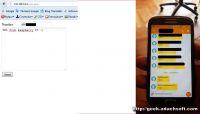The description below shows how you can convert a Raspberry Pi with a GSM modem to USB into a gateway for sending SMS via the web interface. The project was created using PHP and C #. The software that communicates with the modem is written in C #, and the web front-end in PHP. In addition, the system is equipped with a PostgreSQL database, which is used to store the history of sent SMSes. The GSM modem requires a SIM card - the cost of the card and the messages sent depends on the operator.
Step 1: Required items
You only need two devices: Raspberry Pi and a USB GSM modem with an active network card.
Step 2: Software requirements
Before we start struggling with the program on Raspberry Pi we must install:
* Apache2
* PHP
* PHP PDO
* PHP PostgreSQL
* Mono for C #
To install the Apache2 packages in the console, type:
Then we insalize PHP:
Immediately afterwards, the PostgreSQL database:
And mono:
Step 3: GSM modem for USB and Raspberry Pi
First, connect the GSM modem to a free USB port and enter the lsusb command in the console. We should see our modem; e.g:
The serial port used by the modem will be described as / dev / ttyUSB0, so if we use the command:
we will see a list of devices of this type:
We can now test AT commands on our USB modem. To this end, we will install minicom, which will allow us to send commands to it. In the terminal enter:
After installing the minicom we need to configure it. Enter the following command in the terminal:
In the settings we select "Serial port setup" and if all configurations match, press "OK".
Step 4: Creating the database
Now we need to create a PostgreSQL database in which we will store information about sent SMSes. The table has the following fields:
And it is defined as follows:
Step 5: Form for sending text messages
Before we can use the following script, we must configure the connection to the database server. The author of the design uses an external server, but there is no problem to host the database locally on the Raspberry Pi.
We need to complete the following data in the script:
The script itself is very simple - it contains a form for sending an SMS. Sent messages are saved in the "sms" table described above.
Step 6: Software for sending SMS
Software that supports GSM modem is written in C #. To be able to use programs created in this language under Linux, we must have Mono installed. First, we need to configure several constants with database login data in the program:
The entire project in C # can be downloaded here .
The project was compiled in MonoDevelop under Windows and then copied to 'Raspberry'. After compilation, we create an SMS-cronb folder in the home folder and copy the following files from the project there: Mono.Security.dll, Npgsql.dll and SMS-cron.exe.
Then open the crontab:
and add a single-line entry there and save:
\
Thanks to this, every minute SMS-cron will start and check and the "sms" table with new SMSes to be sent.
The SMS gateway is ready
Source: http://geek.adachsoft.com/home/article/id/20/n/Raspberry-PI-SMS-sender/refid/fb
Step 1: Required items
You only need two devices: Raspberry Pi and a USB GSM modem with an active network card.
Step 2: Software requirements
Before we start struggling with the program on Raspberry Pi we must install:
* Apache2
* PHP
* PHP PDO
* PHP PostgreSQL
* Mono for C #
To install the Apache2 packages in the console, type:
Code: Bash
Then we insalize PHP:
Code: Bash
Immediately afterwards, the PostgreSQL database:
Code: Bash
And mono:
Code: Bash
Step 3: GSM modem for USB and Raspberry Pi
First, connect the GSM modem to a free USB port and enter the lsusb command in the console. We should see our modem; e.g:
Bus 001 Device 005: ID 12d1:1506 Huawei Technologies Co., Ltd. E398 LTE/UMTS/GSM Modem/NetworkcardThe serial port used by the modem will be described as / dev / ttyUSB0, so if we use the command:
Code: Bash
we will see a list of devices of this type:
/dev/ttyUSB0 /dev/ttyUSB1 /dev/ttyUSB2We can now test AT commands on our USB modem. To this end, we will install minicom, which will allow us to send commands to it. In the terminal enter:
Code: Bash
After installing the minicom we need to configure it. Enter the following command in the terminal:
Code: Bash
In the settings we select "Serial port setup" and if all configurations match, press "OK".
Step 4: Creating the database
Now we need to create a PostgreSQL database in which we will store information about sent SMSes. The table has the following fields:
ADVERTISEMENT
| Field name | Description |
| sms_id | Message ID number |
| date_insert | Date the entry was added |
| date_send | Date of sending the SMS |
| number | Recipient's phone number |
| message | Message content |
| date_error | If an error occurred - the date it occurred |
| date_cancel | Field informing about cancellation of sending an SMS |
And it is defined as follows:
Code: SQL
Step 5: Form for sending text messages
Before we can use the following script, we must configure the connection to the database server. The author of the design uses an external server, but there is no problem to host the database locally on the Raspberry Pi.
We need to complete the following data in the script:
Code: PHP
The script itself is very simple - it contains a form for sending an SMS. Sent messages are saved in the "sms" table described above.
Code: PHP
Step 6: Software for sending SMS
Software that supports GSM modem is written in C #. To be able to use programs created in this language under Linux, we must have Mono installed. First, we need to configure several constants with database login data in the program:
Code: C#
The entire project in C # can be downloaded here .
The project was compiled in MonoDevelop under Windows and then copied to 'Raspberry'. After compilation, we create an SMS-cronb folder in the home folder and copy the following files from the project there: Mono.Security.dll, Npgsql.dll and SMS-cron.exe.
Then open the crontab:
Code: Bash
and add a single-line entry there and save:
* * * * * ./home/pi/SMS-cron/SMS-cron.exeThanks to this, every minute SMS-cron will start and check and the "sms" table with new SMSes to be sent.
The SMS gateway is ready
Source: http://geek.adachsoft.com/home/article/id/20/n/Raspberry-PI-SMS-sender/refid/fb
Cool? Ranking DIY