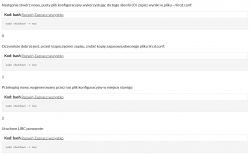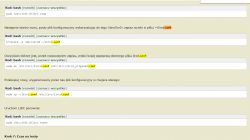The author of the following project, having no experience with Raspberry Pi, set about creating a simple air conditioning control system. As he did very well, he decided to create the following guide so that any other person could also build a similar device.
Step 1: What you'll need
To compile the system described below we need:
* Raspberry Pi;
* SD card;
* Infrared receiver and transmitter (RC5 code);
* Transistor, resistors and contact plate;
* Connection jumpers.
Step 2: Format the SD card and upload the system
After purchasing all parts, we can start our computer. The first step is to format the SD card and load the image on it with the system that we download from the network.
From the Raspberry Pi website, we can download a number of different versions of Raspberry - the Linux distribution for this minicomputer. If we are a novice user, it is good to download the NOOBS version.
We can obtain more information about this process here .
Step 3: Configuring Raspberry Pi
After the first start of our minicomputer, we can proceed to its configuration. We connect to it a keyboard, mouse and TV or monitor via the HDMI port. We can connect a network to the Ethernet socket, which will greatly simplify the use of the machine.
After logging in to the computer (default data is user: pi and password: raspberry) we can proceed to configuration. First, we should extend the file system on the partition on the card so that the partition takes up the whole card, regardless of its capacity.
To configure the system, we need to enable the appropriate tool. To do this, enter in the terminal:
In the program we need to find the "expand rootfs" option and enable it. Then turn off the configuration tool and restart the system:
The next step is to launch the Wi-Fi interface and connect to our home network. If we use a graphical interface, the photo on the left shows how to make a network selection. However, if we use only the terminal, then we use the published advice here .
Finally, we need to enable the SSH server, which will allow us to log into the system remotely. To this end, we again use raspi-config (see above) and there, in the menu with interfaces we choose to enable SSH.
Step 4: Installation and configuration of LIRC
LIRC (Linux Infrared Remote Control) is a software package that allows decoding and sending infrared signals supported by most (but not all) remote controls. This allows both remote control of many devices from the Raspberry Pi level, and control of the raspberry itself with the help of a remote control.
We will use this package to record the signals of an infrared remote control, which is used e.g. to control the air conditioning system. We will later use LIRC to send the same messages to the air conditioner.
You can learn more about the software itself here .
To install and run LIRC, we will use the terminal. First enter:
If we have any problem before installation, it is worth updating the package list in the repositories. Even if we have no problems installing LIRC, it's good to do it from time to time:
Then, after installation, we need to add LIRC to the list of modules installed in our system. To do this, we must use the following commands:
[syntax=bash]sudo cat >> /etc/modules
Step 1: What you'll need
To compile the system described below we need:
* Raspberry Pi;
* SD card;
* Infrared receiver and transmitter (RC5 code);
* Transistor, resistors and contact plate;
* Connection jumpers.
Step 2: Format the SD card and upload the system
After purchasing all parts, we can start our computer. The first step is to format the SD card and load the image on it with the system that we download from the network.
From the Raspberry Pi website, we can download a number of different versions of Raspberry - the Linux distribution for this minicomputer. If we are a novice user, it is good to download the NOOBS version.
We can obtain more information about this process here .
Step 3: Configuring Raspberry Pi
After the first start of our minicomputer, we can proceed to its configuration. We connect to it a keyboard, mouse and TV or monitor via the HDMI port. We can connect a network to the Ethernet socket, which will greatly simplify the use of the machine.
After logging in to the computer (default data is user: pi and password: raspberry) we can proceed to configuration. First, we should extend the file system on the partition on the card so that the partition takes up the whole card, regardless of its capacity.
To configure the system, we need to enable the appropriate tool. To do this, enter in the terminal:
Code: Bash
In the program we need to find the "expand rootfs" option and enable it. Then turn off the configuration tool and restart the system:
Code: Bash
The next step is to launch the Wi-Fi interface and connect to our home network. If we use a graphical interface, the photo on the left shows how to make a network selection. However, if we use only the terminal, then we use the published advice here .
Finally, we need to enable the SSH server, which will allow us to log into the system remotely. To this end, we again use raspi-config (see above) and there, in the menu with interfaces we choose to enable SSH.
Step 4: Installation and configuration of LIRC
LIRC (Linux Infrared Remote Control) is a software package that allows decoding and sending infrared signals supported by most (but not all) remote controls. This allows both remote control of many devices from the Raspberry Pi level, and control of the raspberry itself with the help of a remote control.
We will use this package to record the signals of an infrared remote control, which is used e.g. to control the air conditioning system. We will later use LIRC to send the same messages to the air conditioner.
You can learn more about the software itself here .
To install and run LIRC, we will use the terminal. First enter:
Code: Bash
If we have any problem before installation, it is worth updating the package list in the repositories. Even if we have no problems installing LIRC, it's good to do it from time to time:
Code: Bash
Then, after installation, we need to add LIRC to the list of modules installed in our system. To do this, we must use the following commands:
[syntax=bash]sudo cat >> /etc/modules
Cool? Ranking DIY