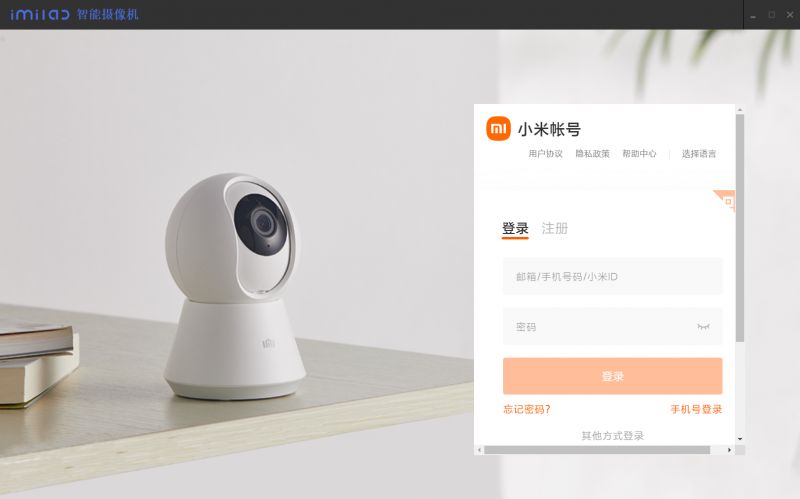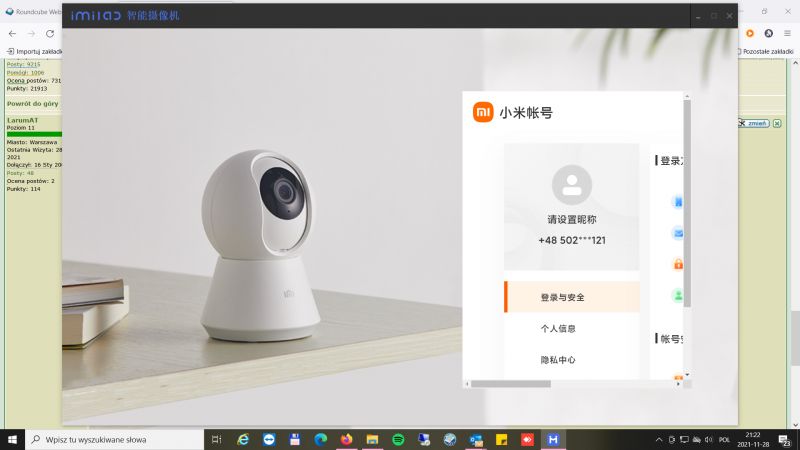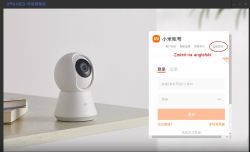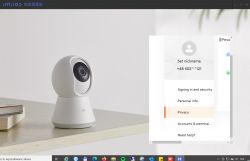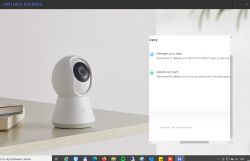rgutkiewicz wrote: hi, did something happen? the same for me, I log in and see only my xiaomi account that I can edit or just rummage in my account
After many attempts and searches, I finally managed to get the hang of it. The above program works great. Previously, I tried the original ones from the xiaomi website, with no result (a matter of regions). The above program worked, but not without problems. I had to find the option to log in by password in the Xiaomi Home options on the phone, enable this option. Another problem was the different user ID, you have to check if it is consistent in the program after logging in with what is in the options on the phone.
What’s more, and probably better, the program provided by gradek83 is portable. You can put it where you want, you can move it to another computer.
In a word, it’s ok.