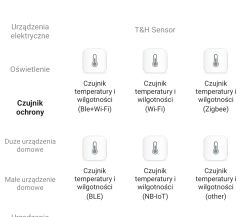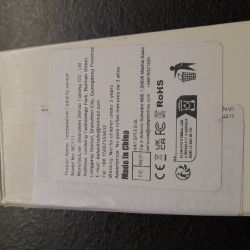FAQ
TL;DR: These Smart Life sensors are 2.4 GHz-only; "without GPS it will not pair." Use 1.5 V batteries and try a 5 sec reset. [Elektroda, techlock, post #21541710]
Why it matters: This FAQ helps Smart Life Wi‑Fi sensor buyers fix pairing issues fast and avoid buying the wrong radio variant.
Quick Facts
- Pairs only on 2.4 GHz Wi‑Fi; avoid or disable 5 GHz during setup. [Elektroda, techlock, post #21541710]
- Android pairing requires GPS (location) enabled and allowed for the app. [Elektroda, techlock, post #21541710]
- Use fresh 1.5 V cells; weak batteries can block pairing. [Elektroda, techlock, post #21541710]
- Pairing mode shows as fast LED blinking on the sensor. [Elektroda, techlock, post #21541735]
- Looking for a Wi‑Fi model? Search for Model: TH01. [Elektroda, techlock, post #21554427]
How do I fix Smart Life Wi‑Fi temperature sensors that won’t pair?
Enable smartphone GPS and grant the app location permission. "Without GPS it will not pair." Connect your phone to 2.4 GHz Wi‑Fi. Avoid 5 GHz during setup. Install fresh 1.5 V batteries. Start pairing in Smart Life and wait for discovery. If it still fails, retry after reseating the batteries. [Elektroda, techlock, post #21541710]
Do these sensors work on 5 GHz Wi‑Fi?
No. These sensors operate only on 2.4 GHz Wi‑Fi. Connect your phone to the 2.4 GHz SSID before starting pairing. If your router merges bands, use a temporary 2.4 GHz‑only network during setup. [Elektroda, techlock, post #21541710]
How do I put the sensor into pairing mode or reset it?
Use the pinhole reset. Press and hold the reset pin for about five seconds to trigger pairing/reset. The exact method varies, so follow the device’s quick guide for timing. Tip: Keep the phone close to the sensor during the process to maintain signal quality. "Press for 5 sec." [Elektroda, techlock, post #21541727]
What does the LED behavior mean when pairing?
Fast blinking indicates the sensor is in pairing mode and ready to be added. Colors may vary by batch, so focus on the blink pattern. "For pairing the LED should blink rapidly." If it never blinks fast, proceed to reset or assess a defect. [Elektroda, techlock, post #21541735]
No fast blink even after reset — what then?
If you cannot enter pairing mode after a reset, treat the unit as defective. "If you can't enter pairing mode ... the sensors are factory defective." Start an AliExpress return. Choose “no longer need” to avoid extra evidence steps, and use the free return label. Other buyers reported faulty batches too. [Elektroda, techlock, post #21542783]
Could the seller ship Zigbee or BT sensors instead of Wi‑Fi?
Yes. Listings may show Wi‑Fi, but some buyers receive Zigbee variants that won’t pair with Wi‑Fi. Check your manual’s first page for the exact model name, and verify the radio type. If it’s Zigbee or BT‑only, it won’t join Wi‑Fi. [Elektroda, techlock, post #21541748]
How do I identify my exact model?
Open the case carefully and check the first page of the instructions for the model name. The helper noted you’ll see it like “Model: TH01.” If that’s missing, photograph the PCB for reference when contacting the seller. This helps confirm Wi‑Fi vs Zigbee/BT versions. [Elektroda, techlock, post #21541748]
Where is the reset pin on this casing variant?
On this version, there is no back reset button under the battery cover. The only reset access is a pinhole on the bottom; use a needle or SIM tool to press it. "Only the reset is from the bottom with the needle." [Elektroda, stasiek37, post #21541743]
Can I manually select the device type in Smart Life to improve pairing?
Yes. In the app, add a device and manually choose the sensor category that matches your unit. This avoids auto-scan misses and can force the correct onboarding flow. "Try manually selecting the device type when pairing." Keep the phone near the sensor while adding. [Elektroda, techlock, post #21542293]
Which exact model should I buy if I specifically want Wi‑Fi?
Search for and buy Model: TH01 if you want Wi‑Fi support. The helper confirmed: "Model: TH01 supports WiFi." Verify the listing and photos match the Wi‑Fi version before purchasing to avoid Zigbee/BT variants. [Elektroda, techlock, post #21554427]
How do I pair a Bluetooth‑only version?
Turn off Wi‑Fi and mobile data on your phone to avoid conflicts. Leave only Bluetooth enabled, then perform the in‑app pairing. As advised: "Leave only BT on and pair." Note that BT‑only models won’t connect to your Wi‑Fi network. [Elektroda, techlock, post #21541735]
What app should I use to pair these sensors?
Use the Smart Life app, as used in this thread. Install it, create an account, and follow the add‑device flow. Ensure location permission is granted when the app requests it during pairing. Quote from the case: "Smart life." [Elektroda, stasiek37, post #21539932]
Do I need to enable GPS/location on Android for pairing?
Yes. Enable GPS and allow the app access, or pairing fails on Android. The helper’s advice is clear: "Without GPS it will not pair." Keep GPS on until the device appears in the app and finishes setup. [Elektroda, techlock, post #21541710]
What battery voltage do these sensors need?
Use fresh batteries at a nominal 1.5 V each. Low or unstable voltage can prevent entry into pairing mode or cause drops mid‑setup. Measure cells if unsure and replace weak ones. Install batteries just before pairing to minimize idle drain. [Elektroda, techlock, post #21541710]
Only 1 of my 5 sensors pairs. Is that normal?
No. In the case discussed, 4 of 5 sensors would not pair, an 80% failure rate. That suggests a problem, such as a defective batch or mismatched radio variants. Check model markings and pairing mode, then pursue a return if needed. [Elektroda, stasiek37, post #21539932]
Quick 3‑step pairing checklist (How‑To)
- Enable phone GPS and allow the Smart Life app location permission.
- Connect your phone to 2.4 GHz Wi‑Fi (avoid 5 GHz during setup).
- Insert fresh 1.5 V batteries and start in‑app pairing near the sensor.
[Elektroda, techlock, post #21541710]