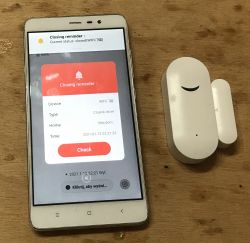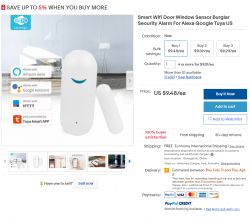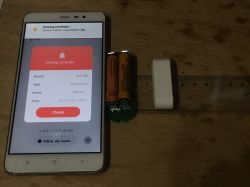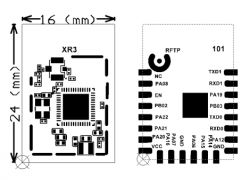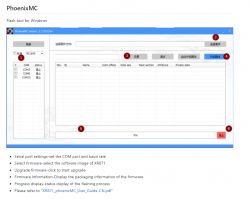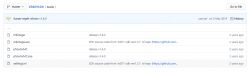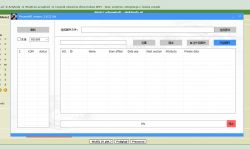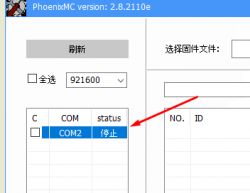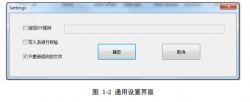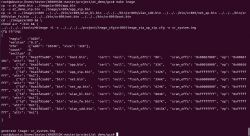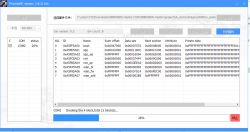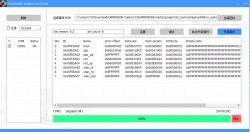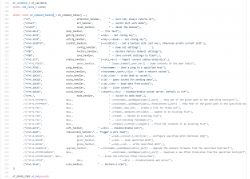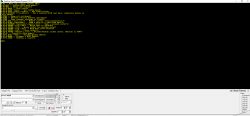1 Introduction to phoenixMC phoenixMC is a flashing tool for XR871 chip in windows environment, including flash debugging function.
1.1 Main interface of burning tool
The main interface of the programming tool is shown in Figure 1-1

Figure 1-1
1.2 Serial ports settings
The available serial ports are displayed in the list box. Tick the serial ports that need to be programmed for firmware upgrade. When the serial port number changes, click the refresh button to proceed to the serial portRefresh of the list. The upper drop-down box is to select the serial port baud rate, the chip only supports three baud rates: 9600, 115200, 921600
.1.3 Choose firmware
Click the "Select Firmware" button and a dialog box will pop up to select the *.img file. After the selection, the path will be displayed in the edit box at the back, and theThe information of the img file will be displayed in the information box
1.4 General settings
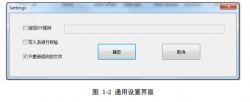
1.4.1 Burn ETF firmware
If there is a need to burn ETF firmware, check this option, and a dialog box will pop up for the user to select the required ETF firmware;
1.4.2 Verify after writing
Tick this option, when the flash is programmed, the data will be read back for verification. Since the communication protocol comes with verification, it is fine to uncheck this option;
1.4.3 Update only modified files
After checking this option, the data of the block on the flash will be read first. If it is the same as the data to be programmed, the block will not be updated;
1.5 Upgrade firmware
Click this button to upgrade the firmware.
1.6 Progress bar and status prompt
The progress bar here only displays the current serial port programming progress, and the current operation step will be prompted in the status prompt bar. When the programming is successful, the progress bar willIt displays green, red when it fails, and blue when programming is in progress.
1.7 Stop
Click this button to stop the current flash programming
2. steps
1. Check the serial port number and baud rate you need to program;
2. Click "Select Firmware" to select the *.img file that needs to be upgraded, you can see the file path will be displayed in the edit box on the left, and the big edit belowThe box displays the information parsed inside the img file;
3. According to needs, select ETF firmware and verify configuration;
4. Click "Upgrade Firmware" to perform the upgrade operation;
5. If necessary, manually click to stop the operation;
6.Update OK or error