I recently ordered a BTF-Lighting FCOB CCT LED strip (3000K - 6000K tunable) from Amazon for an under cabinet project. I'm very inexperienced when it comes to home IoT and home automation but I figured this would be a good starting point!
My goal was to keep it local and not use the Tuya cloud and I was happy to find out I could run tuya-cloudcutter and install OpenBeken. I managed to successfully flash OpenBeken but discovered I'm pretty lost. Randomly playing with pins I was able to turn it on/off, dim, and change the light color by setting Pin 7 to PWM 0 and Pin 8 to PWM 1.
I'm not sure how to get the physical buttons to work and if the lighting is unplugged from power, I need to adjust the color temperature before it will turn on. As I said, I have NO idea how to figure out correct pin configuration to get everything to work as it should. I'm just happy I was able to get this far!!!
Any thoughts or suggestions?
![[BK7231N] BTF-Lighting FCOB CCT Strip: OpenBeken Setup, Pin Configuration & Physical Buttons [BK7231N] BTF-Lighting FCOB CCT Strip: OpenBeken Setup, Pin Configuration & Physical Buttons](https://obrazki.elektroda.pl/2957914300_1670199688_thumb.jpg)
![[BK7231N] BTF-Lighting FCOB CCT Strip: OpenBeken Setup, Pin Configuration & Physical Buttons [BK7231N] BTF-Lighting FCOB CCT Strip: OpenBeken Setup, Pin Configuration & Physical Buttons](https://obrazki.elektroda.pl/6153380000_1670199704_thumb.jpg)
![[BK7231N] BTF-Lighting FCOB CCT Strip: OpenBeken Setup, Pin Configuration & Physical Buttons [BK7231N] BTF-Lighting FCOB CCT Strip: OpenBeken Setup, Pin Configuration & Physical Buttons](https://obrazki.elektroda.pl/2202243800_1670199705_thumb.jpg)
![[BK7231N] BTF-Lighting FCOB CCT Strip: OpenBeken Setup, Pin Configuration & Physical Buttons [BK7231N] BTF-Lighting FCOB CCT Strip: OpenBeken Setup, Pin Configuration & Physical Buttons](https://obrazki.elektroda.pl/8176124800_1670199704_thumb.jpg)
![[BK7231N] BTF-Lighting FCOB CCT Strip: OpenBeken Setup, Pin Configuration & Physical Buttons [BK7231N] BTF-Lighting FCOB CCT Strip: OpenBeken Setup, Pin Configuration & Physical Buttons](https://obrazki.elektroda.pl/6616685400_1670199708_thumb.jpg)
![[BK7231N] BTF-Lighting FCOB CCT Strip: OpenBeken Setup, Pin Configuration & Physical Buttons [BK7231N] BTF-Lighting FCOB CCT Strip: OpenBeken Setup, Pin Configuration & Physical Buttons](https://obrazki.elektroda.pl/8502745800_1670199708_thumb.jpg)
My goal was to keep it local and not use the Tuya cloud and I was happy to find out I could run tuya-cloudcutter and install OpenBeken. I managed to successfully flash OpenBeken but discovered I'm pretty lost. Randomly playing with pins I was able to turn it on/off, dim, and change the light color by setting Pin 7 to PWM 0 and Pin 8 to PWM 1.
I'm not sure how to get the physical buttons to work and if the lighting is unplugged from power, I need to adjust the color temperature before it will turn on. As I said, I have NO idea how to figure out correct pin configuration to get everything to work as it should. I'm just happy I was able to get this far!!!
Any thoughts or suggestions?
![[BK7231N] BTF-Lighting FCOB CCT Strip: OpenBeken Setup, Pin Configuration & Physical Buttons [BK7231N] BTF-Lighting FCOB CCT Strip: OpenBeken Setup, Pin Configuration & Physical Buttons](https://obrazki.elektroda.pl/2957914300_1670199688_thumb.jpg)
![[BK7231N] BTF-Lighting FCOB CCT Strip: OpenBeken Setup, Pin Configuration & Physical Buttons [BK7231N] BTF-Lighting FCOB CCT Strip: OpenBeken Setup, Pin Configuration & Physical Buttons](https://obrazki.elektroda.pl/6153380000_1670199704_thumb.jpg)
![[BK7231N] BTF-Lighting FCOB CCT Strip: OpenBeken Setup, Pin Configuration & Physical Buttons [BK7231N] BTF-Lighting FCOB CCT Strip: OpenBeken Setup, Pin Configuration & Physical Buttons](https://obrazki.elektroda.pl/2202243800_1670199705_thumb.jpg)
![[BK7231N] BTF-Lighting FCOB CCT Strip: OpenBeken Setup, Pin Configuration & Physical Buttons [BK7231N] BTF-Lighting FCOB CCT Strip: OpenBeken Setup, Pin Configuration & Physical Buttons](https://obrazki.elektroda.pl/8176124800_1670199704_thumb.jpg)
![[BK7231N] BTF-Lighting FCOB CCT Strip: OpenBeken Setup, Pin Configuration & Physical Buttons [BK7231N] BTF-Lighting FCOB CCT Strip: OpenBeken Setup, Pin Configuration & Physical Buttons](https://obrazki.elektroda.pl/6616685400_1670199708_thumb.jpg)
![[BK7231N] BTF-Lighting FCOB CCT Strip: OpenBeken Setup, Pin Configuration & Physical Buttons [BK7231N] BTF-Lighting FCOB CCT Strip: OpenBeken Setup, Pin Configuration & Physical Buttons](https://obrazki.elektroda.pl/8502745800_1670199708_thumb.jpg)




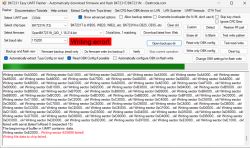


![[BK7231N] BTF-Lighting FCOB CCT Strip: OpenBeken Setup, Pin Configuration & Physical Buttons [BK7231N] BTF-Lighting FCOB CCT Strip: OpenBeken Setup, Pin Configuration & Physical Buttons](https://obrazki.elektroda.pl/6004190700_1670234846_thumb.jpg)
![[BK7231N] BTF-Lighting FCOB CCT Strip: OpenBeken Setup, Pin Configuration & Physical Buttons [BK7231N] BTF-Lighting FCOB CCT Strip: OpenBeken Setup, Pin Configuration & Physical Buttons](https://obrazki.elektroda.pl/3618677900_1670256920_thumb.jpg)
![[BK7231N] BTF-Lighting FCOB CCT Strip: OpenBeken Setup, Pin Configuration & Physical Buttons [BK7231N] BTF-Lighting FCOB CCT Strip: OpenBeken Setup, Pin Configuration & Physical Buttons](https://obrazki.elektroda.pl/6489024000_1670517850_thumb.jpg)
![[BK7231N] BTF-Lighting FCOB CCT Strip: OpenBeken Setup, Pin Configuration & Physical Buttons [BK7231N] BTF-Lighting FCOB CCT Strip: OpenBeken Setup, Pin Configuration & Physical Buttons](https://obrazki.elektroda.pl/4591282000_1670518963_thumb.jpg)