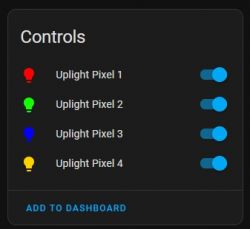Hi all! I just got two of these outdoor addressable LED Spotlights (RGBW+IC) that use a CBU. Disassembly was a bit destructive and cracked the case that held the circuit board, but it'll still be usable when it's done.




I was successfully able to backup the factory firmware (attached) and install OpenBeken using BK Flasher, but haven't been able to make much progress since then. I can't seem to figure out how the GIPOs control the lights. I used the GPIO doctor on all the pins, but none will cause the lights to light up in any way (they did work before I flashed OpenBeken). I've only been able to identify that P24 is the button by using the "Set Input P-up," and pressing the button to see the change. Other than that, I am hitting a wall.
I did find out from the backup that BK Flasher identified the use of SPI, MOSI, and MISO. You'll have to forgive me, as that is getting beyond my level of knowledge and it's a bit of a foreign language. I did my best to trace out the pins on the board and what components they are connected to. Here's what I found:

I've spent the past three days reading and learning; these threads seem similar to my device:
[BK7231N/CBU] Casa Life ALDI Aus - Floor Lamp Mood Lamp - RGB control, SPI? MOSI? MISO?
Deciphering Pin Configuration & JSON Readout for Marlrin RGBCW Corner Floor Lamp (MOSI/MISO)
[BK7231N - CBU] Teardown of Aldi (Australia) CasaLux Smart Led Corner Lamp
If there's any recommendations or literature that informs how to make this work, please let me know. I've been searching, but haven't found the solution yet.




I was successfully able to backup the factory firmware (attached) and install OpenBeken using BK Flasher, but haven't been able to make much progress since then. I can't seem to figure out how the GIPOs control the lights. I used the GPIO doctor on all the pins, but none will cause the lights to light up in any way (they did work before I flashed OpenBeken). I've only been able to identify that P24 is the button by using the "Set Input P-up," and pressing the button to see the change. Other than that, I am hitting a wall.
Text Description
Device configuration, as extracted from Tuya:
- Microphone (TODO) on P23
- SPI MISO17
- SPI MOSI16
Device seems to be using CBU module, which is using BK7231N.
And the Tuya section starts, as usual, at 2023424
JSON Format:
{
"Jsonver":"1.0.0",
"brightmin":"10",
"gmwb":"75",
"title20":"1",
"gmwg":"70",
"knum":"1",
"wfcfg":"spcl_auto",
"colormin":"10",
"pmemory":"1",
"gmkb":"60",
"k1sfunc":"5",
"cmod":"4",
"lednum":"12",
"netlptime":"3",
"micpin":"23",
"rstbr":"50",
"musicfunc":"1",
"colormax":"100",
"module":"CBU",
"cwmaxp":"100",
"rstmode":"1",
"k1lfunc":"1",
"dmod":"7",
"brightmax":"100",
"speedstep":"20",
"wfct":"3",
"expowctrl_pin":"8",
"defbright":"100",
"rstnum":"3",
"rstcor":"r",
"key1_pin":"24",
"sensimax":"300",
"miso":"17",
"mosi":"16",
"keyfunc":"1",
"irfunc":"0",
"expowctrl_lv":"1",
"adclimit":"2400",
"sensimin":"30",
"MISO":"17",
"wt":"20",
"key1_lv":"0",
"brightstep":"20",
"remdmode":"0",
"colorpfun":"0",
"CS":"15",
"gmwr":"100",
"gmkg":"60",
"onoffmode":"1",
"colororder":"0",
"brightrate":"20",
"lptime":"3",
"aging":"0",
"category":"1101",
"SCL":"14",
"gmkr":"80",
"defcolor":"r",
"crc":"107",
"}cPhAgw_di{abi":"0",
"id":"null",
"swv":"1.0.20",
"bv":"40.00",
"pv":"2.2",
"lpv":"3.4",
"pk":"keyfwt38nejumpuv",
"firmk":"keyfwt38nejumpuv",
"cadv":"1.0.5",
"cdv":"1.0.0",
"dev_swv":"1.0.20",
"s_id":"null",
"dtp":"0",
"sync":"0",
"attr_num":"1",
"mst_tp_0":"9",
"mst_ver_0":"1.0.20",
"mst_tp_1":"0",
"mst_ver_1":"null",
"mst_tp_2":"0",
"mst_ver_2":"null",
"mst_tp_3":"0",
"mst_ver_3":"null } )Agw_wsm{nc_tp",
"ssid":"null",
"passwd":"null",
"md":"0",
"random":"0",
"wfb64":"1",
"stat":"0",
"token":"null",
"region":"null",
"reg_key":"null",
"dns_prio":"0 }{uuid",
"psk_key":"MnXfZutokIqrbtJmhnyMq6P1A0fcXxvuXcRmO",
"auth_key":"tAOi6vMDmHSZ7VN7CvmGSE3IFbjv0AEi",
"ap_ssid":"SmartLife",
"ap_passwd":"null",
"country_code":"null",
"bt_mac":"null",
"bt_hid":"null",
"prod_test":"false",
"fac_pin":"q8es5qukiuljknuj }{nc_tp",
"lckey":"null",
"h_url":"null",
"h_ip":"null",
"hs_url":"null",
"hs_ip":"null",
"hs_psk":"null",
"hs_psk_ip":"null",
"mqs_url":"null",
"mqs_ip":"null",
"mq_url":"null",
"mq_ip":"null",
"ai_sp":"null",
"ai_sp_ip":"null",
"mq_psk":"null",
"mq_psk_ip":"null",
"lp_url":"null",
"lp_ip":"null",
"time_z":"null",
"s_time_z":"null",
"wx_app_id":"null",
"wx_uuid":"null",
"dy_tls_m":"0",
"cloud_cap":"0",
"psk21_key":"null }{nc_tp"
}
I did find out from the backup that BK Flasher identified the use of SPI, MOSI, and MISO. You'll have to forgive me, as that is getting beyond my level of knowledge and it's a bit of a foreign language. I did my best to trace out the pins on the board and what components they are connected to. Here's what I found:

I've spent the past three days reading and learning; these threads seem similar to my device:
[BK7231N/CBU] Casa Life ALDI Aus - Floor Lamp Mood Lamp - RGB control, SPI? MOSI? MISO?
Deciphering Pin Configuration & JSON Readout for Marlrin RGBCW Corner Floor Lamp (MOSI/MISO)
[BK7231N - CBU] Teardown of Aldi (Australia) CasaLux Smart Led Corner Lamp
If there's any recommendations or literature that informs how to make this work, please let me know. I've been searching, but haven't found the solution yet.
Cool? Ranking DIY