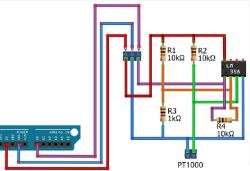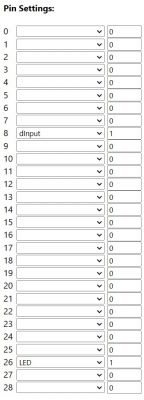Hello!
Recently I started to dive into the IoT topic and at the moment I'm dealing with:
Name: Tuya Smart WiFi Wireless Ceiling PIR Infrared Movement Motion Detector
Model: PST-HW400B

This is how it looks inside:


Using "tuya-cloudcutter" I was able to install "OpenBK7231N_UG_1.15.365.bin" firmware to it by Wi-Fi without soldering and UART.
After that I updated to version 1.15.389 through OTA using WebApplication and connected to MQTT broker. It seems that this device is without TuyaMCU.
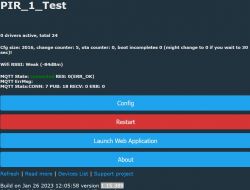
My question is how can I figure out what pins are used for?
I'm going to use this device as PIR with external power supply unit. But it would be good to understand how to configure "deep power saving" and battery level on this device.
Recently I started to dive into the IoT topic and at the moment I'm dealing with:
Name: Tuya Smart WiFi Wireless Ceiling PIR Infrared Movement Motion Detector
Model: PST-HW400B

This is how it looks inside:


Using "tuya-cloudcutter" I was able to install "OpenBK7231N_UG_1.15.365.bin" firmware to it by Wi-Fi without soldering and UART.
After that I updated to version 1.15.389 through OTA using WebApplication and connected to MQTT broker. It seems that this device is without TuyaMCU.
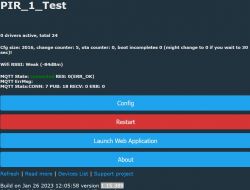
My question is how can I figure out what pins are used for?
I'm going to use this device as PIR with external power supply unit. But it would be good to understand how to configure "deep power saving" and battery level on this device.