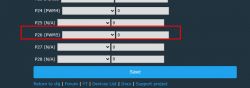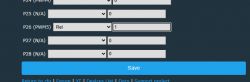The KMC Smart Tap Mini is a Tuya smart outlet with 3 controllable outlets, and 1 always hot.
It can be purchased here: https://www.amazon.com/gp/product/B087FTZGGY/
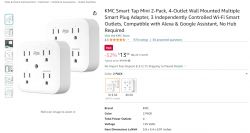
Quote:Product Dimensions : 3.8 x 3.4 x 0.01 inches; 13.12 Ounces
Date First Available : April 22, 2020
Manufacturer : kt30407
ASIN : B087FTZGGY
GPIO roles in this devices:
- P26 - Relay 1
- P24 - Relay 2
- P6 - Relay 3
- P10 - button
- P11 - WiFi LED
Button can be scripted to use OBK press events:
https://github.com/openshwprojects/OpenBK7231T_App/blob/main/docs/autoexecExamples.md
It can be converted to ESPHome or OpenBeken using tuya-cloudcutter using the following options.
1.1.8 - BK7231N / oem_bk7231n_plug
Tuya GenericL
SPA9 Plug v1.1.8JSON OBK template:
Code: JSON
YAML template:
esphome:
name: "kickstart-bk7231n"
libretiny:
board: generic-bk7231n-qfn32-tuya
framework:
version: dev
logger:
web_server:
captive_portal:
[inContentAd]
mdns:
api:
encryption:
key: !secret api_key
ota:
password: !secret ota_password
wifi:
ssid: !secret wifi_ssid
password: !secret wifi_password
# Enable fallback hotspot in case wifi connection fails
ap:
ssid: "ESPHome Fallback"
password: !secret fallback_password
button:
- platform: restart
name: Restart
debug:
update_interval: 30s
text_sensor:
- platform: debug
reset_reason:
name: Reset Reason
- platform: libretiny
version:
name: LibreTiny Version
sensor:
- platform: uptime
name: Uptime
switch:
- platform: gpio
id: switch_1
name: Relay 1
pin: P26
- platform: gpio
id: switch_2
name: Relay 2
pin: P24
- platform: gpio
id: switch_3
name: Relay 3
pin: P6
binary_sensor:
- platform: gpio
id: binary_switch_all
pin:
number: P10
inverted: true
mode: INPUT_PULLUP
on_press:
then:
- switch.toggle: switch_1
- switch.toggle: switch_2
- switch.toggle: switch_3
status_led:
pin: P11
I am not sure how to convert this to a "template". Anyone that knows how, please go ahead and do it for me...