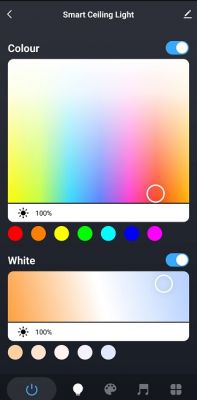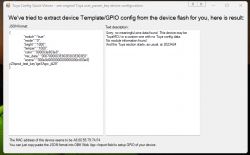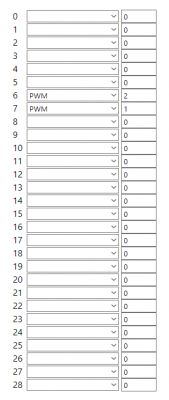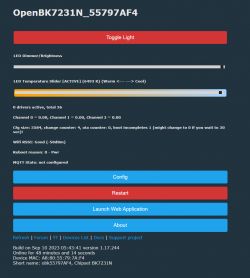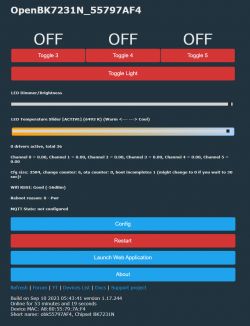Hi,
Below is my journey to free up the Zemismart TUYA WiFi Ceiling Lamp 34W with CCT RGB Colorful Back Light from the Tuya cloud.
Part 1 - Preparation
AliExpress device link: Link
Some pictures of the device:
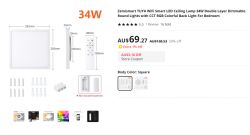
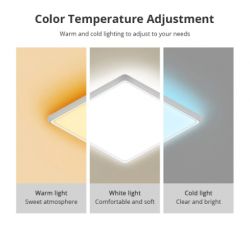


Below are some pictures of the actual device. Both the white LEDs and the RGB ones are very bright (a bit hard to tell from the pictures but they are).




Opening the device is very easy - a few screws and then the lid can come off.


After taking the cover off (be careful not break the wires when taking off the cover) this is what we find inside:
- White LEDs:

- RGB LEDs:
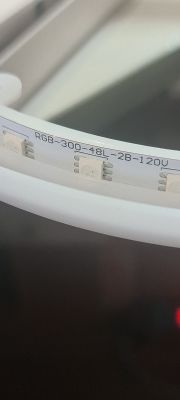
Below is a picture with an overview of the circuit board:

Also some closeup pictures of the components on the circuit board:





The Tuya CB3S module - there are no markings on the CB3S Module at all. In the second picture you can notice that I have gently pushed the capacitor (assume it is a capacitor ) a little bit out of the way to expose the CB3S module connections.
) a little bit out of the way to expose the CB3S module connections.


Since the Tuya module has been identified as a Tuya CB3S module the device will need to be flashed with BK7231N
Below are some pictures from a test module that I had which further strengthen the case that it is a Tuya CB3S module:


I have added the light to Tuya Smart Life. Below are some screenshots of what options the device has in the Tuya app:
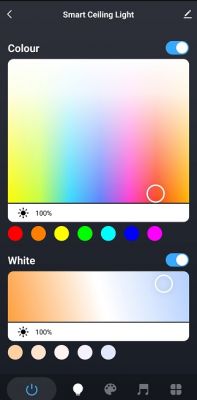
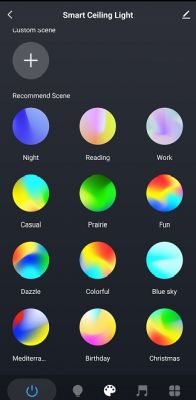
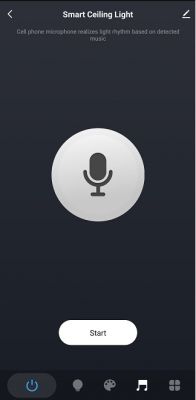
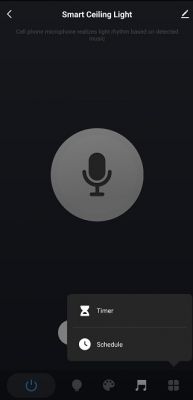
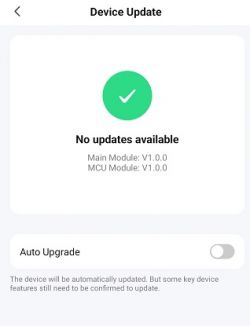
Through Tuya IoT I was able to get the DP IDs for the light (but I am not sure if Tuya MCU is actually used on this device):
These are the "tools" that I will use to flash OBK to this device:
1. UART 3.3V and 5V (selectable)




2. Arduino Uno R3 - I have used a starter kit with mains power supply



Below are some pics on how I put the UART and Arduino Uno together:




Some notes for beginners like me on the above setup:
on the above setup:
- had to use additional power source as UART will not provide sufficient power
- I tried intially to get power from the 5V pin on UART and use a 3.3V LDO but that did not work for me. So I got the Arduino Uno R3 kit that is powered with a mains external power supply
- Ground had to be connected from the Arduino Uno to the chip and the UART
3. BL7231 Easy UART Flasher
I will be using used version 1.1.1 on a Windows PC
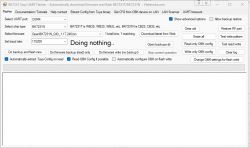
Stay tuned for Part 2 - the OBK flashing process.
Added after 10 [hours] 15 [minutes]:
Part 2 - Flashing OBK
As you can see in the picture below the Tuya CB3S module actually has some holes on the side.

So instead of taking the whole PCB out and solder wires I have decided to leave it in place and use the Arduino wires to push them slightly in, just enough that they stay put in the holes and don't actually come out.


In the picture below everything is connected and powered up.

Next I start BK7231 Easy UART Flasher on my Windows PC
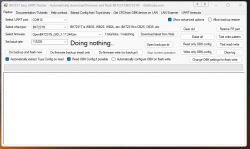
Started to do a read/write test (and in the process I had to quickly short the CEN wire to the Ground wire). The test completed successfuly.
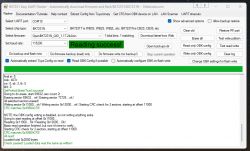
Next step was to select the Do firmware backup (read) only in BK7231 Easy UART Flasher. Original Tuya backup completed successfully. Backup file is attached below.
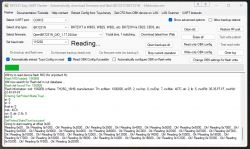
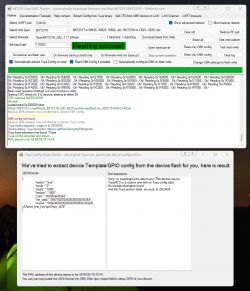
Next I have selected Do firmware write (no backup) to flash the device with OpenBK7231N_QIO_1.17.244.bin file. The flash was successful.
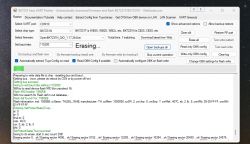
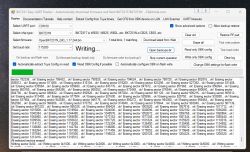
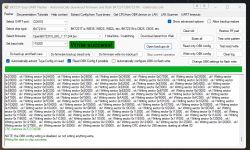
I have then removed all the wires from the device and put its cover back and tightened the screws. Next I have connected power to the device.
I saw its AP, connected to it and added the WIFI configuration. After the reboot the device was on my network and I could connect to it web interface
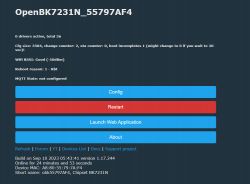
Stay tuned for Part 3 - Device Configuration.
Below is my journey to free up the Zemismart TUYA WiFi Ceiling Lamp 34W with CCT RGB Colorful Back Light from the Tuya cloud.
Part 1 - Preparation
AliExpress device link: Link
Some pictures of the device:
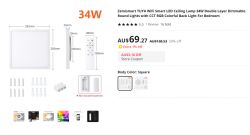
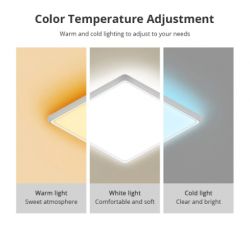


Below are some pictures of the actual device. Both the white LEDs and the RGB ones are very bright (a bit hard to tell from the pictures but they are).




Opening the device is very easy - a few screws and then the lid can come off.


After taking the cover off (be careful not break the wires when taking off the cover) this is what we find inside:
- White LEDs:

- RGB LEDs:
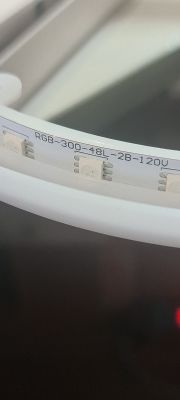
Below is a picture with an overview of the circuit board:

Also some closeup pictures of the components on the circuit board:





The Tuya CB3S module - there are no markings on the CB3S Module at all. In the second picture you can notice that I have gently pushed the capacitor (assume it is a capacitor


Since the Tuya module has been identified as a Tuya CB3S module the device will need to be flashed with BK7231N
Below are some pictures from a test module that I had which further strengthen the case that it is a Tuya CB3S module:


I have added the light to Tuya Smart Life. Below are some screenshots of what options the device has in the Tuya app:
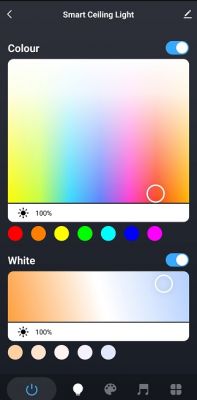
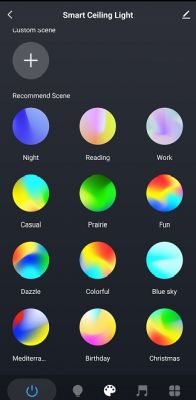
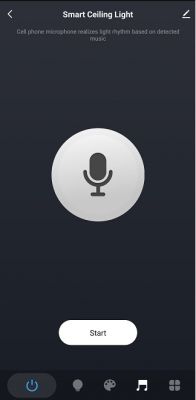
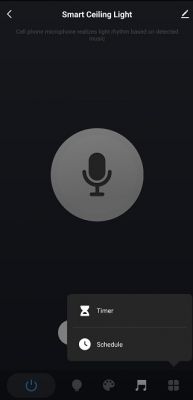
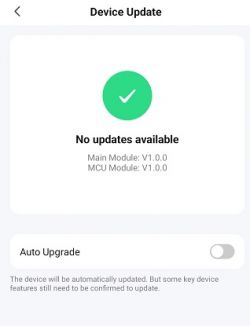
Through Tuya IoT I was able to get the DP IDs for the light (but I am not sure if Tuya MCU is actually used on this device):
{
"result": {
"properties": [
{
"code": "switch_led",
"custom_name": "",
"dp_id": 20,
"time": 1694525805773,
"value": true
},
{
"code": "work_mode",
"custom_name": "",
"dp_id": 21,
"time": 1694524999630,
"value": "white"
},
{
"code": "bright_value",
"custom_name": "",
"dp_id": 22,
"time": 1694524999630,
"value": 1000
},
{
"code": "temp_value",
"custom_name": "",
"dp_id": 23,
"time": 1694524999630,
"value": 1000
},
{
"code": "colour_data",
"custom_name": "",
"dp_id": 24,
"time": 1694524999630,
"value": "000003e803e8"
},
{
"code": "scene_data",
"custom_name": "",
"dp_id": 25,
"time": 1694524999630,
"value": "000e0d0000000000000000c803e8"
},
{
"code": "countdown",
"custom_name": "",
"dp_id": 26,
"time": 1694524999630,
"value": 0
},
{
"code": "music_data",
"custom_name": "",
"dp_id": 27,
"time": 1694524996077,
"value": ""
},
{
"code": "control_data",
"custom_name": "",
"dp_id": 28,
"time": 1694524996077,
"value": ""
},
{
"code": "mix_rgbcw",
"custom_name": "",
"dp_id": 51,
"time": 1694525805471,
"value": "AAUAAAPoA+gD6AOE"
}
]
},
"success": true,
"t": 1694526329122,
"tid": "a2946995517211eeb3f09e6a0abc163a"
}These are the "tools" that I will use to flash OBK to this device:
1. UART 3.3V and 5V (selectable)




2. Arduino Uno R3 - I have used a starter kit with mains power supply



Below are some pics on how I put the UART and Arduino Uno together:




Some notes for beginners like me
- had to use additional power source as UART will not provide sufficient power
- I tried intially to get power from the 5V pin on UART and use a 3.3V LDO but that did not work for me. So I got the Arduino Uno R3 kit that is powered with a mains external power supply
- Ground had to be connected from the Arduino Uno to the chip and the UART
3. BL7231 Easy UART Flasher
I will be using used version 1.1.1 on a Windows PC
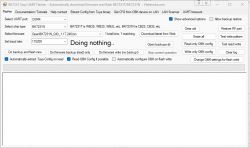
Stay tuned for Part 2 - the OBK flashing process.
Added after 10 [hours] 15 [minutes]:
Part 2 - Flashing OBK
As you can see in the picture below the Tuya CB3S module actually has some holes on the side.

So instead of taking the whole PCB out and solder wires I have decided to leave it in place and use the Arduino wires to push them slightly in, just enough that they stay put in the holes and don't actually come out.


In the picture below everything is connected and powered up.

Next I start BK7231 Easy UART Flasher on my Windows PC
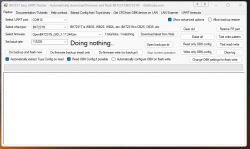
Started to do a read/write test (and in the process I had to quickly short the CEN wire to the Ground wire). The test completed successfuly.
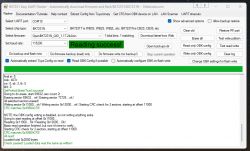
Next step was to select the Do firmware backup (read) only in BK7231 Easy UART Flasher. Original Tuya backup completed successfully. Backup file is attached below.
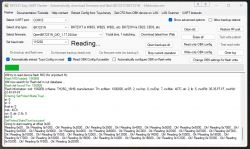
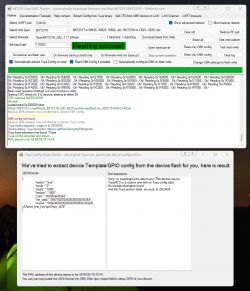
Next I have selected Do firmware write (no backup) to flash the device with OpenBK7231N_QIO_1.17.244.bin file. The flash was successful.
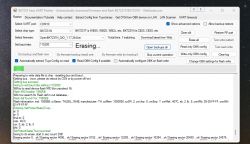
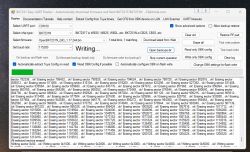
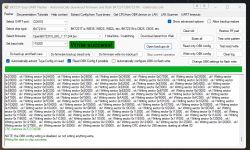
I have then removed all the wires from the device and put its cover back and tightened the screws. Next I have connected power to the device.
I saw its AP, connected to it and added the WIFI configuration. After the reboot the device was on my network and I could connect to it web interface
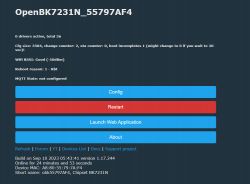
Stay tuned for Part 3 - Device Configuration.