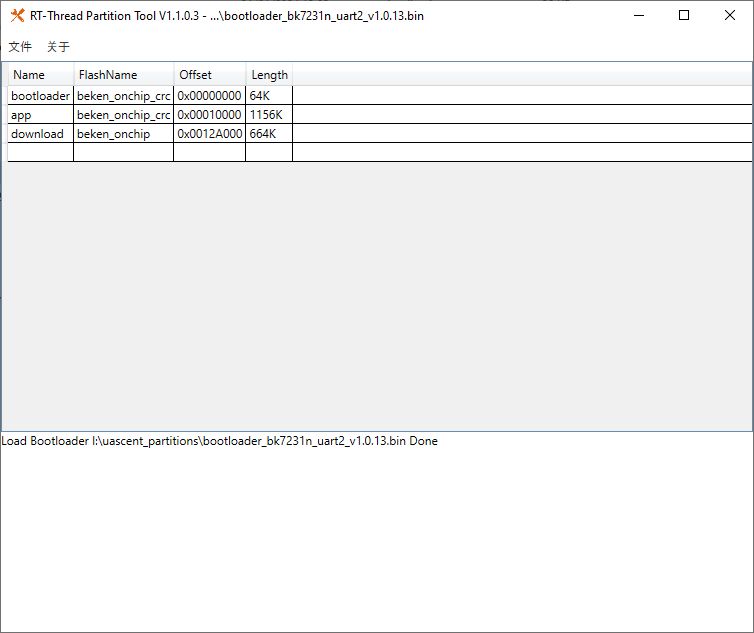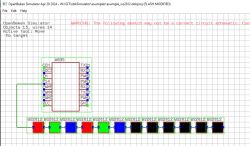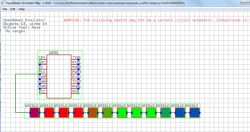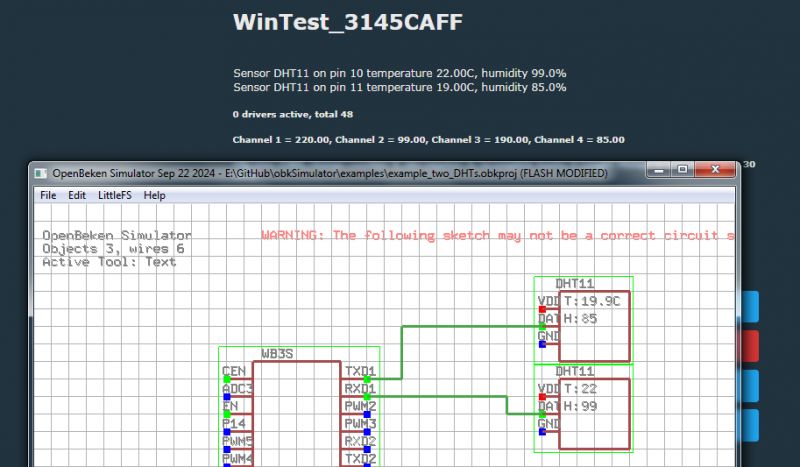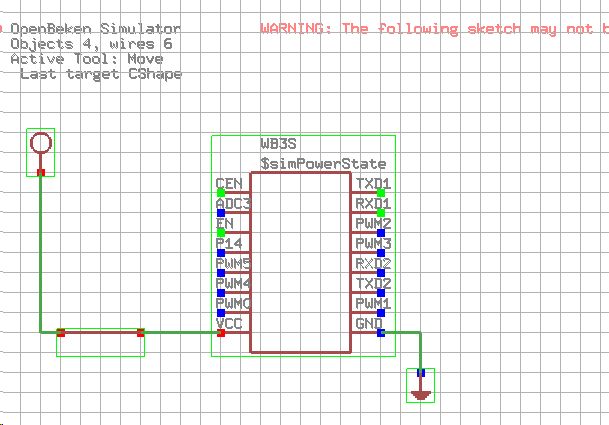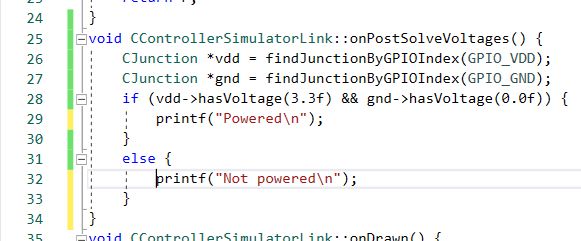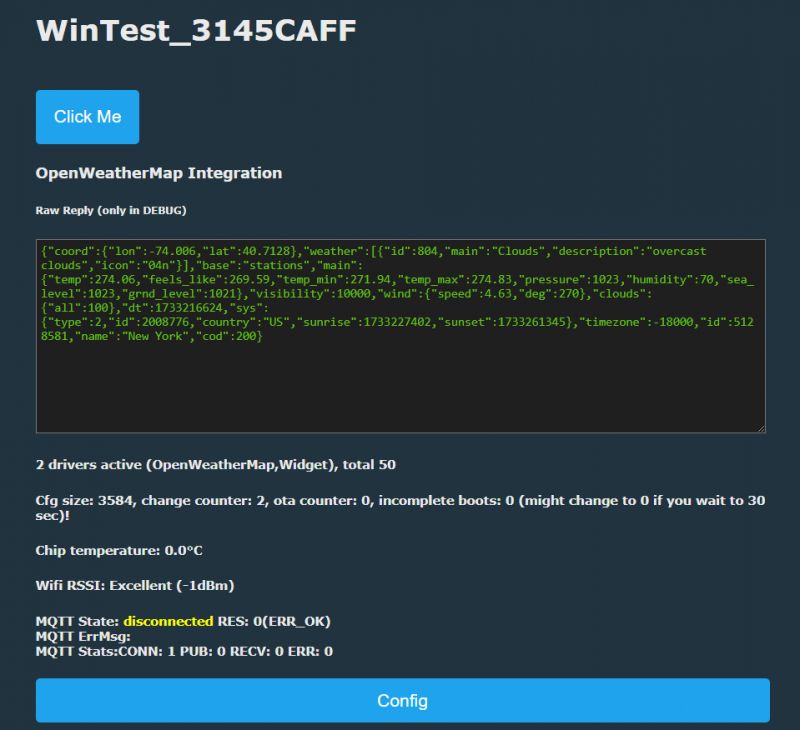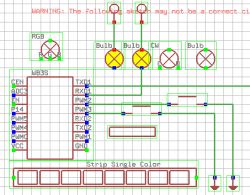
OpenBeken IoT device simulator allows you to run a virtual OBK device to try out OBK scripting, MQTT setup and Home Assistant pairing. You can also sketch connections of your virtual WiFi module to connect peripherals like buttons, relays, LED strips and even power metering modules and potentiometers.
OBK simulator features
- load and save sketches (JSON format) along with a simulated BK7231 flash memory dump (bin format; contains config, LittleFS, etc)
- draw a circuit almost like you'd draw in Cadsoft Eagle
- place and use buttons (they are simulated on voltage levels, so all Click, Double Click, Hold Start, Hold Release etc OBK events are working)
- place relays/bulbs that you can control with buttons or OBK panel or scripts
- whole OBK HTTP panel works on windows (as a HTTP server on port 80), the Javascript Web App also works, you basically get OBK device on Windows
- MQTT is also working well, so you can pair your simulated machine with Home Assistant, experiment with HASS automation, test HA discovery
place single color, CW (CCT), RGB and RGBCW strips and simulate their behaviour
- use Tasmota Device Groups on Windows (fully functional, simulated OBK device can talk to real Tasmota/Beken devices on your network)
- use OBK LittleFS to host HTML/javascript files and write OBK scripts
- send GET packets with SendGET command (fully functional, your Windows OBK sim can send HTTP GET to any server)
- and more....
Basic OBK simulator usage
Start the simulator executable. A basic window with sketch should appear:

At the same time, you should get a working OBK page on your local host, the default port is 80, just like with most HTTP programs:
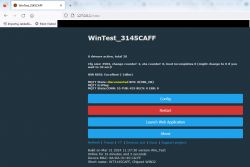
As you can see, it's like a normal OBK device web page. Everything is functional there.
Now, the basic OBK simulator is simple:
- in the schematic editor window, you can place relays, buttons and other peripherals, basically to create your virtual OBK device
- in the OBK simulator page, you can configure your device just like you would be configuring your physical device
It is important to note that the schematic editor window is interactive, so all buttons there, relays, etc, are really working.
Loading examples, creating new scenes, saving your work
OBK schematic editor features a simple menu bar with schematic management options:
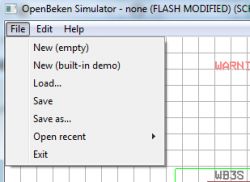
Load, save, etc options should be self-explanatory. Your current scene can be easily saved and loaded, just make sure to save manually after making changes to device flash memory - by default, they are NOT saved. To manage virtual devices, use FILE menu:
- File->New (Empty) - will create an empty scene
- File->Save - saves changes to current sketch
- File->Save As - allows you to save current sketch to another file
- File->Open Recent - provides a list of recently viewed sketches for your convenience:
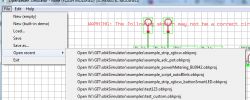
There are also available OBK simulator sample for download in our repository:
https://github.com/openshwprojects/obkSimulator
Changing startup resolution of schematic editor
Just run your app with the command line parameters:
-w 800 -h 600
You can also create a bat file like:
openBeken_win32.exe -w 800 -h 600
and place it in the same directory as Simulator exe.
You will also most likely want to skip the self test, so the final bat content will be:
openBeken_win32.exe -runUnitTests 0 -w 800 -h 600
You can change the port of HTTP page, this will allow you to run multiple instances of the simulator on your PC:
openBeken_win32.exe -runUnitTests 0 -w 800 -h 600 -port 81
Basic operations within schematic editor
There is almost no GUI at all in the current alpha version of the OBK simulator, so you will need to use hotkeys. They are on the alphanumeric keyboard.
- Key 1 is Use Tool, which allows you to press buttons, move sliders
- Key 2 is Move Tool, which allows you to move objects
- Key 3 is Wire Tool, which allows you to draw wires. Press LMB to draw, and press RMB to change draw mode
- Key 4 is Delete Tool, which allows you to delete objects, labels and wires
- Key 5 is Copy Tool, it can be used to quickly make a duplicate of clicked object
- Key 6 is Info Tool, it prints debug information about object under mouse cursor
- Key 7 is Text Tool, which allows you to print text on simulator sketch
Currently active tool is displayed on GUI:
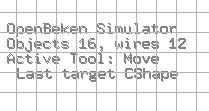
Schematic editor interactions demo
Let's load a sample scene first - the one with buttons and relays:
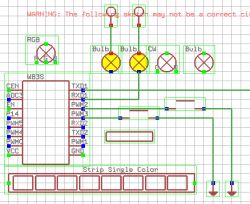
Now, note down which pins are used for relays and for buttons and configure them in OBK itself. P10 and P11 are relays (bulb icon):

PWM2 and PWM3 are buttons:
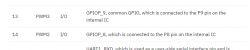
This is how I configured them:
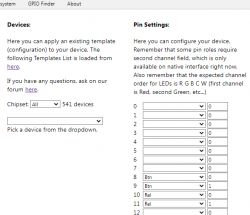
Now, with left mouse button, click the virtual buttons:
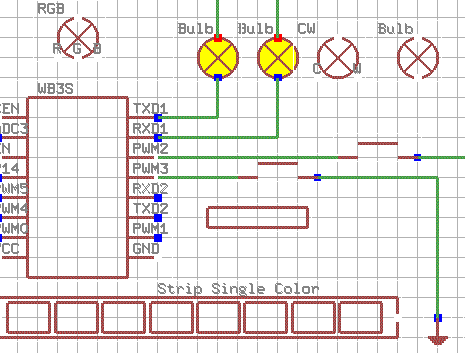
As you can see, the relay (bulb icon) state changes, but with a delay. It's actually expected. It's long known "feature", it's the same in Tasmota. You need to consult our FAQ to read more about it:
So let's enable this flag and try again.
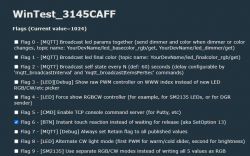
Now it works even better:
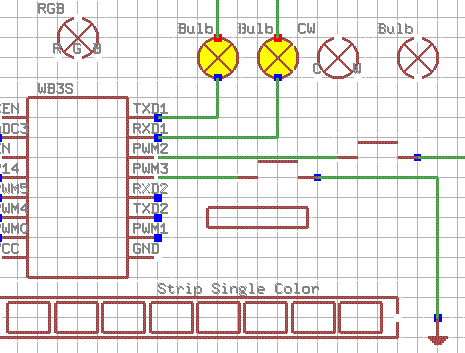
More detailed controls description and examples
More details about the OBK simulator will be covered in the next topic. Check out our Smart Home Tutorials section for updates:
https://www.elektroda.com/rtvforum/forum517.html
Summary
This is a very early test build of simulator, so there may be many problems and issues which are yet to be solved. Futhermore, the controls will be also improved soon. Still, if you have any feedback, let me know. I will do my best to adjust simulator to suit your needs.
Cool? Ranking DIY Helpful post? Buy me a coffee.