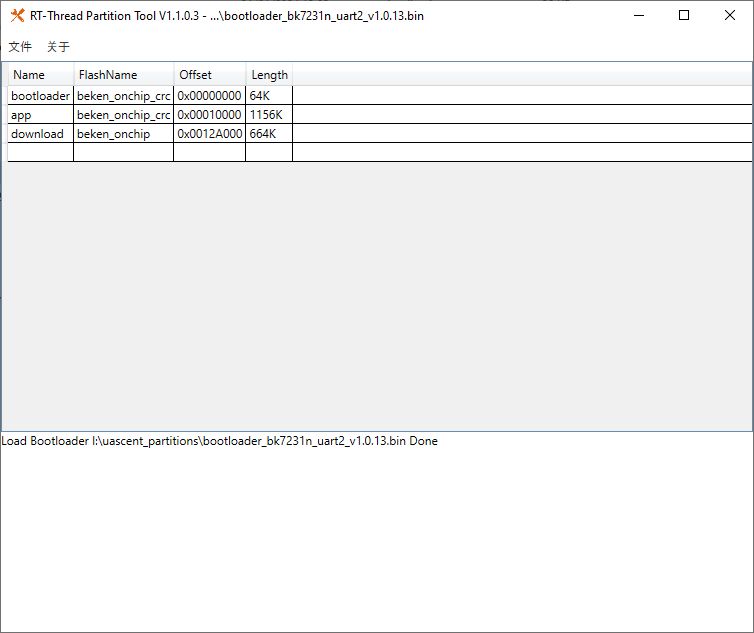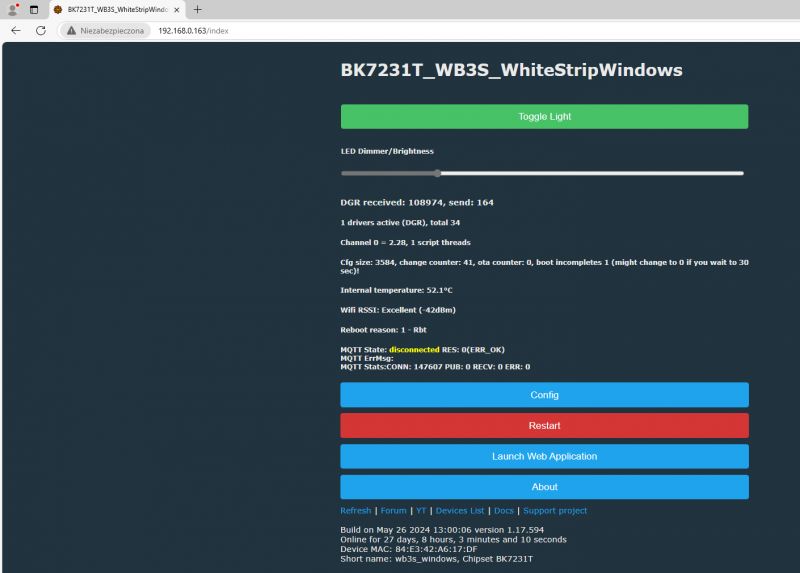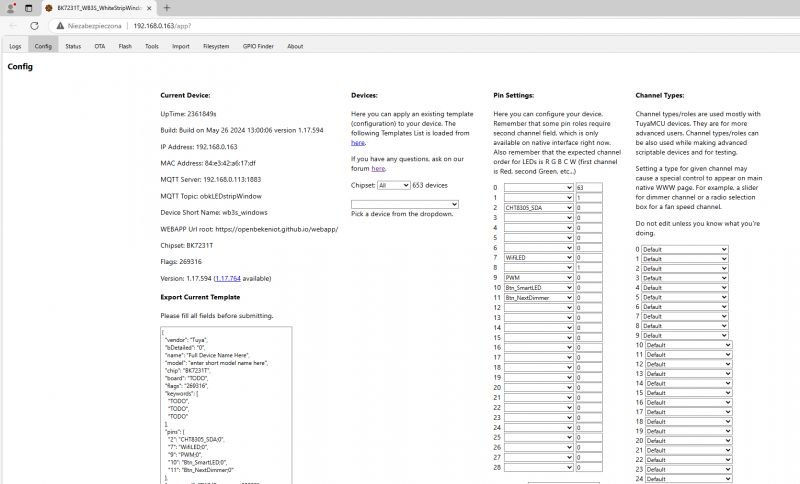Hello to all, and thanks to the people that help us to modificate this things. This is my first post, and although I have been reading a lot I can't find a way to get to the webapp from the device through my android phone. I have loaded the openbeken firmware without any problem on a T34 chip, and after that found the pins with the datasheet. I can control my smartplug. But I don't know how to get to the webapp page to be able to activate the drivers, or to make an autoexe.bat for example. I configure the webapp, but nothing happens, maybe I must to build a local net with a router ?
One note for those who need it: If you don't have a 3.3v TTL converter you can always make a voltage divider with two resistors (3k3 and 1k) for example and place it on the TX line that comes out of the converter and reaches the TX input of the chip, so the 5v TTL voltage is reduced to about 3v. I hope this idea is useful to more than one.
Thanks for reading and I hope someone who had the same problem as me can help me.
Pablo
One note for those who need it: If you don't have a 3.3v TTL converter you can always make a voltage divider with two resistors (3k3 and 1k) for example and place it on the TX line that comes out of the converter and reaches the TX input of the chip, so the 5v TTL voltage is reduced to about 3v. I hope this idea is useful to more than one.
Thanks for reading and I hope someone who had the same problem as me can help me.
Pablo