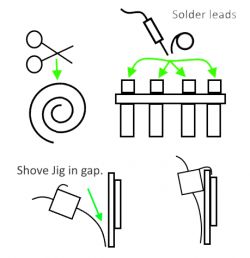I got a bunch of these round the home and decided I would use one to attempt a non-destructive disassembly. Not much documentation out there on this particular plug.
First off, the plug is very slick, with a basic rectangular minimalist design. The ones I got came in two and four packs.












After spending a while carefully prying at the casing, I found that this particular plug is quite tightly clipped due to the fact that they have put clips in the corners. This leaves little room to pry the plastic all the way round as it tightens the more you open up gaps, Meaning you need to apply more force to get the corners to release. That would mean a plastic pry won't cut it, And a metal one would normally result in marring. Luckily, I came up with a solution.
Standard soda bottles make great strong and thin shims, as well as great protectors for the plastic when needing to pry with metal pry tools.







Now we've got to the guts of this plug. Inside we can see it uses a BL0937, CB2S Tuya module, KP3116WP Power chip, and a Qlrelay Relay rated for 16A 277VAC/20A 125VAC With 5 Volt DC switch current. I don't have a soldering iron handy at the moment, so unfortunately, I can't see what chip is under the shield on the CB2S module.






Everything clips together nice and neatly again, However, I would recommend squeezing in the plastic housing on the sides to get them to clip tightly and flush before reassembly.
As for their performance. They seemed to come with some older firmware, so potentially could be flashed OTA. I come to this reasoning because they can't handle five second polling requests from home assistant out of the box, and keep intermittently going unavailable. But after 5-10 Minutes, they reboot themselves and work just fine at that polling rate, Indicating they pulled a firmware update from Tuya that patched a crash condition.
As for their accuracy, they seem to be good enough. I noticed about a 4-5% variance compared to what my metre was reporting. However, that could be losses From the wiring in the house and other circuits not on the socket mains.
First off, the plug is very slick, with a basic rectangular minimalist design. The ones I got came in two and four packs.












After spending a while carefully prying at the casing, I found that this particular plug is quite tightly clipped due to the fact that they have put clips in the corners. This leaves little room to pry the plastic all the way round as it tightens the more you open up gaps, Meaning you need to apply more force to get the corners to release. That would mean a plastic pry won't cut it, And a metal one would normally result in marring. Luckily, I came up with a solution.
Standard soda bottles make great strong and thin shims, as well as great protectors for the plastic when needing to pry with metal pry tools.







Now we've got to the guts of this plug. Inside we can see it uses a BL0937, CB2S Tuya module, KP3116WP Power chip, and a Qlrelay Relay rated for 16A 277VAC/20A 125VAC With 5 Volt DC switch current. I don't have a soldering iron handy at the moment, so unfortunately, I can't see what chip is under the shield on the CB2S module.






Everything clips together nice and neatly again, However, I would recommend squeezing in the plastic housing on the sides to get them to clip tightly and flush before reassembly.
As for their performance. They seemed to come with some older firmware, so potentially could be flashed OTA. I come to this reasoning because they can't handle five second polling requests from home assistant out of the box, and keep intermittently going unavailable. But after 5-10 Minutes, they reboot themselves and work just fine at that polling rate, Indicating they pulled a firmware update from Tuya that patched a crash condition.
As for their accuracy, they seem to be good enough. I noticed about a 4-5% variance compared to what my metre was reporting. However, that could be losses From the wiring in the house and other circuits not on the socket mains.