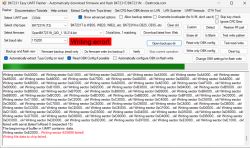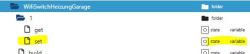This switch is the 1CH variant of the Gerier WiFi Switch series. It is really a small device...


Start the teardown by turning the device so that you have the back on top. Use a small knife to open it from any side. Just in the middle of each side you can push a small knife in and open the case without destroying it. After opening the case backside take of the PCB by pressing on the green wire screwbar.



The device uses the CB3S Module. I used this time a 3D Printed PogoPin Adapter I've got aware of in a YouTube Video ( https://www.thingiverse.com/thing:4099748 PogoPins from Amazon https://www.amazon.de/dp/B007Q8JILQ ). After connecting everything necessary for flashing, just start the usual procedure.


Configuration according to what being read from the original software image. Please set PowerSave 1 Option in OpenBeken autoexec.bat .


Start the teardown by turning the device so that you have the back on top. Use a small knife to open it from any side. Just in the middle of each side you can push a small knife in and open the case without destroying it. After opening the case backside take of the PCB by pressing on the green wire screwbar.



The device uses the CB3S Module. I used this time a 3D Printed PogoPin Adapter I've got aware of in a YouTube Video ( https://www.thingiverse.com/thing:4099748 PogoPins from Amazon https://www.amazon.de/dp/B007Q8JILQ ). After connecting everything necessary for flashing, just start the usual procedure.


Configuration according to what being read from the original software image. Please set PowerSave 1 Option in OpenBeken autoexec.bat .
{
"vendor": "Gerier",
"bDetailed": "0",
"name": "1CH WiFi Switch",
"model": "LED 250W 10A",
"chip": "BK7231N",
"board": "CB3S",
"flags": "1024",
"keywords": [
"relay",
"module",
"ZH-Z01 REV:C"
],
"pins": {
"6": "Rel;1",
"8": "TglChanOnTgl;1",
"9": "WifiLED_n;0",
"26": "Btn_Tgl_All;0"
},
"command": "",
"image": "https://obrazki.elektroda.pl/5962629300_1709760458.jpg",
"wiki": "https://www.elektroda.com/rtvforum/topic4040929.html"
}