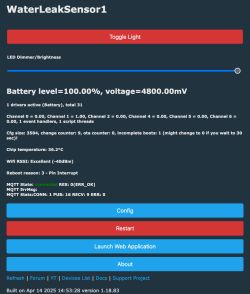Hello,
I have bought this water leak, branded Tuya. Here are the pictures. Attached is the original firmware.
I would like to make it free from the cloud and use it at home with my Wi-Fi.
I'm not sure what to do next? I could not find a template for this device.





[Edit: added pictures of board after removing batteri case]
I have bought this water leak, branded Tuya. Here are the pictures. Attached is the original firmware.
I would like to make it free from the cloud and use it at home with my Wi-Fi.
I'm not sure what to do next? I could not find a template for this device.





[Edit: added pictures of board after removing batteri case]