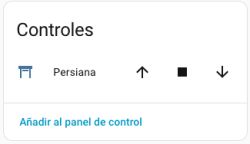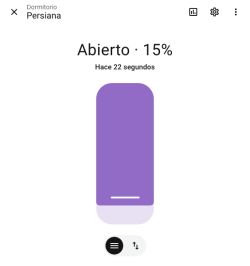I have now here a Girier Curtain Module, 1CH in Wifi Version, the Model number is DS12D-WF

It can be easily flashed by only connecting RX1, TX1 and Ground.

In Tuya Developer Center we get additional info on this CB2S based device:
It looks similiar from outside to the Shutter Controller FS-03W already in this forum, but it is even simpler. The Tuya menu offers settings for motor type (standard or reverse), calibration of run times and switch type (rocker or switch-back). That's all.
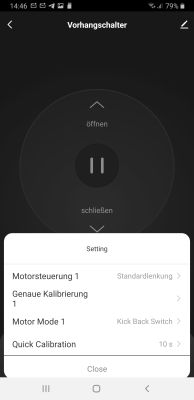
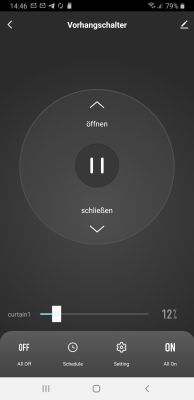
Sadly, it gives no tuya-settings set when doing a read-back of the original firmware, so I'll have to find the settings on my own. Or is there another way to do that?
Hinzugefügt nach 6 [Stunden] 33 [Minuten]:
OK, I found by try and error that P7 is the CLOSE-relay and P23 the OPEN-relay. P6 is the LED.
Still 3 Pins left: P8, 24, 26 for the functions: Input UP, Input DOWN, HW-Button Case.
How can I find out which is which without destroying anything?
Hinzugefügt nach 9 [Minuten]:
P8 is the hardware button in the relays case. P11 ist Stop
Hinzugefügt nach 11 [Minuten]:
Done:
Hinzugefügt nach 2 [Stunden] 6 [Minuten]:
>>21544218 I assume that it would not be too difficult to implement a small script on the device itself, that will set a user-definable runtime of the blinds, when you press a button to open or close them? Or, maybe even better: Short press let's the blinds move and stop when releasing the button, longer press makes them move for a certain time (like 30 sec.) in this direction before stopping.
@p.kaczmarek2 : You certainly have an idea how to do that?

It can be easily flashed by only connecting RX1, TX1 and Ground.

In Tuya Developer Center we get additional info on this CB2S based device:
"modelId":"000004j39f",
"services":[
{
"actions":[],
"code":"",
"description":"",
"events":[],
"name":"默认服务",
"properties":[
{
"abilityId":1,
"accessMode":"rw",
"code":"control",
"description":"",
"extensions":{
"iconName":"icon-a_power",
"attribute":"1796"},
"name":"窗帘控制",
"typeSpec":{
"type":"enum",
"range":["open",
"stop",
"close",
"continue"]
}},{
"abilityId":2,
"accessMode":"rw",
"code":"percent_control",
"description":"",
"extensions":{
"iconName":"icon-icon-percent",
"attribute":"4"},
"name":"百分比",
"typeSpec":{
"type":"value",
"max":100,
"min":0,
"scale":0,
"step":1,
"unit":"%"}},{
"abilityId":3,
"accessMode":"rw",
"code":"cur_calibration",
"description":"",
"extensions":{
"iconName":"icon-dp_loop",
"attribute":"1120"},
"name":"精准行程校准",
"typeSpec":{
"type":"enum",
"range":["start",
"end"]
}},{
"abilityId":8,
"accessMode":"rw",
"code":"control_back",
"description":"",
"extensions":{
"iconName":"icon-dp_loop",
"attribute":"1120"},
"name":"电机反转",
"typeSpec":{
"type":"enum",
"range":["forward",
"back"]
}},{
"abilityId":10,
"accessMode":"rw",
"code":"quick_calibration_1",
"description":"",
"extensions":{
"iconName":"icon-dp_loop",
"attribute":"96"},
"name":"快捷校准",
"typeSpec":{
"type":"value",
"max":900,
"min":0,
"scale":0,
"step":1,
"unit":"s"}},{
"abilityId":12,
"accessMode":"rw",
"code":"elec_machinery_mode",
"description":"",
"extensions":{
"iconName":"icon-dp_time2",
"attribute":"1120"},
"name":"开关类型",
"typeSpec":{
"type":"enum",
"range":["push",
"rock"]
}}
]
}
]
}"
},
"success": true,
"t": 1746793747375,
"tid": "338ca1042cd111f0a5b45285f2aacdc1"
}It looks similiar from outside to the Shutter Controller FS-03W already in this forum, but it is even simpler. The Tuya menu offers settings for motor type (standard or reverse), calibration of run times and switch type (rocker or switch-back). That's all.
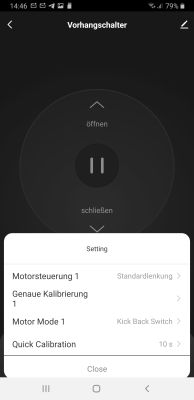
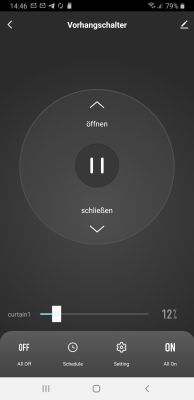
Sadly, it gives no tuya-settings set when doing a read-back of the original firmware, so I'll have to find the settings on my own. Or is there another way to do that?
Hinzugefügt nach 6 [Stunden] 33 [Minuten]:
OK, I found by try and error that P7 is the CLOSE-relay and P23 the OPEN-relay. P6 is the LED.
Still 3 Pins left: P8, 24, 26 for the functions: Input UP, Input DOWN, HW-Button Case.
How can I find out which is which without destroying anything?
Hinzugefügt nach 9 [Minuten]:
P8 is the hardware button in the relays case. P11 ist Stop
Hinzugefügt nach 11 [Minuten]:
Done:
{
"vendor": "Tuya",
"bDetailed": "000004j39f",
"name": "Girier_Curtain_Module",
"model": "DS12D-WF",
"chip": "BK7231N",
"board": "ZH-Z46",
"flags": "1024",
"keywords": [
"TODO",
"TODO",
"TODO"
],
"pins": {
"6": "LED;3;0",
"7": "Rel;1;0",
"8": "Btn;6;0",
"11": "Btn;0;0",
"23": "Rel;6;0",
"24": "TglChanOnTgl;1;1",
"26": "TglChanOnTgl;6;1"
},
"command": "PowerSave 1",
"image": "https://obrazki.elektroda.pl/YOUR_IMAGE.jpg",
"wiki": "https://www.elektroda.com/rtvforum/topic_YOUR_TOPIC.html"
}Hinzugefügt nach 2 [Stunden] 6 [Minuten]:
>>21544218 I assume that it would not be too difficult to implement a small script on the device itself, that will set a user-definable runtime of the blinds, when you press a button to open or close them? Or, maybe even better: Short press let's the blinds move and stop when releasing the button, longer press makes them move for a certain time (like 30 sec.) in this direction before stopping.
@p.kaczmarek2 : You certainly have an idea how to do that?